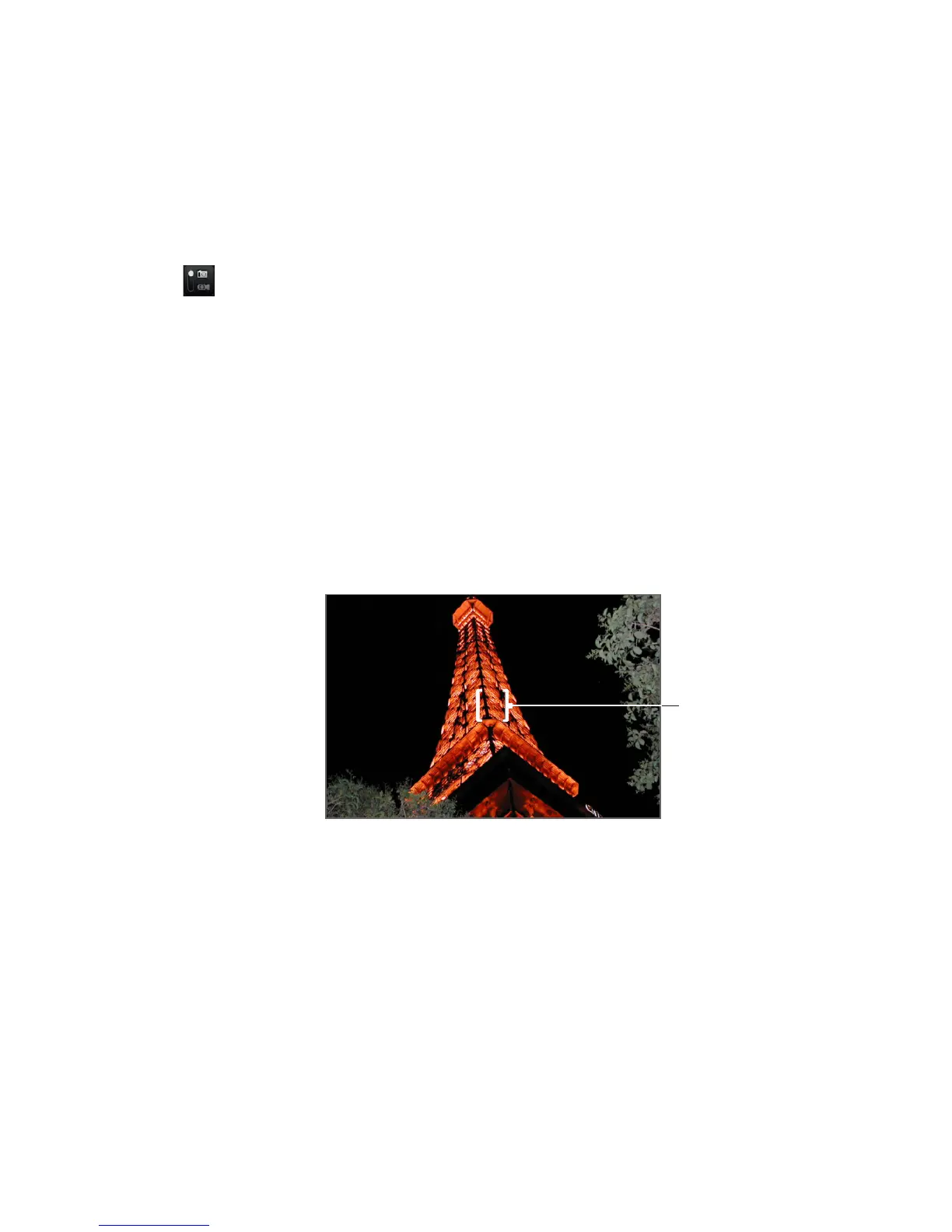Camera and Multimedia 123
Changing capture modes
The phone offers two capture modes: Photo and Video. On the screen,
tap to switch between Photo and Video modes.
Taking pictures
1. Switch to Photo capture mode.
2.
Frame your subject on the screen.
Tip Hold the phone upright when taking portrait shots or hold the
phone horizontally when taking landscape shots. By doing this, you
do not need to rotate the photo after capturing it.
3. Tap an area on the screen you want to focus. The auto-focus
indicator appears and starts to focus on the selected area.
4.
Press the TRACKBALL to take the shot.
Auto-focus
indicator
Tip Slide your finger up or down on the Camera screen to show the Zoom
control. Drag the Zoom control slider up or down to zoom in or out. You
can also roll the TRACKBALL up or down to zoom in or out.