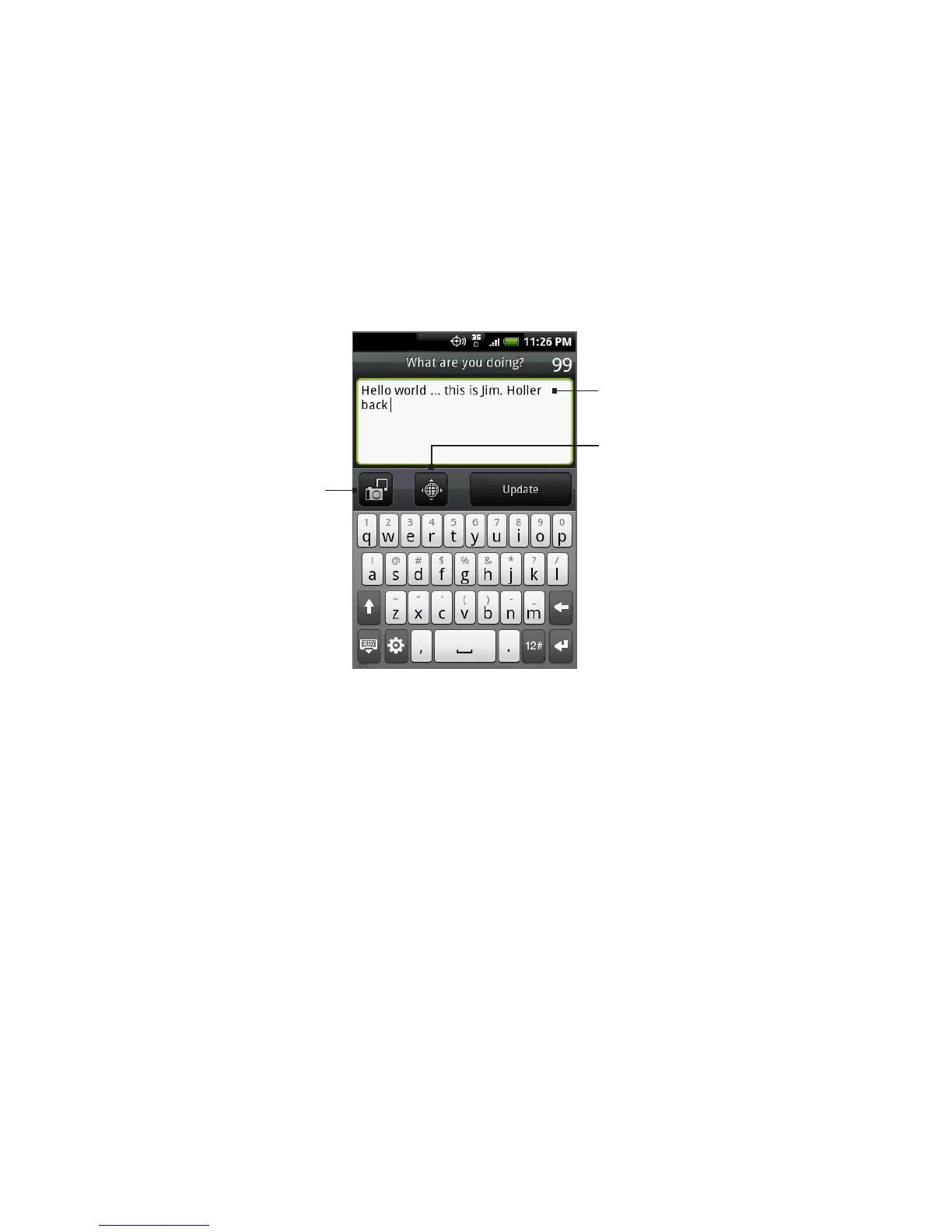194 Other Applications
Sending a tweet
1. On the All Tweets tab, tap the text field with the words “What are
you doing?”.
2.
Enter your tweet and then tap Update.
Tap to post a
picture from
Albums or Camera
to your default
photo hosting site
and add the link to
the picture into the
tweet.
Tap to insert your
location into the
tweet. You can
choose to add a
map link, insert
your location
name, or insert
your position
coordinates.
Enter your
tweet here.
On the Peep screen, press MENU and then tap Settings > Services to
check or change your photo hosting site, location options, and URL
shortening host.
Sending a direct message
Do one of the following:
On the Peep screen, press MENU and then tap New message.
On the All Tweets or Direct Message tab, press and hold the
person you want to send the direct message to, and then tap
Send direct message on the options menu.
To view your direct messages, go to the Direct Message tab.
•
•