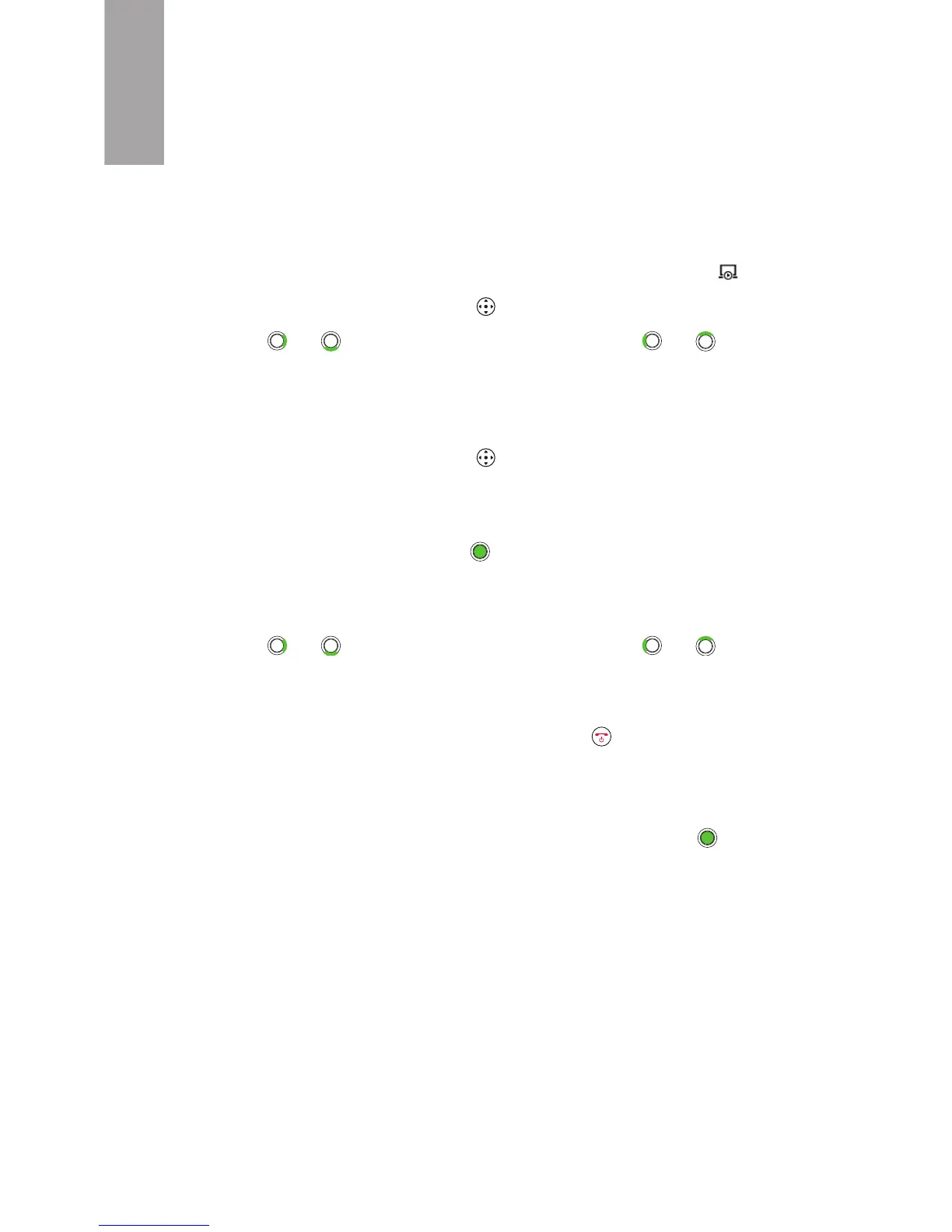10
English
Controlling a presentation on your
phone
You can use your HTC Mini+ to remotely control a
PowerPoint® presentation in Polaris Oce.
1. On your phone, open the PowerPoint presentation in
Polaris Oce.
2. Tap the screen to show the controls, and then tap .
3. On your HTC Mini+, select > Presentation.
4. Press or to go to the next slide. Press or to go
to the previous slide.
Controlling a presentation on your PC
1. On your HTC Mini+, select > Connect to PC.
2. On your PC, start HTC Mini+ Remote, and then click
Connect.
3. On your HTC Mini+, press .
4. On your PC, open the PowerPoint presentation and start
the slideshow.
5. Press or to go to the next slide. Press or to go
to the previous slide.
Tip:
To automatically reconnect to your phone, press .
Using the laser pointer
While controlling a PowerPoint presentation, press to
activate the laser pointer.
Note:
You can also activate the laser pointer when your HTC Mini+ is o.
