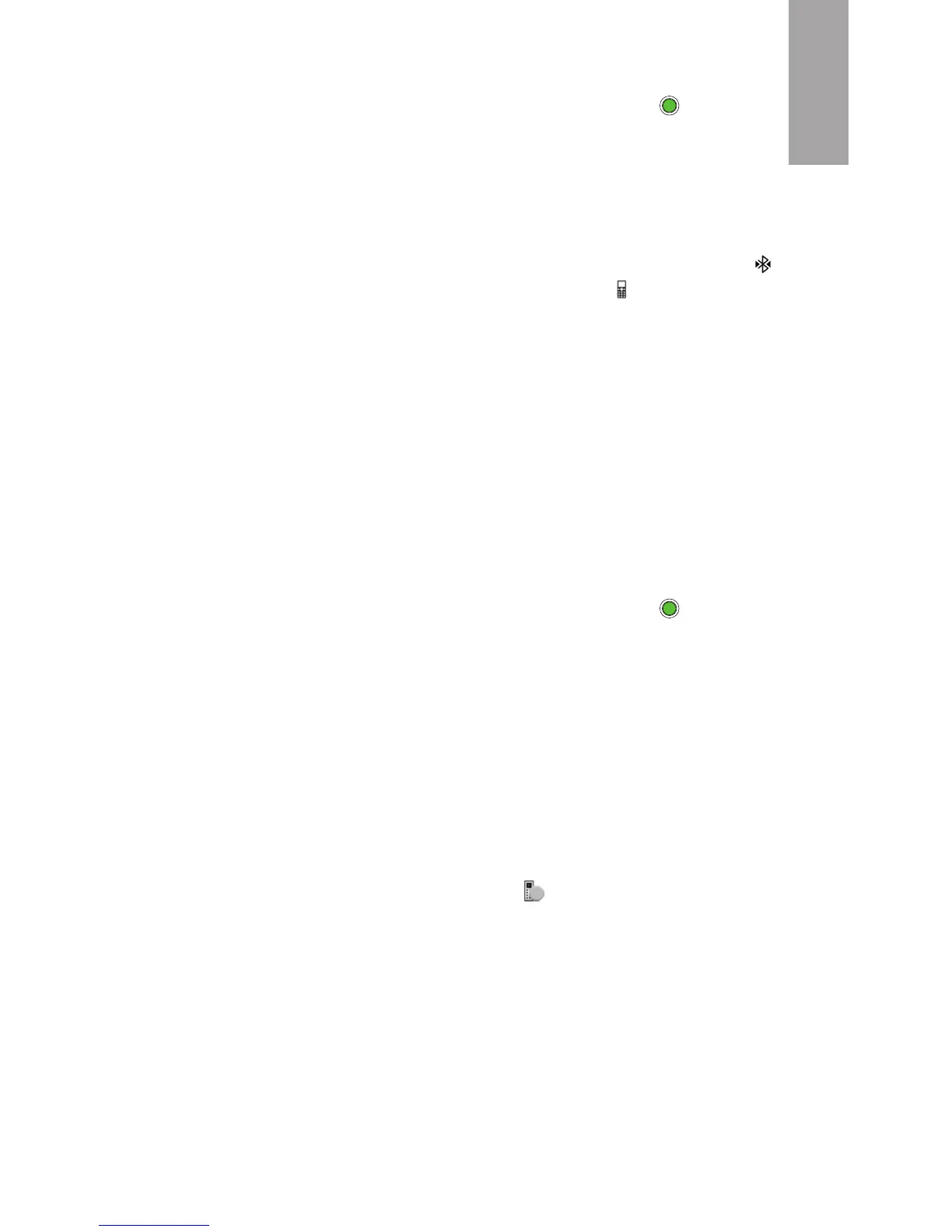5
English
Pairing your HTC Mini+ via Bluetooth
1. Turn your HTC Mini+ on. Then press and hold to make
your HTC Mini+ discoverable.
2. On your phone, turn
Bluetooth
® on and then tap
Bluetooth to see the list of available Bluetooth devices.
3. Tap HTC Mini+ to pair.
When HTC Mini+ has connected to your phone, you’ll see
in the status bar on your HTC Mini+ and the notification
icon on your phone.
You only need to pair HTC Mini+ to your phone once. The
next time you turn on your HTC Mini+, it automatically
reconnects to your phone.
Pairing your HTC Mini+ with your PC
Your HTC Mini+ can also be paired to a Windows® 8 (or 7)
PC that has Bluetooth® turned on.
1. On your PC, turn Bluetooth on.
2. Turn your HTC Mini+ on. Then press and hold to make
your HTC Mini+ discoverable.
3. On your PC, add a new Bluetooth device.
• In Windows 8, go to PC settings > Devices, and then
click Add a device.
• In Windows 7, open the Control Panel. Under
Hardware and Sound, click Add a device.
4. Select HTC Mini+ (then click Next in Windows 7).
5. Install HTC Mini+ Remote, and then start it.
6. Right-click the system tray icon , and then click
Connect.
Note:
You can download HTC Mini+ Remote from www.htc.com/support.
Disconnecting your HTC Mini+
If you want to temporarily disconnect your HTC Mini+, tap
HTC Mini+ in your phone’s Notification panel.
