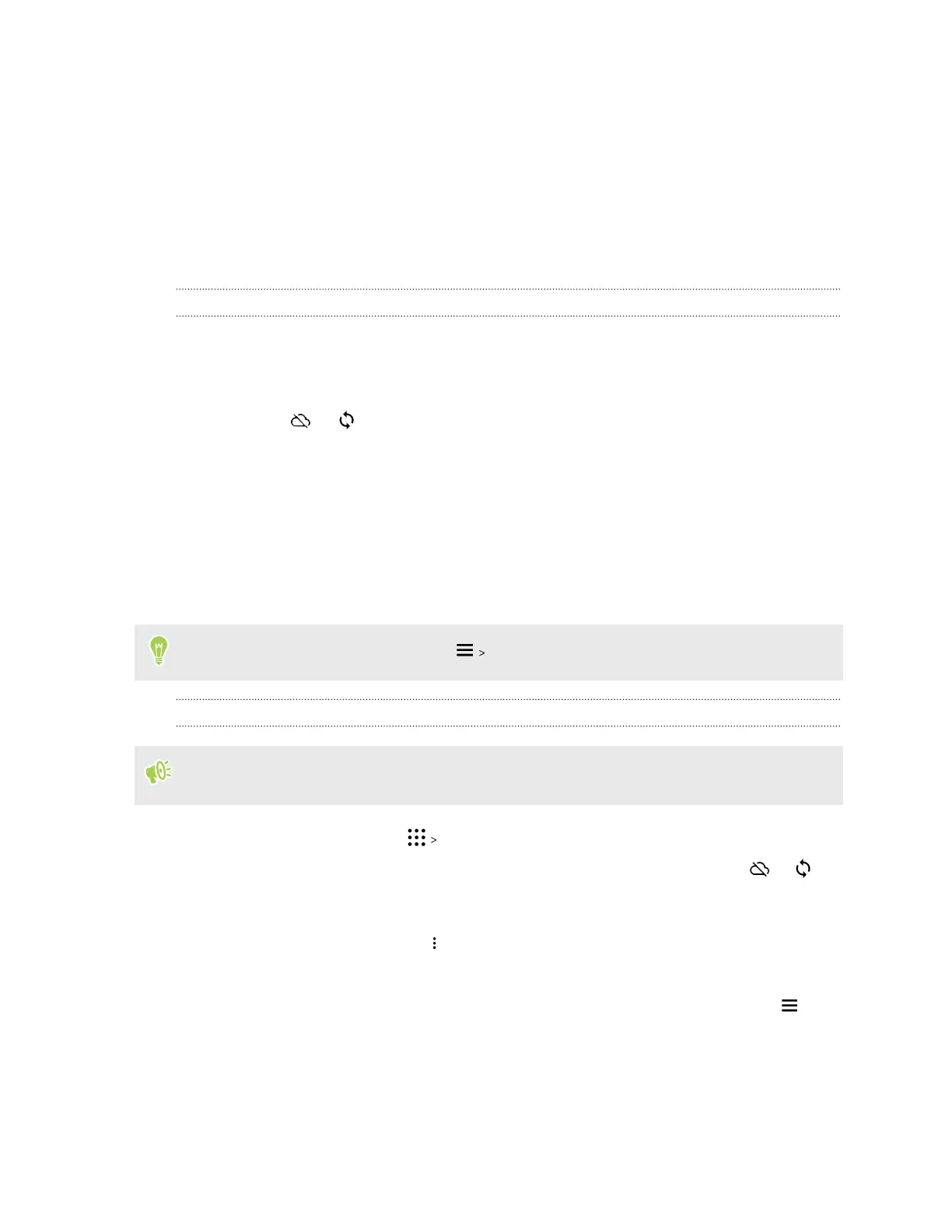Google Photos and apps
Google Photos
What you can do on Google Photos
Here are some of the things you can do when using Google Photos on HTC One A9s.
§ View, edit, and share the photos and videos you've taken on HTC One A9s. You can also
access the media files previously backed up to your Google Account.
If you see or on a thumbnail, it means that the media file is only stored on the phone
and not yet backed up to your Google Account. Without this icon means that the photo or
video is already backed up to your account.
§ To select photos and videos, press and hold a thumbnail to select one. Tap a date to select all
the media files under it. Or, press and hold a thumbnail as your first selection, and then drag
your finger to the last item you want to select.
§ Enhance RAW photos taken using the HTC Camera app.
§ Add Hyperlapse effect to your videos.
To learn more about Google Photos, tap
Help. Or, you can visit support.google.com/photos.
Viewing photos and videos
When you open Google Photos for the first time, sign in to your Google Account, if prompted, and
choose whether to turn backup and sync on or off.
1. From the Home screen, tap Photos.
You'll see your local and synced photos and videos organized by date. If you see or on
a thumbnail, it means that the media file is only stored on the phone and not yet backed up to
your account.
2. To switch to another view, tap , and then choose how you want to view your media files.
3. Tap a thumbnail to view it in full screen.
4. To view only the photos and videos saved on the phone storage and storage card, tap to
open the slideout menu, and then tap Device folders.
Or, if you see tabs at the bottom of the screen, tap the Albums tab, swipe across the collection
thumbnails, and then tap Device folders.
71 Google Photos and apps