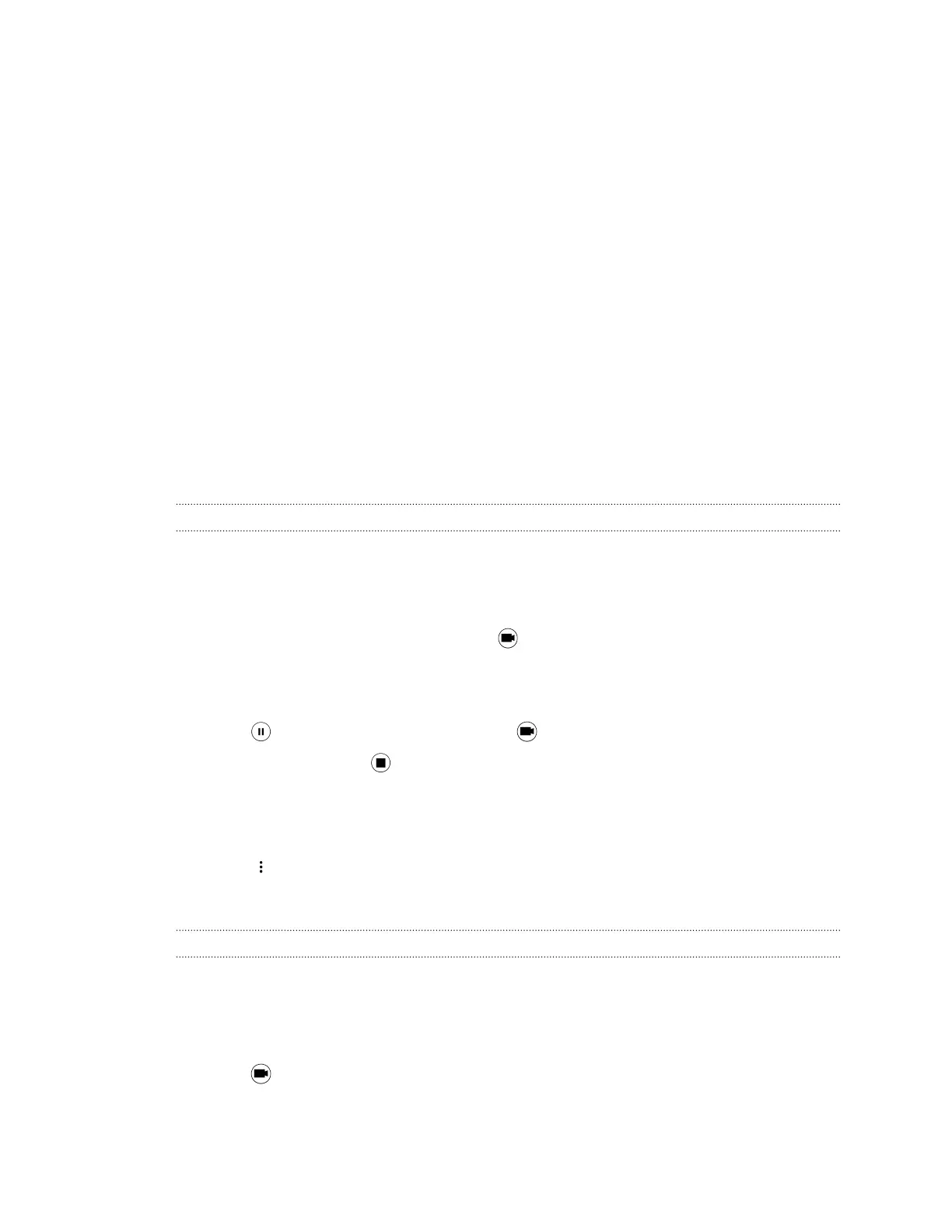Taking well-lit photos
§ HTC One S9 automatically adjusts the focus and exposure. If the image appears
underexposed or that it appears dark on the Viewfinder, tap a part of the image that is in
shadow. Conversely, tap a well-lit object in the image if the image seems to be overexposed.
Focus on an object with a neutral tone for a balanced exposure. Keep in mind that tapping on
another object may shift the focus from your subject.
§ If there are parts of the image that are in shadows and others are in highlights, use HDR to
capture multiple shots of different exposures and combine them into one shot. Keep
HTC One S9 steady or place it on a level surface when using HDR.
§ When taking a panoramic photo, consider the whole scene and focus on an object that has a
neutral tone to help keep the exposure balanced in the composite image.
Other tips
§ In Camera settings, tap Grid to help frame the subject better or improve the composition.
§ After capturing the photo, you can fine-tune the contrast, brightness, and other settings in
Photo Editor.
Recording video
1. On the Home screen, tap the camera icon to open the Camera app.
2. Switch to Camera mode, if you're not in this mode. See Choosing a capture mode on page 65
for details.
3. When you're ready to start recording, tap .
4. Change focus to a different subject or area by just tapping it on the Viewfinder screen.
5. Tap the flash icon to turn the flash on or off.
6. Tap to pause the recording, and then tap to resume.
7. To stop recording, tap .
Setting the video resolution
1. Switch to Camera mode.
2. Tap .
3. Tap Video Quality, and then choose a video resolution.
Taking a photo while recording a video—VideoPic
1. On the Home screen, tap the camera icon to open the Camera app.
2. Switch to Camera mode, if you're not in this mode. See Choosing a capture mode on page 65
for details.
3. Tap to start recording.
66 Camera