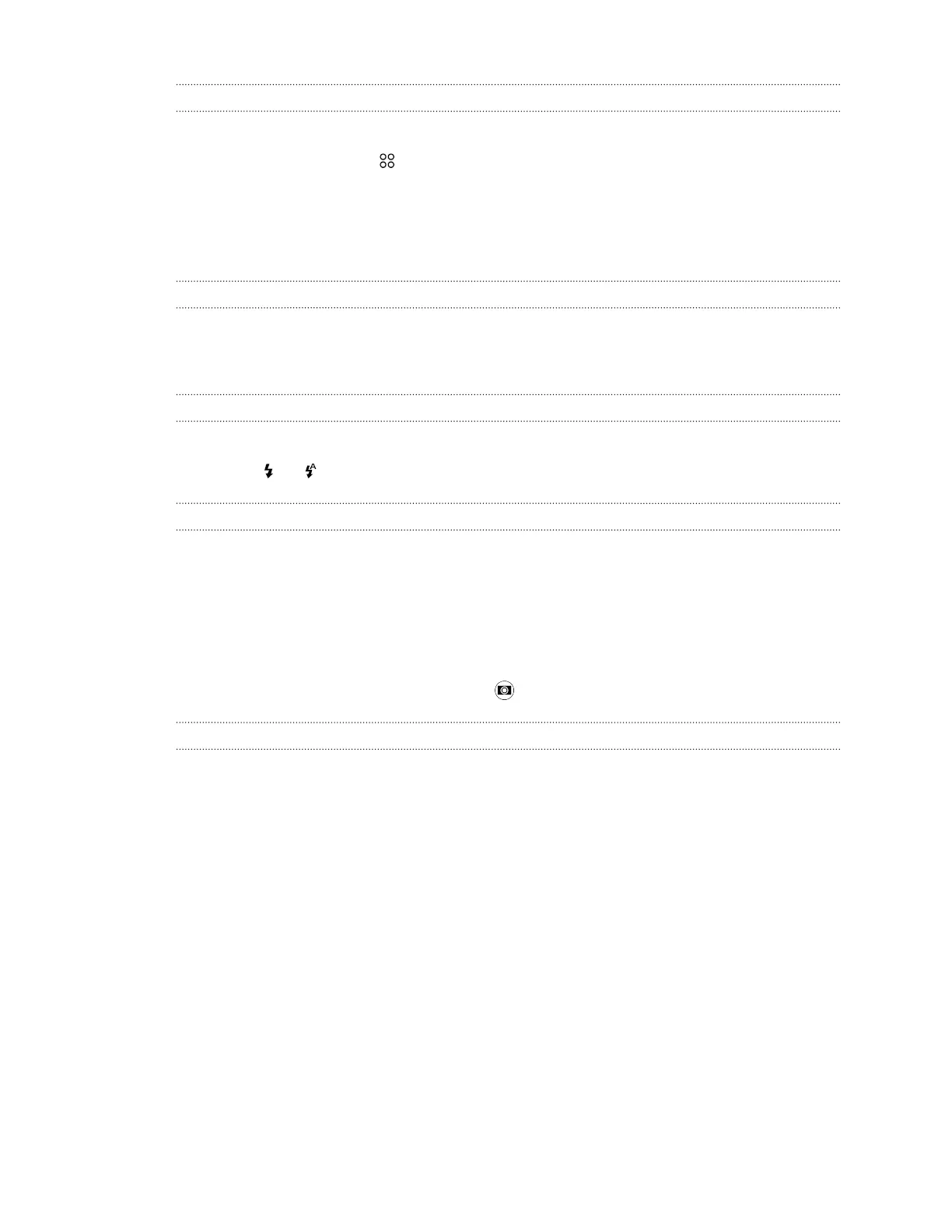Choosing a capture mode
Switch to a capture mode to use for taking photos or videos.
On the Viewfinder screen, tap , and then tap a capture mode.
You can also just swipe across the Viewfinder screen to switch between capture modes:
§ In landscape view, swipe from the top or bottom edge of the screen.
§ In portrait view, swipe from the left or right edge of the screen.
Zooming
§ Before taking a photo or video, slide two fingers apart to zoom in or together to zoom out.
§ When you're recording video, you can freely zoom in or out while recording.
Turning the camera flash on or off
Tap the flash icon to choose a flash setting.
When using or , the camera intelligently sets the best flash brightness for your photo.
Taking a photo
1. On the Home screen, tap the camera icon to open the Camera app.
2. Switch to Camera mode, if you're not in this mode. See Choosing a capture mode on page 65
for details.
3. Point the camera at what you want to capture. The camera adjusts the focus automatically as
you move it.
4. When you're ready to take the photo, tap .
Tips for capturing better photos
To get better captures with the Camera app, here are some tips on what to do while taking your
shots.
Improving focus
§ HTC One S9 has autofocus, which works best on a subject that is not moving too much. To
change the focus, on the Viewfinder, tap the subject you want to focus on.
§ If the subject is moving, on the Viewfinder, press and hold the subject to lock the focus.
65 Camera