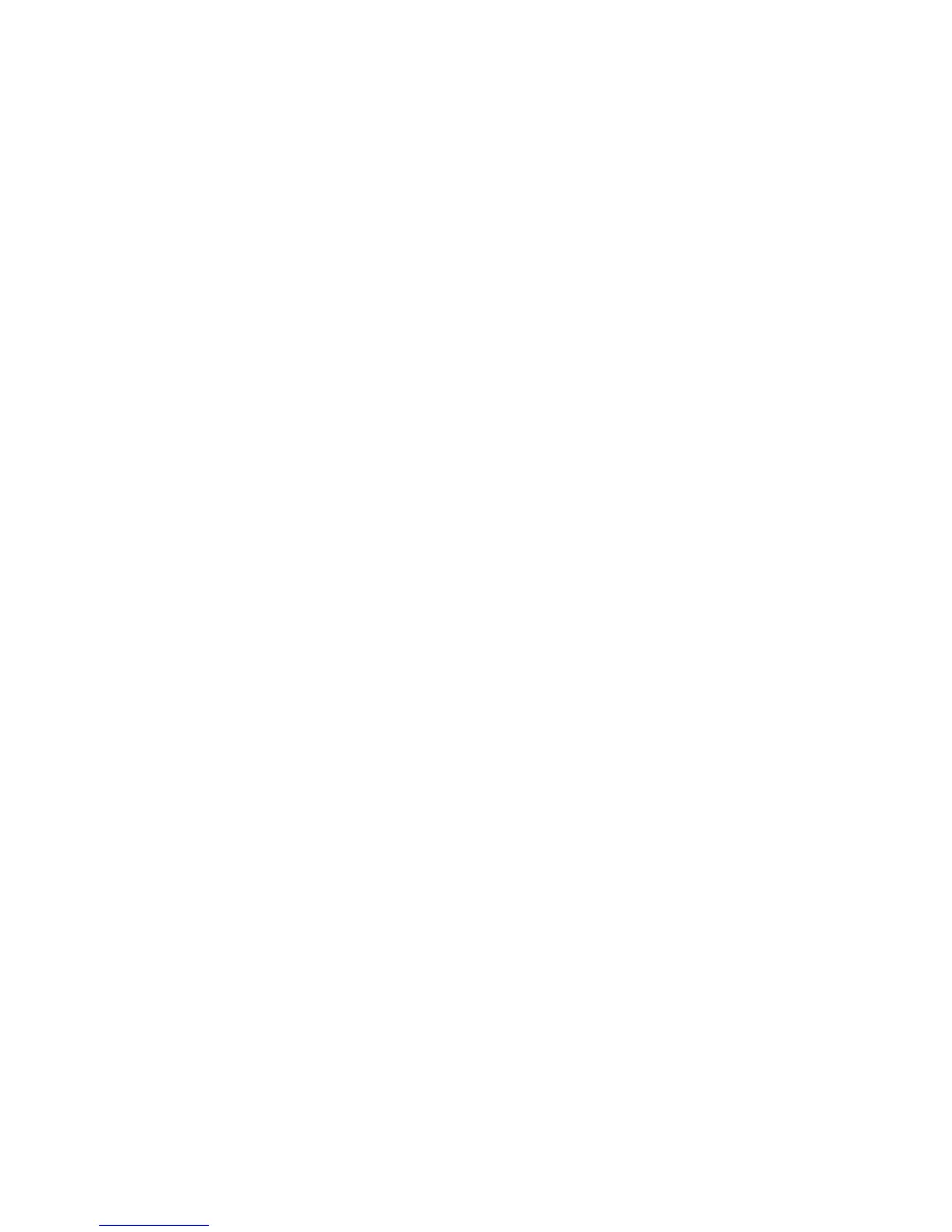Experiencing Multimedia 201
Playlists
In Windows Media® Player Mobile, you can create a new playlist by saving the
current Now Playing playlist and giving it a new name.
To save a new playlist
1. If you are not on the Library screen, tap Menu > Library.
2.
Tap to select a category (for example, My Music or My Playlists).
3.
Select a media file that you want, then tap Menu > Queue Up. This adds the
file to the Now Playing list.
Repeat this step until you have added all desired media files to the Now
Playing list.
Note You cannot select multiple files simultaneously.
4. After adding the media files, tap Menu > Now Playing.
5.
On the Now Playing screen, tap Menu > Save Playlist.
6.
Enter the playlist name, then tap Done.
7.
To play back the playlist you created, tap My Playlists in the Library, select
your playlist, then tap Play.
Troubleshooting
If you encounter a problem while using the Windows Media® Player Mobile, see
the Troubleshooting Windows Media® Player Mobile page at the Microsoft web
site (http://www.microsoft.com/windows/windowsmedia/player/windowsmobile/
troubleshooting.aspx).
