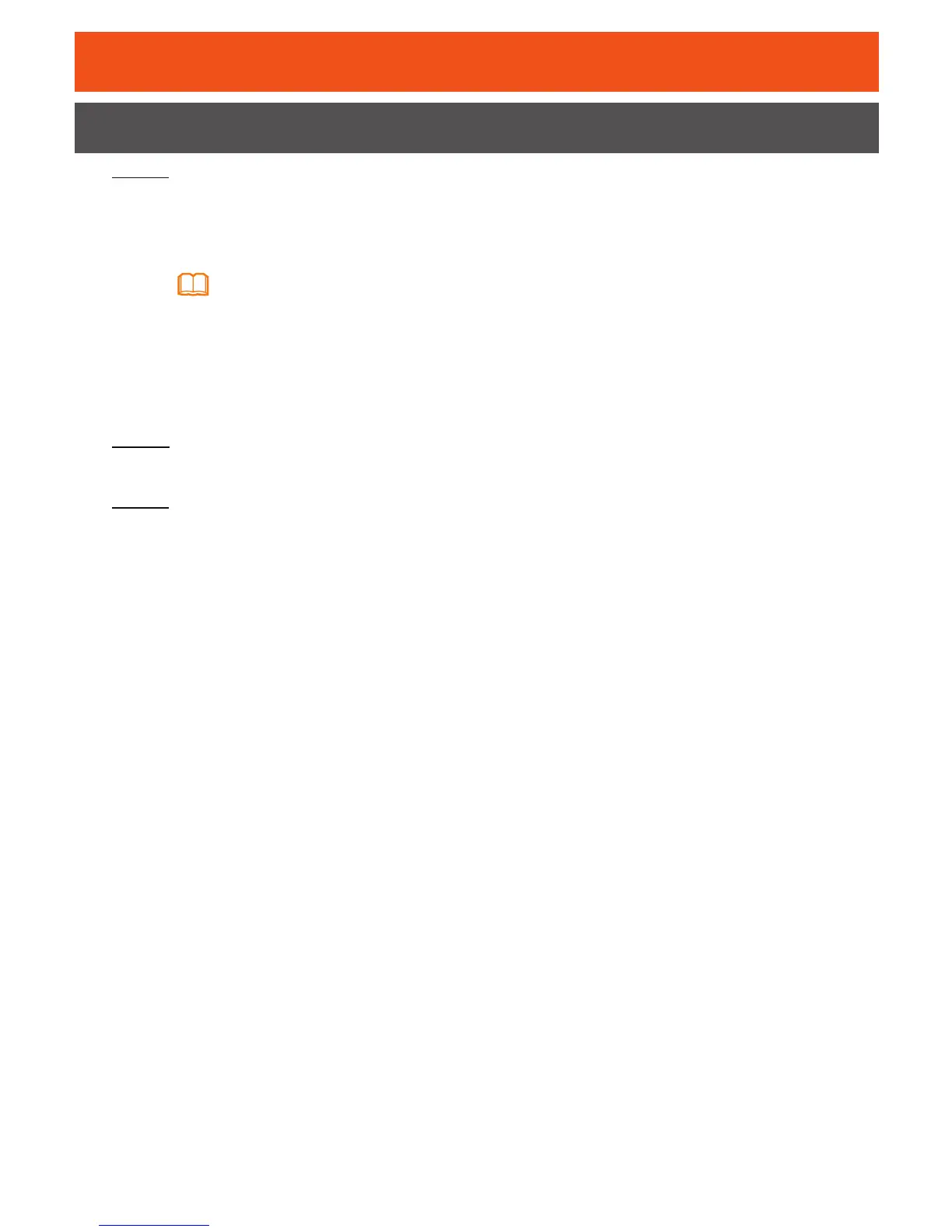8
Step 1 Set the IP address of the PC in the same subnet 192.168.1.64
–
192.168.1.253.
Example:
- IP address: 192.168.1.100
- Subnet mask: 255.255.255.0
Step 2 Enter the management IP address of the GPON terminal in the address box of
Internet Explorer and press Enter. The login window is displayed.
Step 3 In the login window, select your preferred language, enter the user name
and password (default user name is TELMEX and default password is
WEP Key), and click Login. After the password is authenticated, the Web
configuration window is displayed.
Logging in to the Web Conguration Window
Perform the following steps to log in to the Web configuration window of a GPON
terminal.
The default management IP address and subnet mask of the GPON terminal are as
follows:
- IP address: 192.168.1.254
- Subnet mask: 255.255.255.0
