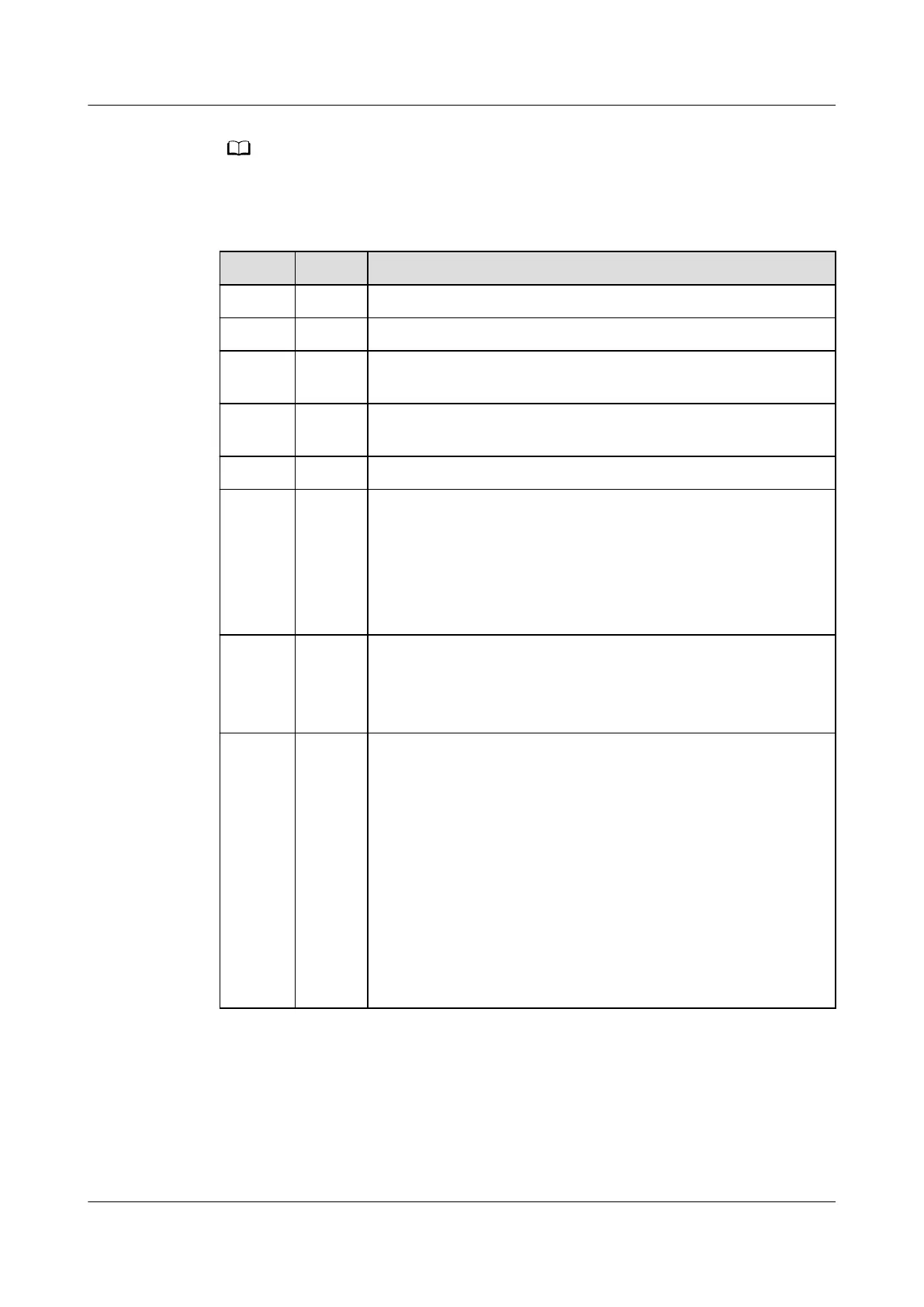● The ber connector connected to the optical port on the wall varies depending on
actual conditions.
● To ensure normal use of bers, make sure that the ber bending radius is larger than 30
mm.
No. Item Description
1 On/O Powers the ONT on or o.
2 Power Connects to a power adapter.
3 TEL1-
TEL2
Connects to the ports on a telephone or fax machine.
4 LAN1-
LAN4
Connects to PCs or IP set-top boxes (STBs).
5 USB Connects to USB storage devices.
6 Reset Press the button for a short time to reset the device, or
press the button for a long time (longer than 10s) to restore
the device to the default settings and reset the device.
NOTE
Reset Huawei ONTs with caution. Otherwise, the ONTs may fail to
access the Internet. If an ONT cannot access the Internet after a
reset, contact your Internet service provider.
7 Optical
port
The optical port is equipped with a rubber plug and
connected to a ber for upstream transmission.
The type of the optical connector connected to the optical
port can be SC/APC.
8 WPS/
WLAN
● When the wireless function (WLAN) is enabled, press the
WPS/WLAN switch for 1s to 5s to start Wi-Fi protected
setup (WPS) negotiation.
● When the wireless function (WLAN) is enabled, press and
hold the button WPS/WLAN switch for more than 5s to
turn
o the wireless function (WLAN).
● When the wireless function (WLAN) is disabled, tap the
WPS/WLAN switch for more than 1s to turn on the
wireless function (WLAN).
NOTE
If the WLAN indicator is steady on or blinks, the wireless
function is enabled. If the WLAN indicator is
o, the wireless
function is disabled.
EchoLife HG8245W5-6T
Quick Start for QR code 2 Connecting Cables
Issue 05 (2022-12-08) Copyright © Huawei Technologies Co., Ltd. 5