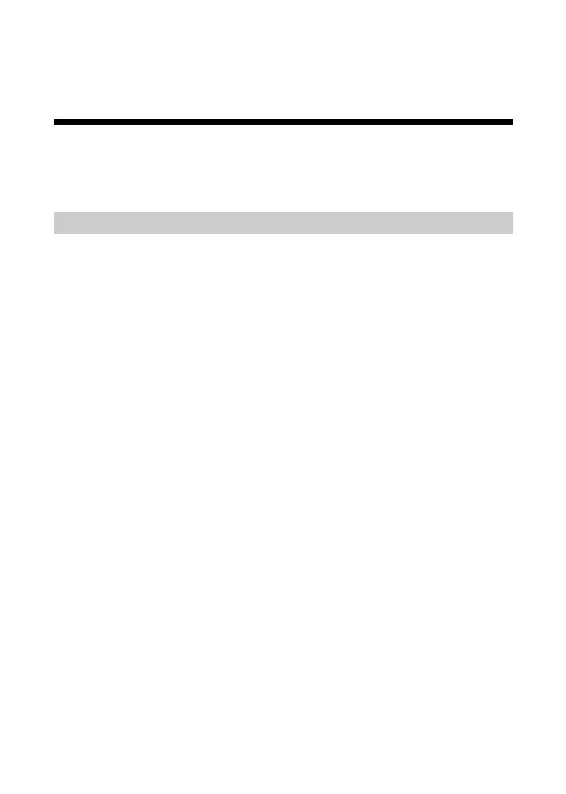3 Using the WS311
Through the Ethernet interface, you can connect the WS311 to various devices such as
IP STBs and computers. After being connected, the devices can be wirelessly connected
to the wireless network in your home. The following sections take an IP STB and a
computer as examples to describe how to connect the devices and how to use the WS311
respectively .
Connecting an IP STB to a Wireless Network
Suppose that a wireless router supporting the WPS function has been installed in your
home, and an IP STB used for watching Internet Protocol Television (IPTV) programs
is newly placed. The IP STB needs to be connected to a network through the wireless
router, but it is some distance from the wireless router. Therefore, the layout of the
network cables used for connecting the devices will be troublesome. In this case, you
can use the WS311 to connect the IP STB to the wireless router wirelessly, which
eliminates the trouble of cable layout.
Requirements on network and IP STB configurations vary with different IPTV service
providers. This section describes how to connect and configure the WS311 by
supposing that the IP STB accesses the wireless network through the Point-to-Point
Protocol over Ethernet (PPPoE) dial-up mode.
Step 1
Configure the wireless router: Set the wide area network (WAN) interface of
the wireless router to the bridging mode, and ensure that the wireless network
function and the WPS function implemented through the Push Button
Configuration (PBC) method are enabled.
The method for configuring a router varies with the routers produced by
different manufacturers. For details about the configuration method, see the
wireless router user guide provided by the manufacturer.
Step 2
Connect the WS311 to the IP STB and the power socket as shown in the
following figure.
Connect the LAN interface of the WS311 to the Ethernet interface of the IP
STB by using a network cable. Connect the POWER interface of the WS311 to
the power socket by using a power adapter.
10
