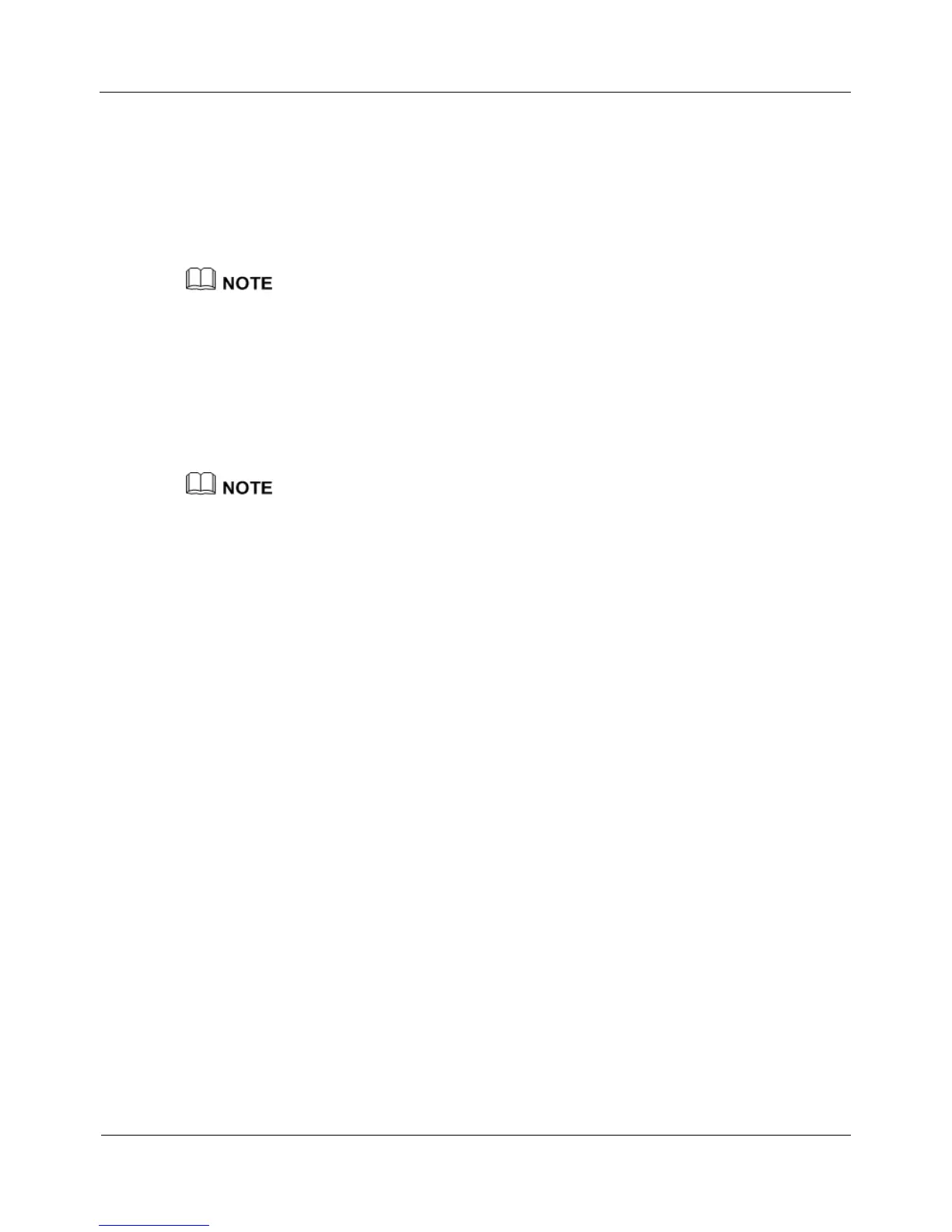This provides log and alarm records with an accurate time for reference.
Choose the SNTP server:
You can configure a computer as the SNTP server where the Windows Time service
is enabled. The computer must be always on. To check whether the Windows Time
service is enabled on a computer, choose Control Panel > Management Tools >
Services.
If you configure a computer as the SNTP server, make sure the firewall of the computer is
closed.
If the SIP server provides the SNTP service, you can configure the SIP server as the
SNTP server.
Synchronize the system time with the SNTP server time:
1. Run the sntp server address ip-address command to set the IP address for an
SNTP server.
If the DNS is configured, you can run the sntp server name domain-name command to set
the SNTP server domain name.
2. Run the sntp interval<0-3600> command to set the synchronization interval. If
the synchronization interval is 0, the system time of the IAD does not synchronize
with the SNTP server time.
3. Run the sntp time-zone {+ <0-13> | - <1-12>} command to set the time zone. For
example, to set the Beijing time, which is in the time zone GMT+8.
TERMINAL(config)#sntp time-zone + 8
You can run the display sntp command to view the SNTP server status.
TERMINAL(config)#display sntp
-------------------------------------------------
SNTP server : 191.168.10.44
Local time zone : +8
Synchronization interval : 2Sec.
state : available
-------------------------------------------------
Step 8 (Optional) Configure the MG authentication information.
Run mgcp authentication to prevent illegal MG devices from registering with the
MGC server.
Step 9 Run the following command to save your settings:
TERMINAL(config)#write
----End
