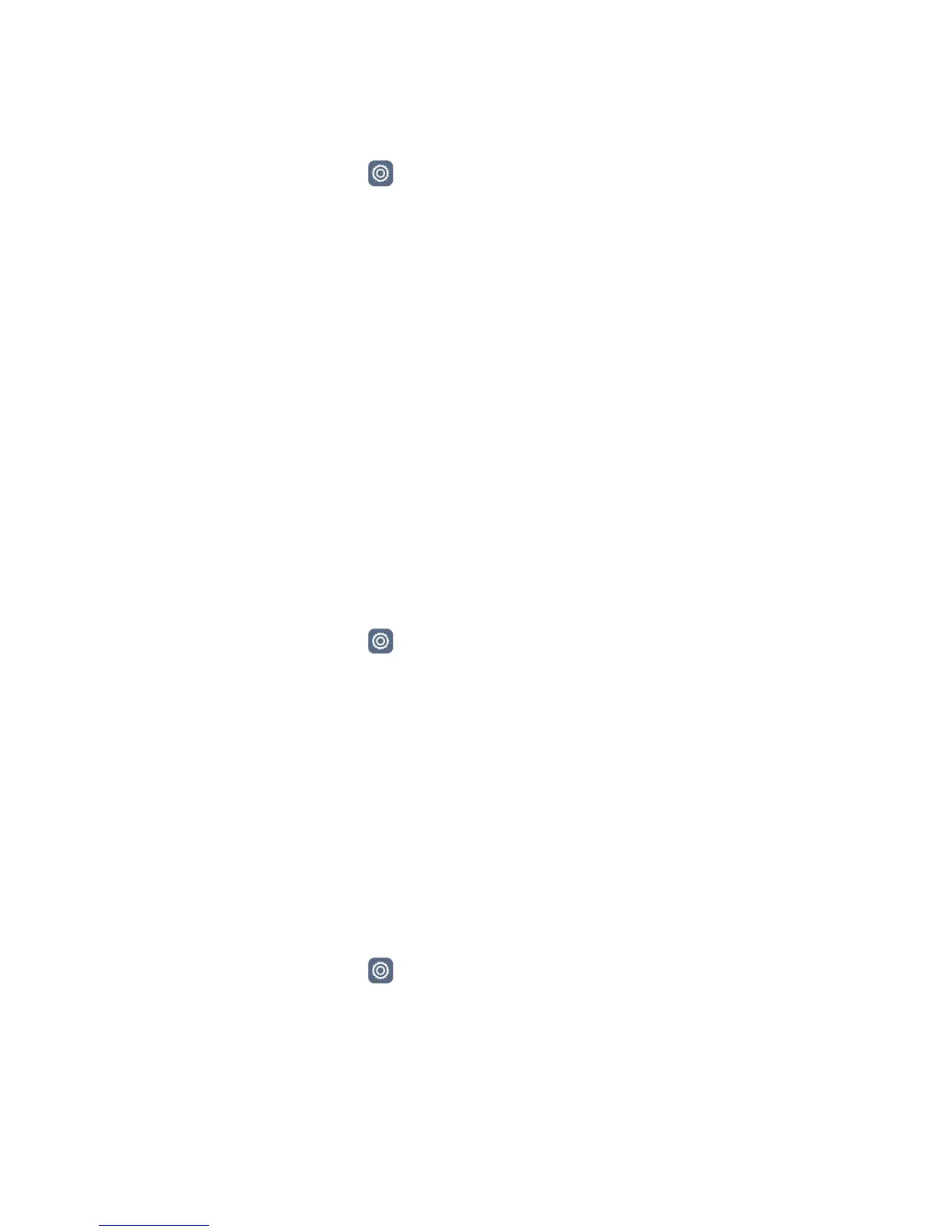Phone settings
75
Enabling one-hand UI
One-hand UI makes using a phone with a large screen much easier.
1 On the home screen, touch Settings.
2 Under All, touch One-hand UI.
3 On the One-hand UI screen, you can:
• Go to the One-hand layout screen and enable One-hand layout. Swipe left or right
on the virtual navigation bar to reposition the screen to either side.
• Go to the Shifting keyboard screen and enable Shifting keyboard. When using the
shifting keyboard, touch the arrow on either side of the screen to move the dialler,
in-call menu and more to the side within reach.
Touch-disable mode
You can use this feature to prevent unintended operations on the screen when your
phone is in your pocket or bag.
1 On the home screen, touch Settings and then go to the All tab.
2 Under Smart assistance, touch More.
3 Enable Touch-disable mode. When this feature is enabled, the touchscreen will be
disabled when the top of the screen is covered. The touchscreen will function normally
as soon as the top of the screen is no longer being covered.
Turning on gloves mode
Gloves mode lets you perform touchscreen operations even when you're wearing gloves.
1 On the home screen, touch Settings and then go to the All tab.
2 Under Smart assistance, touch More.
3 Touch the Gloves mode switch to turn on gloves mode.
