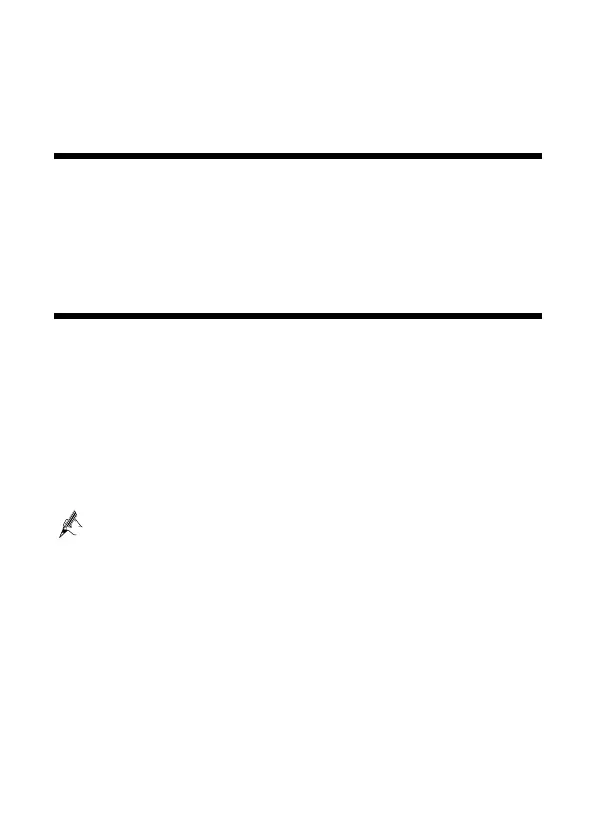3
7. HG532t
a. Splitter MODEM port b. Splitter PHONE port c. Splitter LINE port
3 Powering On the HG532t
After you connect the cables, power on the HG532t by pressing the On/Off button on its side
panel.
After you power on the HG532t, the Power indicator lights up,the ADSL indicator lights up
and starts blinking, indicating that the ADSL port is being activated. The blinking may last
from 40 seconds to 3 minutes. When the ADSL indicator stops blinking and turns steady on, it
indicates that the cables are connected correctly and the HG532t has been activated using
ADSL.
4 Setting Network Access Parameters
Configuring a Dial-Up Connection for Internet Access
By default, the HG532t works in routing mode. The HG532t starts to set up a dial-up
connection automatically after you power it on. You do not need to install any dial-up
software or perform any dial-up operations on your computer.
To set up a dial-up connection for Internet access:
Step 1
Launch a browser on your computer. Enter
http://192.168.1.1
in the address box,
and press
Enter
.
Step 2
Step 3
On the login page, enter your user name and password.
By default, the user name is user and password is user.
For security reasons or to make the password easy to remember, you can
change the user name and password for login. For details, check the HG532t
user guide.
Step 4
Click
Login
.
Step 5
Choose
Basic
>
WAN
to display the WAN tab
.
Step 6
Click
Next
.
Step 7
In
User name
and
Password
, enter the user name and password that are provided by
your service provider, and then click
Next
.
Step 8
Choose
Basic
>
WLAN
to display the WLAN tab
.
Step 9
In
SSID
and
WPA pre-shared key
, set the wireless network name and password.
Use the default settings for other parameters.and then click
Submit
.