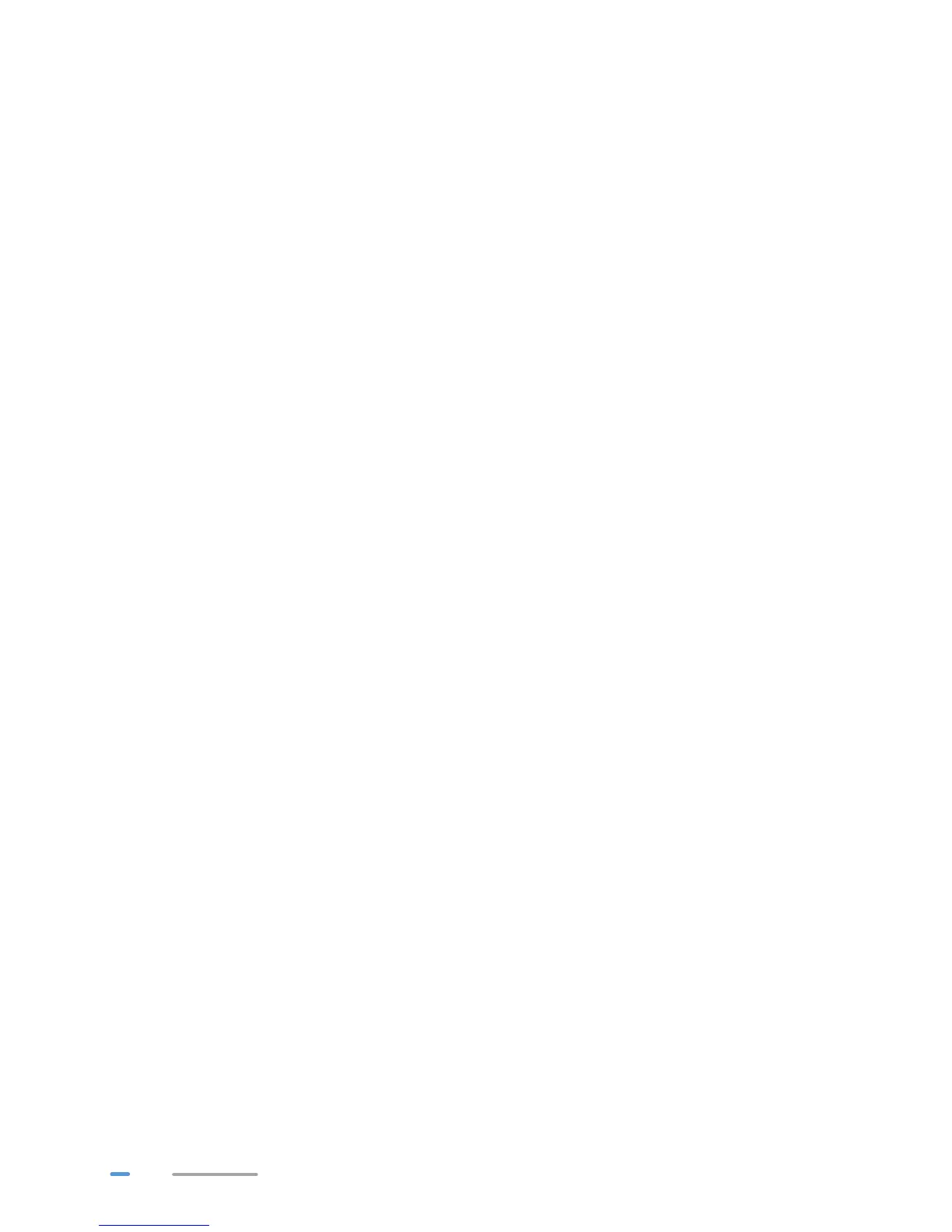12
4. Set FTP Server to Enable.
5. In Username and Password, enter a user name and password for the FTP server.
6. In Path, enter the path of storage sharing.
7. In Permission, select the desired right for the user:
> RW: The user can read, modify, or delete the existing files, and can also add files to the
storage device.
> RO: The user can only read files in the storage device.
> WO: The user can only add files to the storage device.
8. Click Submit.
Accessing a USB Storage Device Using FTP
You can access a USB storage device through the FTP server.
To access a USB storage device using FTP, connect the USB storage device to your HG552e and set
the FTP login parameters.
1. On your computer, open a browser.
2. Enter ftp://192.168.1.1 in the address box, add then press Enter.
3. In the Login dialog box, enter the user name and password you set in the HG552e's FTP
Server page, and then click Login.
Once you pass the authentication, the directory of and files in the USB storage device will be displayed.
Setting the Samba Access Permission
To prevent unauthorized users from accessing data stored in USB devices, you can set the Samba
access permission for the HG552e. After this permission is set, only authorized users can access data
stored in USB devices.
1. Log in to the web management page.
2. In the navigation tree, choose Advanced > USB Port and click Samba.
3. Click New.
4. In Username and Password, enter a user name and password for the Samba server.
5. In Right, select the desired right for the user:
> Read only: The user can only read files in the storage device.
> Readable & Writable: The user can read, modify, or delete the existing files, and can also
add files to the storage device.
6. Click Submit.
Accessing Data Using Samba
Using Samba, you can securely and easily access data stored in USB devices by accessing shared
network directories.
You have connected a USB device to the HG552e and set its access permission.
