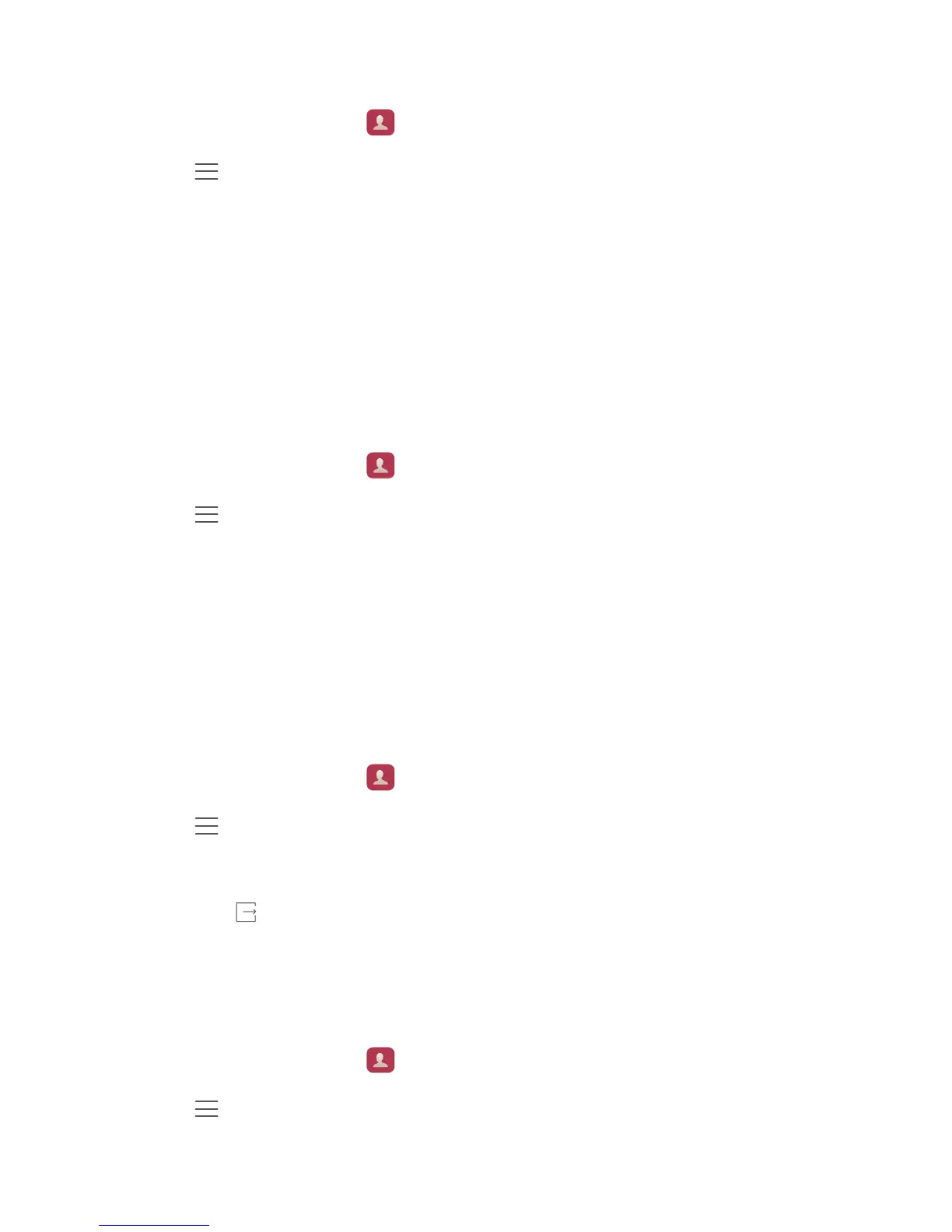Calls and contacts
37
Importing contacts using Wi-Fi Direct
1
On the home screen, touch
Contacts
.
2
Touch >
Import/Export
>
Import from another phone
.
3
Select
Import via Wi-Fi Direct
and then touch
Next
. Your phone then prompts you to
turn on Wi-Fi and scans for Wi-Fi Direct devices.
4
Touch the Wi-Fi Direct device from which you want to import contacts.
Once the two devices are connected, your phone will automatically import contacts from
the other device.
Exporting contacts to a storage device
1
On the home screen, touch
Contacts
.
2
Touch >
Import/Export
>
Export to storage
.
3
Touch
Export
.
4
Choose where you want to export the contacts from and touch
OK
.
The exported
.vcf
file is saved to the root directory of your phone's internal storage by
default. You can open
Files
to view the exported file.
Exporting contacts to a SIM card
1
On the home screen, touch
Contacts
.
2
Touch >
Import/Export
>
Export to SIM card
.
3
Select the contacts you want to export or touch
Select all
to select all contacts and
then touch
.
4
Touch
OK
.
Sharing contacts
1
On the home screen, touch
Contacts
.
2
Touch >
Import/Export
>
Share contacts
.
3
Select the contacts you want to share or touch
Select all
to select all contacts.