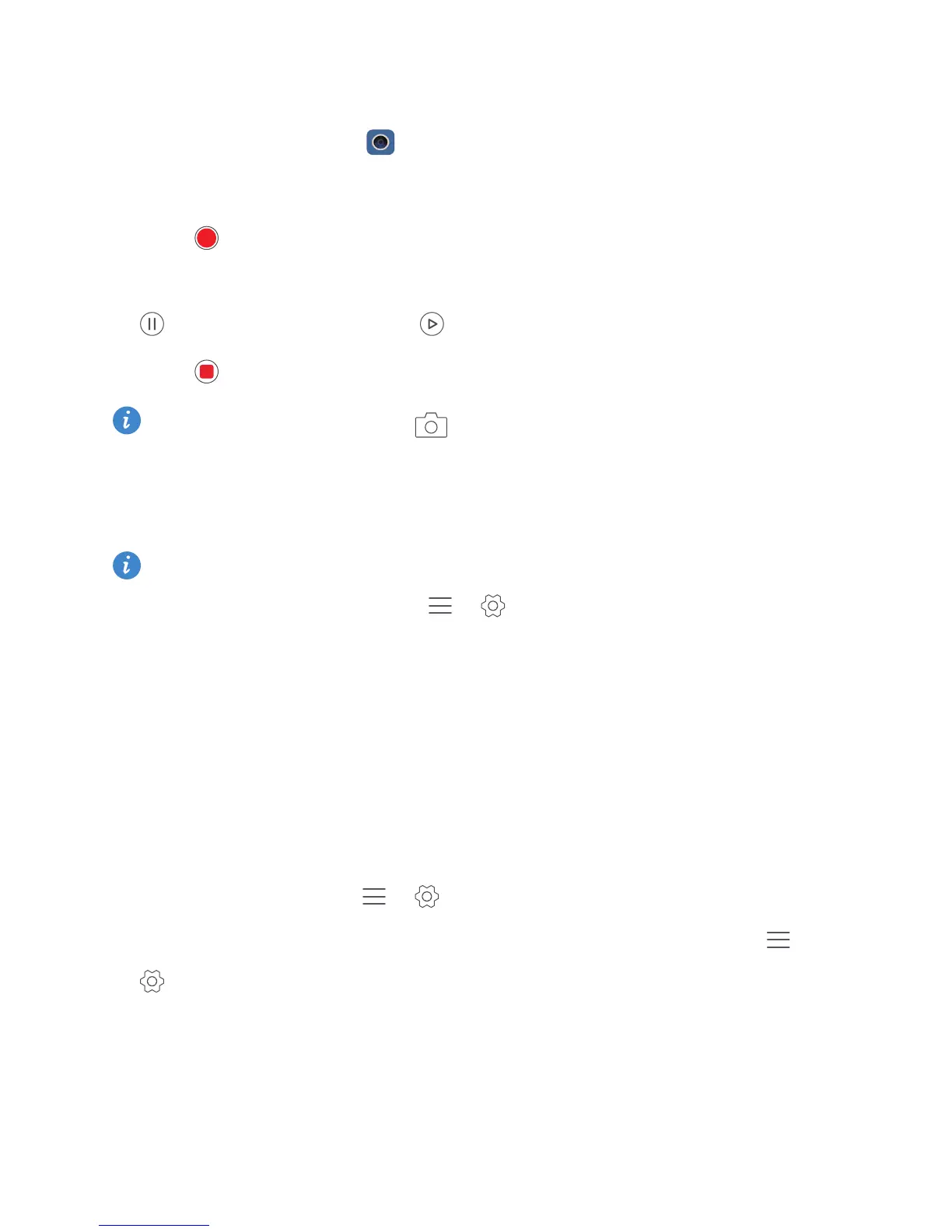Camera and gallery
50
Shooting a video
1
On the home screen, touch
Camera
.
2
Swipe left or right and select
Video
.
3
Touch to start recording.
4
While recording, touch an object or a position on the screen to focus on it. Touch
to pause recording and touch to resume.
5
Touch to stop recording.
While recording, you can touch to take a still photo.
Video shooting modes
Your phone may not feature all of these shooting modes.
On the video recording screen, touch > to select a video shooting mode.
•
Beauty mode
: Automatic facial enhancement during recording.
•
Object tracking
: Touch an object on the screen. Your camera will track and stay
focused on this object as you're shooting the video.
•
Stabilizer
: Minimises camera shake during recording.
Camera settings
On the capture screen, touch > to configure the following settings:
•
Resolution
: Set the camera resolution. To change the video resolution, touch >
>
Resolution
on the video capture screen.
•
GPS tag
: Display the location where the photo or video was taken.
•
Preferred save location
: Set the default save location for your photos and videos.
•
Perfect selfie
: Enable this function in
Beauty
mode for automatic facial recognition and
customised portrait enhancement.
