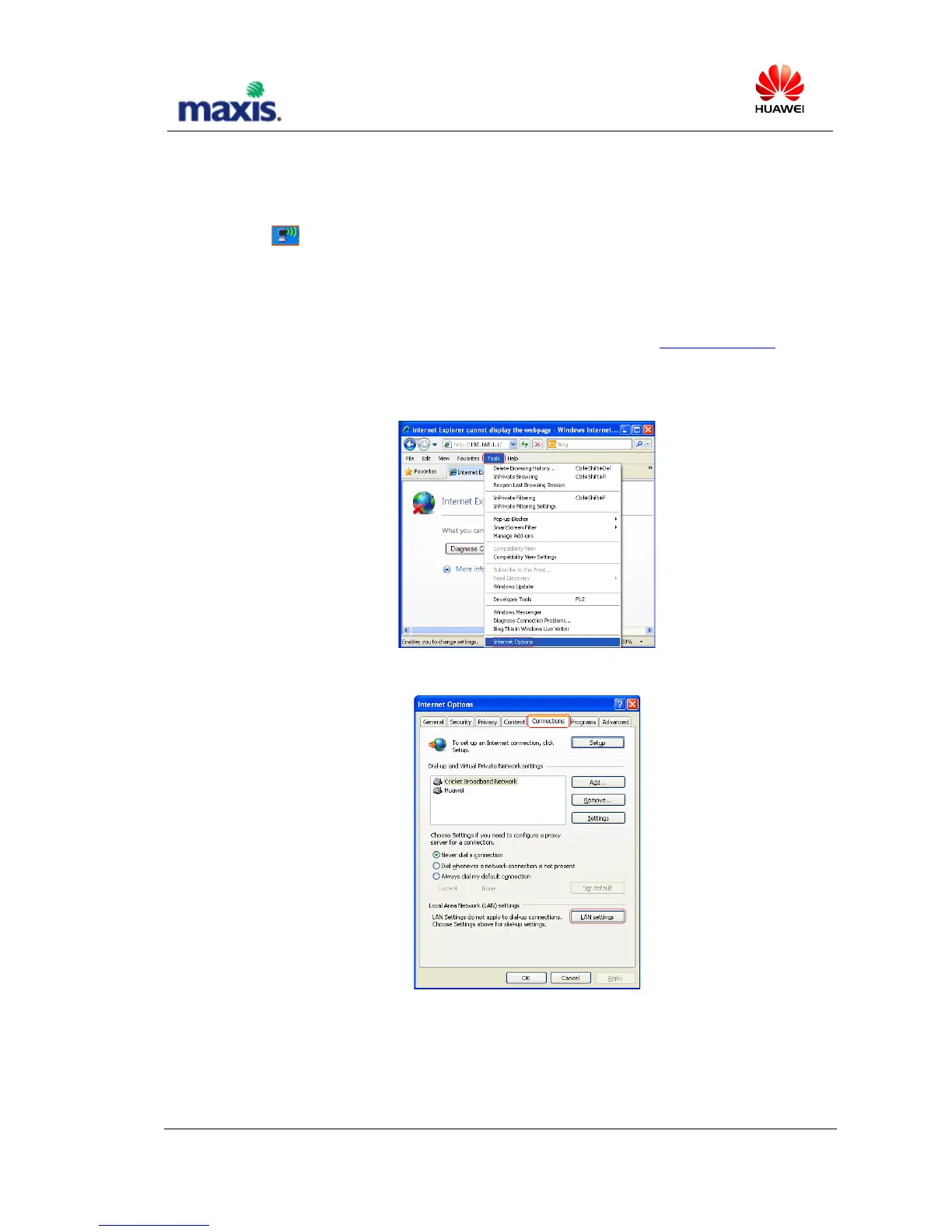changes”.$
$
Use$WiFi$connect$to$PC:$
Double$click$ $ to$check$your$w ireless $network$connectio n $on$windows$start$bar.$M a ke$sure$your$
device$is$connected$with$your$E5832$not$other$Wi[Fi$device.$
$
If$E5832$has$connected$to$PC$correctly,$please $chec k$the$W e b$browser$settings$by$followin g$steps:$
1.$ Open$Web$ Browser$ from$ your$ device$ (ex.$Microsoft$Internet$Explorer).$Go$http://192.168.1.1$to$open$
E5832’s$We b $U I. $
2.$ If$ Web$ Browser$ failed$ to$ bring$ you$ to$ Web$ UI,$ click$ “Tool”$ from$ Browser$ then$ select$ “In te rn e t$
Options”.$
$
$
Select$“Connections”$tab,$then$click$“LAN$settings”.$
$
$
For$the$“Local$ Area$ N etwork$(LAN)$Settings”$p op[up,$ uncheck$the$ top$three$check[boxes.$Then$click$“OK”$
to$apply$chang es.$