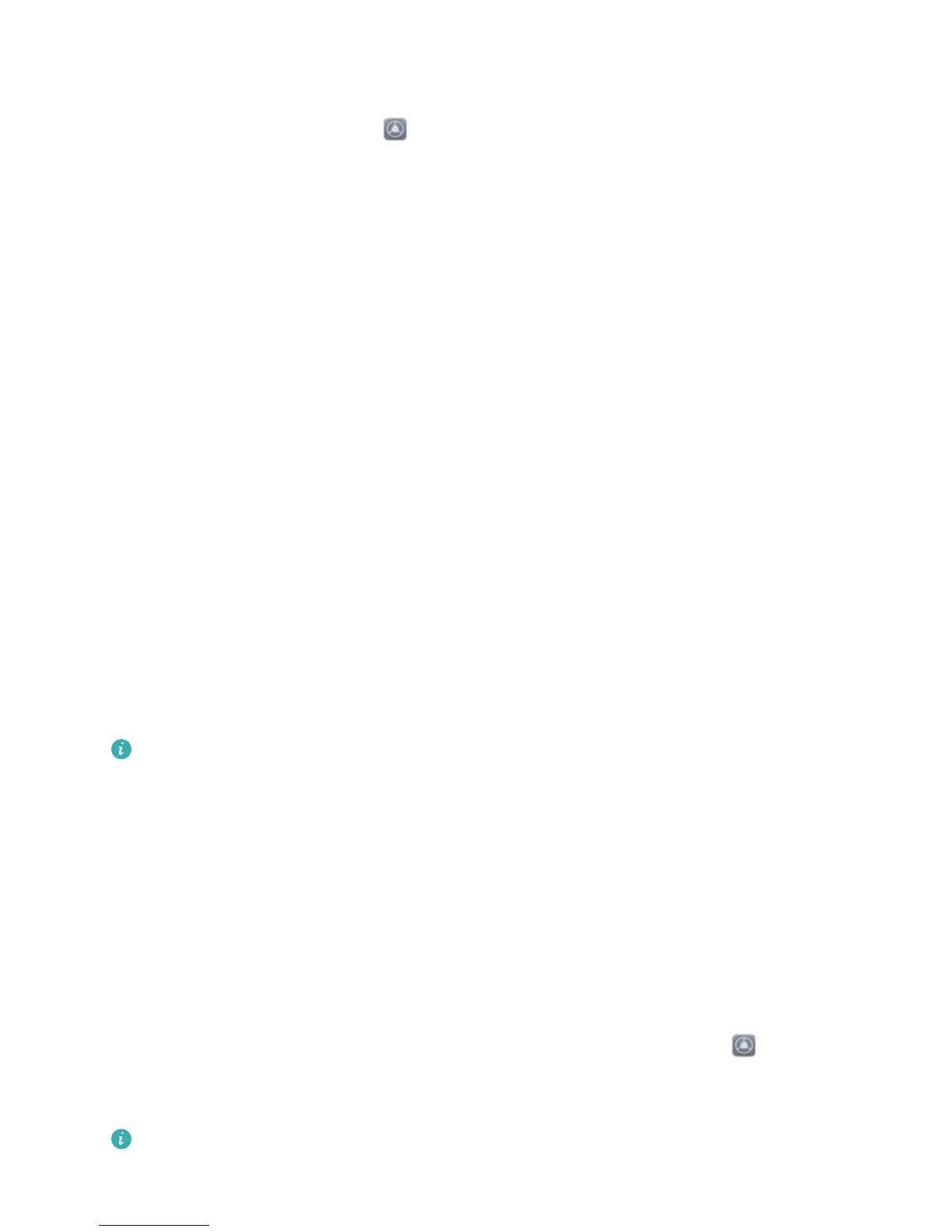Tablet. A lock screen password helps to protect your private information if your Tablet is lost or
accessed by an unauthorized user.
Set a lock screen password: Open Settings, go to Security & privacy > Screen lock &
passwords, and set the type of lock screen password you prefer.
l Set a PIN: A PIN number is a sequence of digits. Entering a PIN to unlock your device is quick and
simple. For better security, use a long sequence of random numbers as your PIN. Go to Password >
PIN, follow the prompts to set up a PIN, then touch OK.
l Set a pattern: Unlock your device by drawing a preset pattern on the screen. For better security,
use a pattern that includes overlapping line segments. Go to Password > Pattern and draw the
same pattern twice. The pattern must connect at least 4 dots.
l Set a password: A password made up of numbers, letters, and special characters is more secure
than a PIN or pattern. For better security, use a password with 8 or more characters that includes
numbers, letters, and special characters. Please memorize the password so that you don't get
locked out of your device if you forget it. Go to Password > Password, follow the prompts to set
up a password, then touch OK.
l Unlock your device using a smart band: If your device supports unlocking with a smart band,
the screen will automatically light up when the band comes within 80 cm of your device. Swiping
on the screen will instantly unlock the device. Touch Smart unlock, and follow the onscreen
prompts to complete the setup.
Lock the Screen to Quickly Secure Your Tablet
If you don't use your Tablet for a set period of time, the screen will turn off and lock. As long as the
screen stays on, you can use your Tablet without needing to unlock the screen. Lock your screen
when you are not using your Tablet to protect your privacy and prevent mistaken inputs.
Set a lock screen password to help protect your privacy. You can lock your device in the following
ways:
Lock the screen instantly with the Power button: Press the Power button to lock the screen at
any time.
Lock the screen with one-touch screen lock: Pinch two ngers together on the home screen to
enter the editing screen. Touch Widgets > Screen Lock and add the Screen Lock widget to your
home screen. This helps reduce wear and tear on your power button. After leaving the home screen
editing mode, touch the Screen Lock widget to instantly lock your screen. To lock your screen this
way, rst switch to the home screen page where the Screen Lock widget is located.
You can also customize the lock screen style according to your preferences:
Change the lock screen style: Your device uses Magazine unlock by default. Open Settings. Go
to Security & privacy > Screen lock & passwords > Lock screen style and select the lock screen
style you that suits you.
Set a custom message as your lock screen signature:
Touch Lock screen signature to
display a custom message on the lock screen each time the screen lights up.
Home Screen
18
