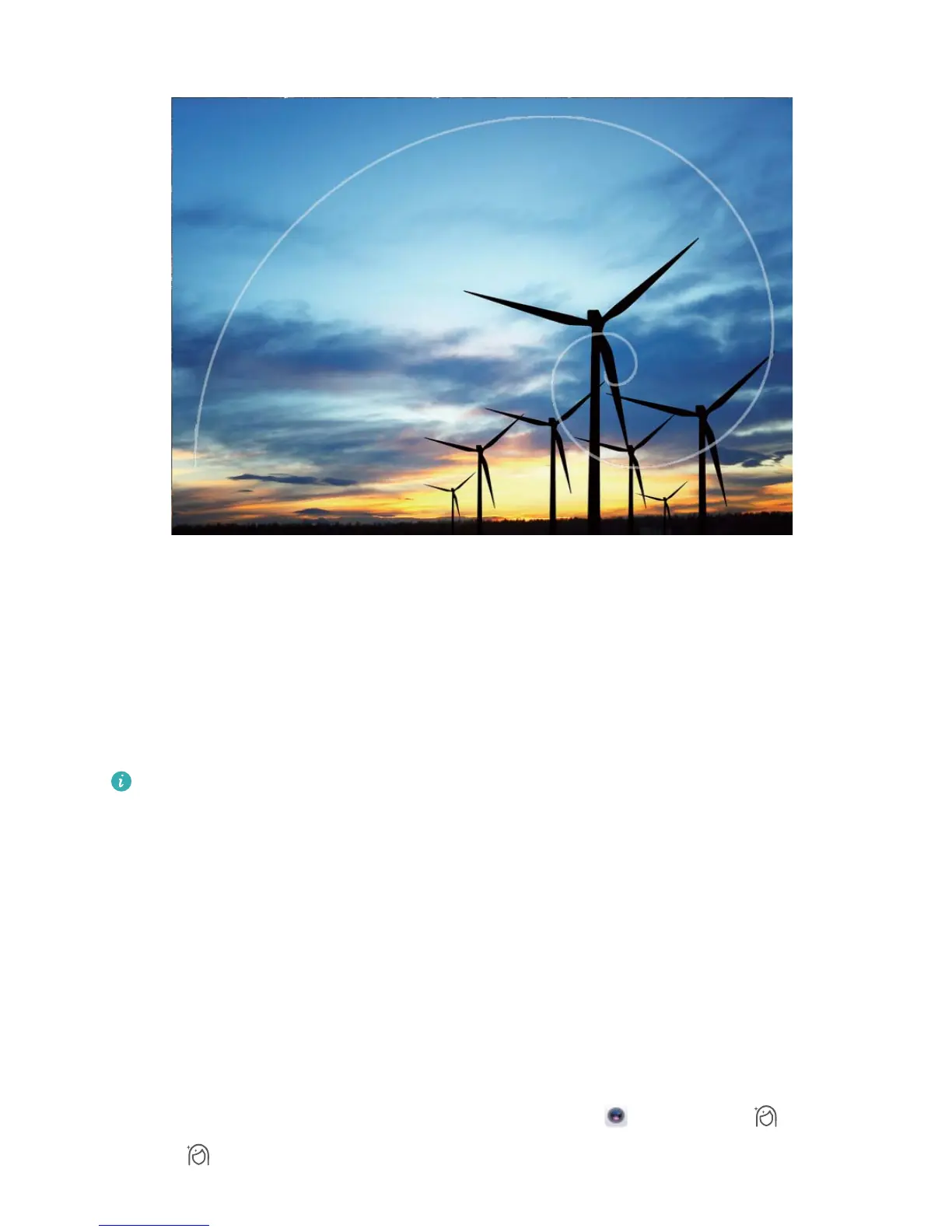Beautication
Beauty Mode: Always Look Your Best
Want to always look your best in your seles? Beauty mode lets you adjust a range of beautication
settings with ease. It can also create a personalized beauty information database tailored to you.
If you take a
sele at night or in low light conditions, your Tablet will detect the low ambient light
and automatically enable Night mode to improve the quality of seles. This mode does not have a
switch and is automatically enabled when your device detects low ambient light. Your device will
prompt you when it enables this mode.
l Beauty mode: Enable Beauty mode to automatically apply beautication effects to everyone in the
frame.
l Perfect sele: Enable Perfect sele and your Tablet will create a custom beauty plan for you. The
higher the beautication level, the more pronounced the effects.
Use Beauty Mode to Always Look Your Best
Want to bring out your beauty in seles and group shots? Beauty mode helps you look your best in
every photo you take.
Enable Beauty mode to capture more beautiful photos: Open Camera, touch , and then
touch the icon in the viewnder. Drag the sliders left and right to adjust beautication effects. A
Camera
33
