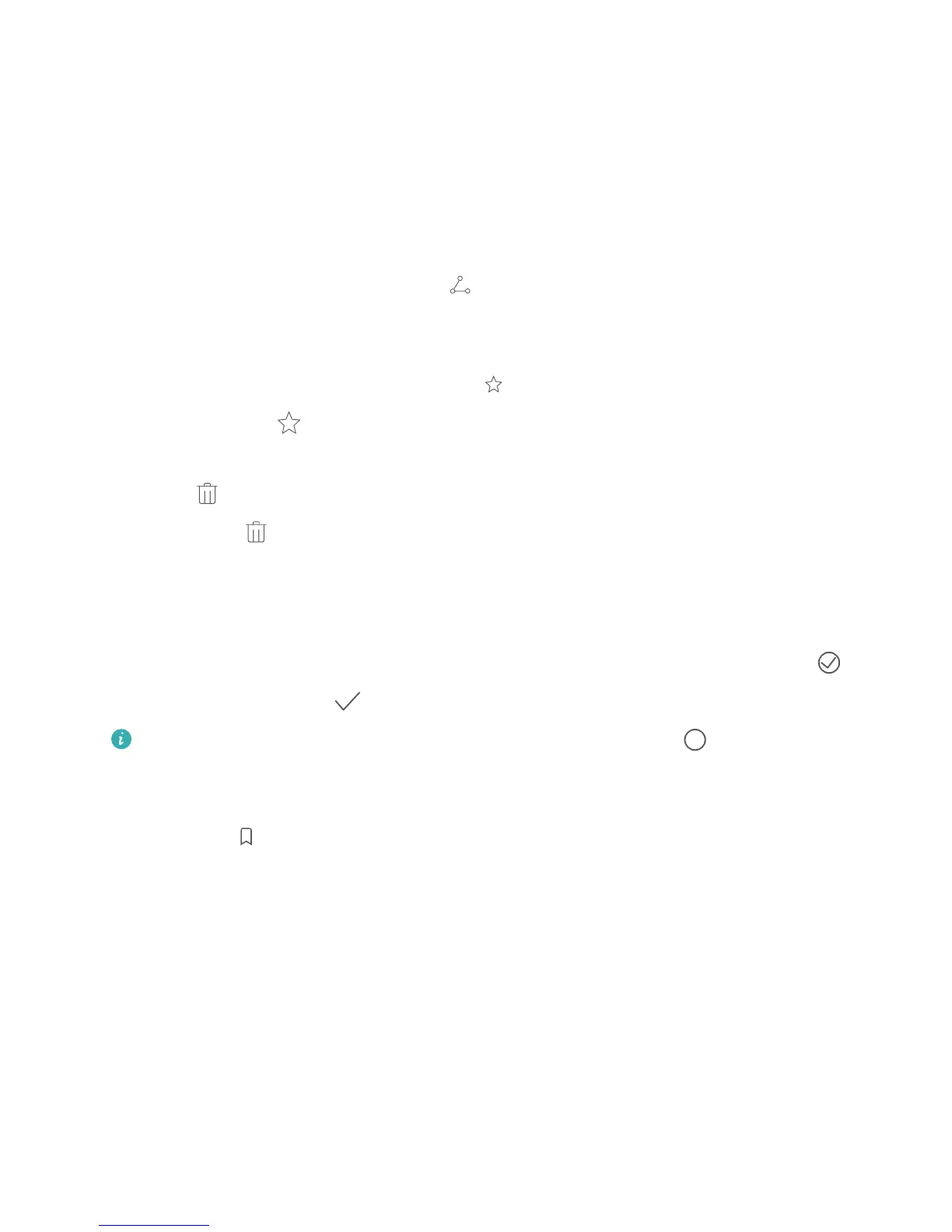Notepad
Manage Your Notes to Keep Your Records in Order
Want to share important notes or add something to favorites? Manage your notes to keep your
records in order.
Share a note: Want to send your meeting notes to your colleague? On the list page of Notepad,
open the note you want to share, then touch to select a sharing method and follow the onscreen
prompts.
Add a note to favorites: Want to add a note to favorites so you can refer to it later? On the list
page of Notepad, swipe left on a note and touch . Alternatively, open the note you want to add
to favorites and touch .
Delete a note: Want to delete an outdated note? On the list page of Notepad, swipe left on a note,
then touch
. Alternatively, touch and hold a note to view options, select the note(s) you want to
delete, and touch .
Search notes: Want to quickly nd a note? Touch the search bar on the list page of Notepad and
enter the keywords of your search. Alternatively, swipe down on the home screen to access the search
bar, and enter the keywords of your search.
Generate a to-do list: Want to create a shopping list? On the editing page of Notepad, touch ,
enter an item, and then touch . Add multiple items to generate a to-do list.
After completing an item, go to the editing page of Notepad, and select on the left of the
completed item.
Add tags to notes: Want to easily view the categories of your notes? On the editing page of
Notepad, touch , and use different colored tags to categorize different content for a clearer view
of your notes.
47
