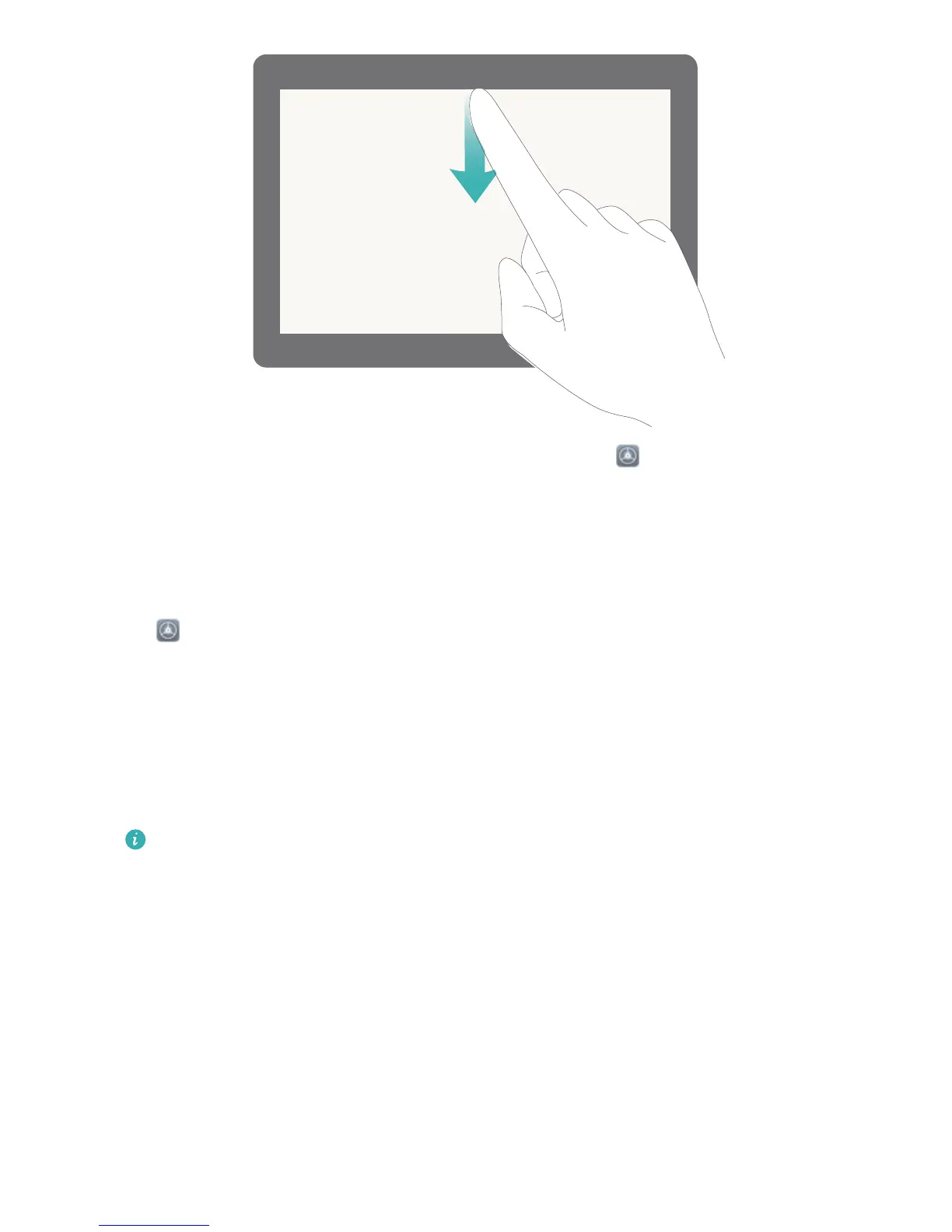l Access notication panel when the screen is unlocked: Go to Settings and then go to
Apps & notications > Notications & status bar.
Customize Notications to Your Liking
Not a fan of the default notication reminders? You can customize notication reminders so that you
get notications the way you want them.
Go to Settings, then go to Apps & notications > Notications & status bar. You can:
l Enable Notications turn on screen: Turn on Notications turn on screen. When your Tablet
screen is off, it will turn on when a notication is received.
l Set notications light to pulse: Turn on Pulse notication light, and the Tablet notication light
will icker when you receive new notications.
l Display more information in the status bar: Depending on your preferences, you can turn on
Display carrier name or Display network speed.
This feature is not supported on Wi-Fi only tablets.
l Set notication method: Touch Notication method. Depending on your preferences, you can
select Icons, Numbers, or None.
l Set battery percentage display mode: Touch Battery percentage. Depending on your
preferences, you can select Next to battery icon, Inside battery icon, or Do not show.
Screen Lock and Unlock
Set a Lock Screen Password to Protect Your Privacy
Personal photos, contact information, and banking apps, your Tablet stores a lot of sensitive
information. Set a lock screen password so that a password is required each time you unlock your
Home Screen
17
