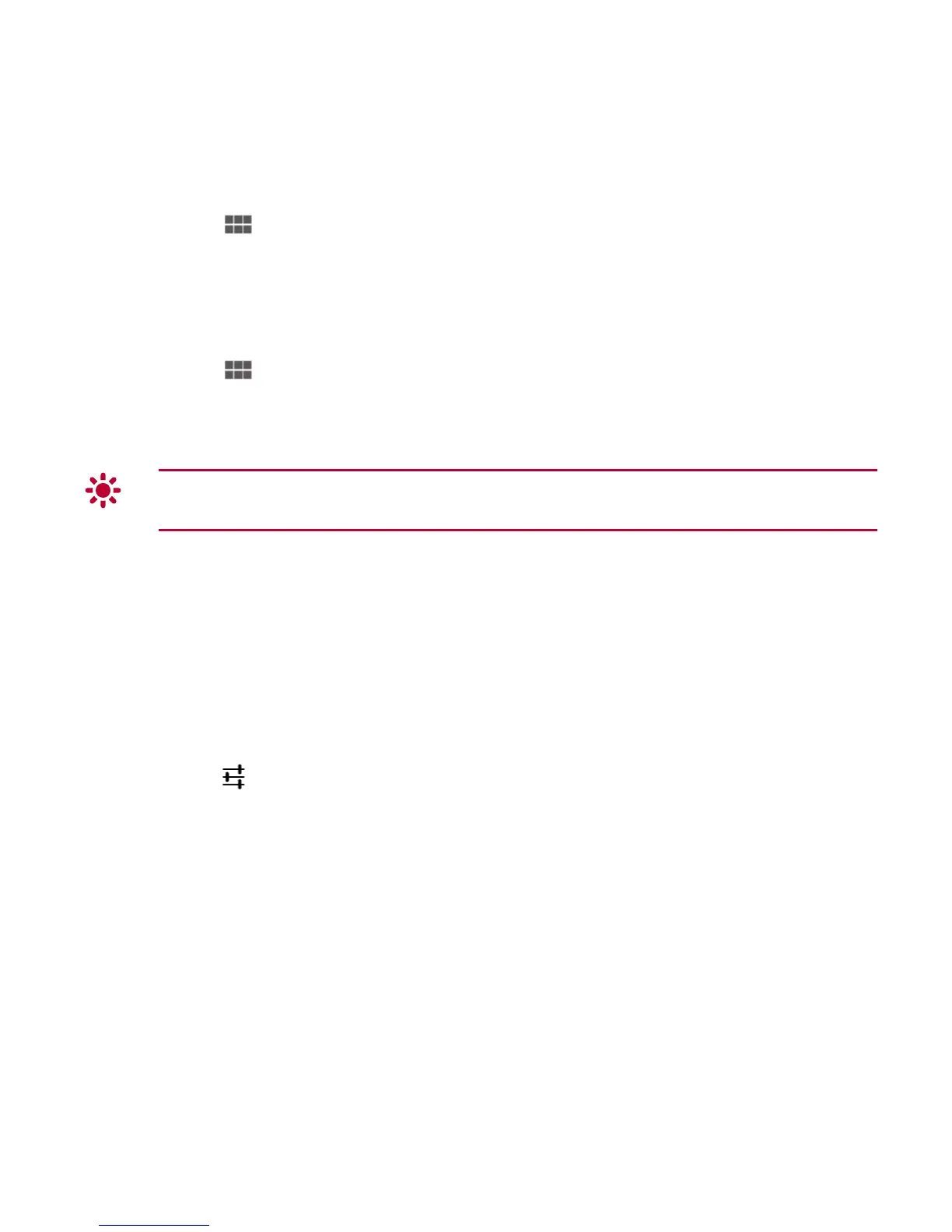28
2. Touch > Settings.
3. Touch More… > Tethering & portable hotspot.
4. Select USB tethering to share your data connection.
3.4.2 Sharing a Data Connection as a Portable Wi-Fi Hotspot
1. Touch > Settings.
2. Touch More… > Tethering & portable hotspot.
3. Select Portable Wi-Fi hotspot to share your data connection.
If you select
Portable Wi-Fi hotspot
to share a data connection, you can touch
Configure Wi-Fi hotspot
to configure portable Wi-Fi hotspots.
3.5 Turning Airplane Mode On or Off
Using a mobile device or accessory with wireless radios while on board an aircraft may
interfere with the aircraft's electronic systems and is illegal in many countries. Always obey
applicable laws and turn airplane mode on. When airplane mode is on, your HUAWEI
MediaPad will disable mobile network services, and turn off Bluetooth and Wi-Fi.
To turn airplane mode on or off:
1. On the Home screen, touch the digital clock in the lower right corner. Then
touch
on the displayed menu.
2. Touch ON or OFF next to Airplane mode.
