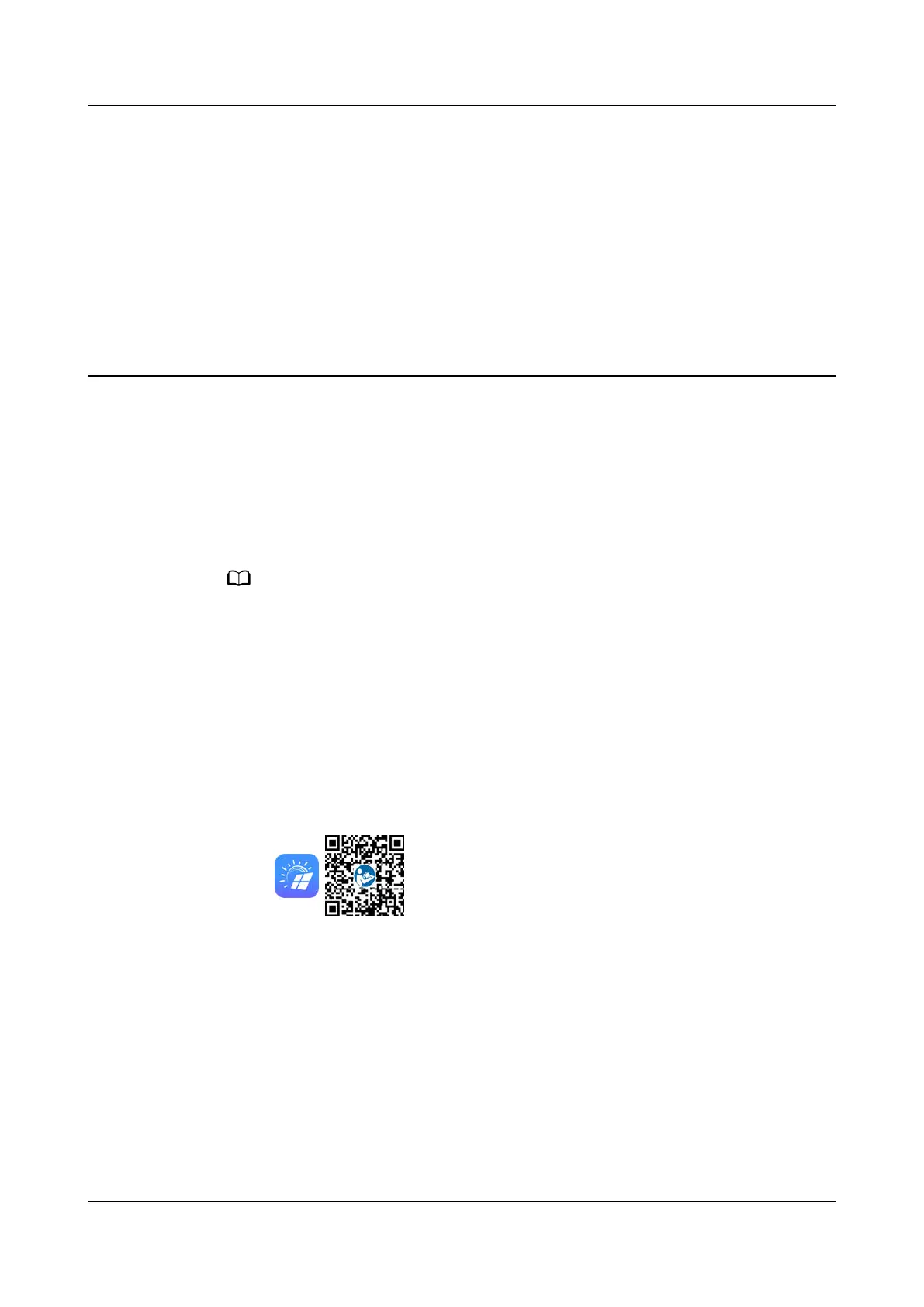3 System Maintenance
3.1 Setting the Physical Layout of the Smart PV
Optimizers
● If smart PV optimizers are congured for PV strings, ensure that the smart PV
optimizers have been successfully connected to the SUN2000 before performing the
operations in this section.
● Check that the SN labels of smart PV optimizers are correctly attached to the physical
layout template.
● Take and save a photo of the physical layout template. Keep your phone parallel to the
template and take a photo in landscape mode. Ensure that the four positioning points in
the corners are in the frame. Ensure that each QR code is attached within the frame.
● For some
unidentied QR codes, log in to the FusionSolar WebUI to manually bind
them. For details, see section "FAQ 3'' of
FusionSolar App Quick Guide.
● For details about the physical layout of smart PV optimizers, see
FusionSolar App
Quick Guide
. You can scan the QR code to download the quick guide.
Setting on the FusionSolar WebUI
Log in to https://intl.fusionsolar.huawei.com to access the WebUI of the
FusionSolar Smart PV Management System. On the Home page, click the plant
name to access the plant page. Choose Layout > Edit > Manage Drawings >
Upload > Identify Drawings > Identify to create a physical layout as prompted.
You can also manually create a physical layout.
MERC Smart PV Optimizer
User Manual 3 System Maintenance
Issue 02 (2022-09-20) Copyright © Huawei Digital Power Technologies Co., Ltd. 9
