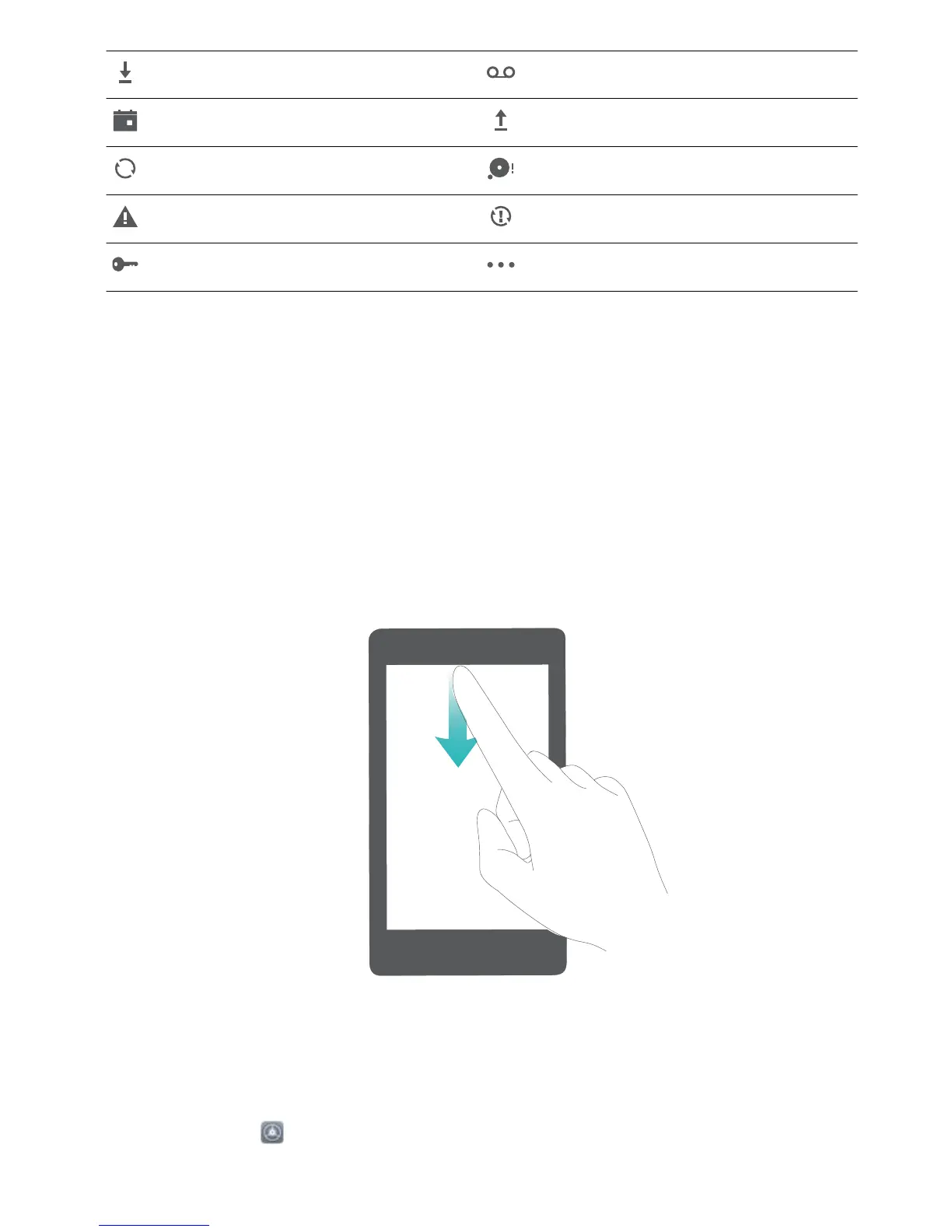Downloading data New voicemails
Event reminder Uploading data
Synchronising data Phone memory full
Sign-in or synchronisation problem Sync failed
VPN connected More notications
Open the Notication Panel to Get Important Information
Want to ensure that you do not miss out on any important
notications? From your Phone's status
bar, you can view real time notication information and your device's operating status.
When there is a notication reminder, you can turn on the screen and swipe down from the status bar
to view the notication. You can access notication and status bar settings in the following ways:
l Access notication panel settings when the screen is locked: Turn on the screen and swipe
down from the status bar to open the notication panel. You can turn on or off part of shortcut
switches, or view part of notications. To view the details of the messages or more notications,
unlock the screen rst.
l Access notication panel when the screen is unlocked: Swipe down from the status bar to
open the notication panel. You can turn on or off shortcut switches, or touch notications to view
the details.
Want the notication and status bar to display only the number of notications or to display no
notications? Touch Settings, and go to Apps & notications > Notications & status bar >
Notication method. Then, select Numbers or None as required.
Home Screen
27