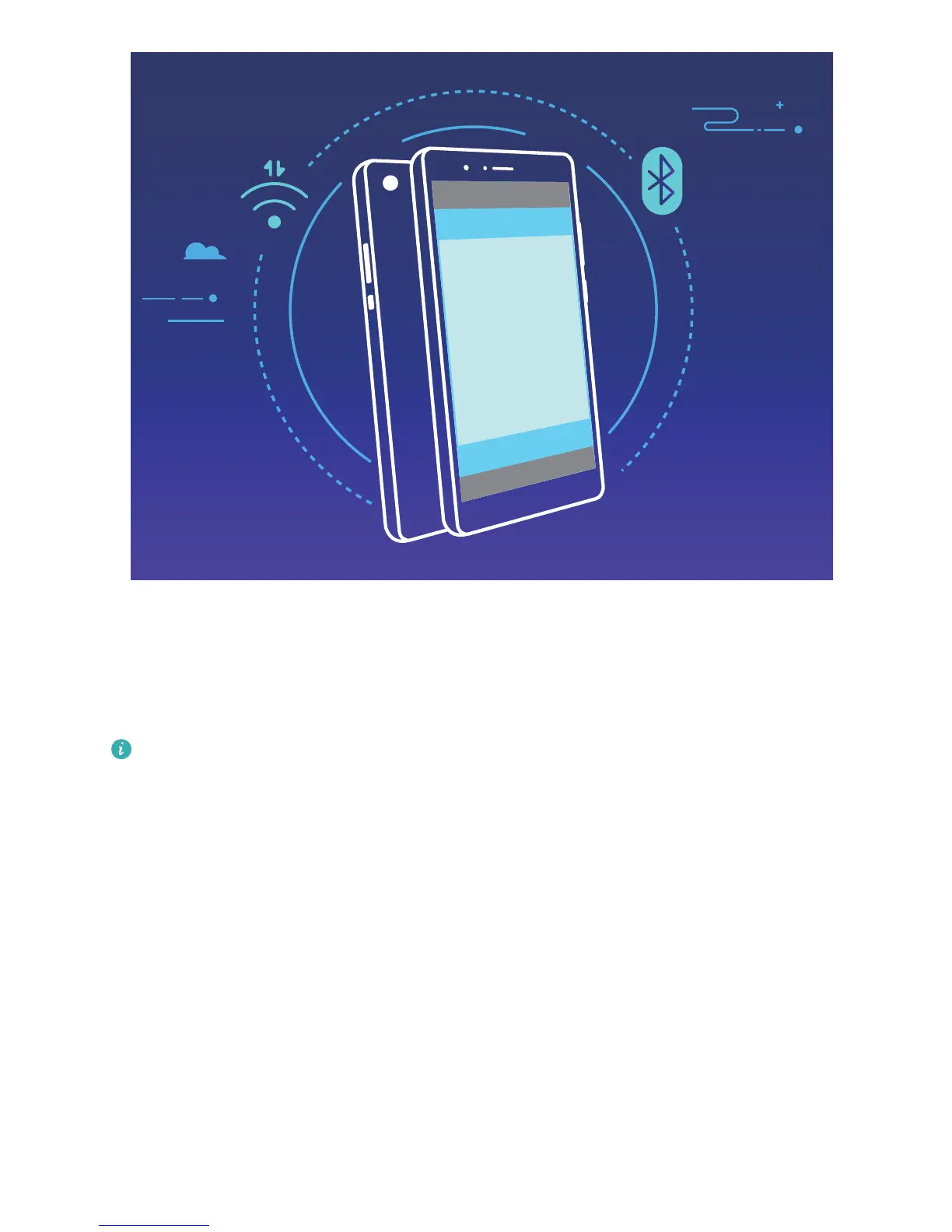For example, when pairing Bluetooth devices, enable NFC, Huawei Beam, and Bluetooth on both
devices. Open the Bluetooth pairing screen on both devices and place the NFC detection areas of
devices close together. When the transmitting device plays an audio prompt and the transmitting
screen shrinks, follow the onscreen instructions and touch the screen on the transmitting device to
establish a Bluetooth connection.
If there is a Read and write/P2P switch on the NFC screen, ensure that it is also enabled.
Features may vary depending on your carrier.
Desktop Mode
Connect Your Phone to an External Display for PC-Like Functionality
When you connect your Phone to an external display, it behaves like a computer, so you no longer
need to lug your laptop back and forth between the ofce and home. Simply use an adapter (such as
a USB Type-C to HDMI adapter cable) to connect your Phone to a display device, such as a PC monitor
or projector. You can then combine all the benets of a desktop computer, with the convenience of a
mobile Phone.
Use the following features when your Phone is connected to an external display:
l Privacy protection: Notications, incoming calls, and chat messages are displayed as red dots in
the Phone's notication panel, but are not visible on the external display.
l Dual displays: Display work-related content on the external display while you chat with friends on
your Phone.
Device Connection
94