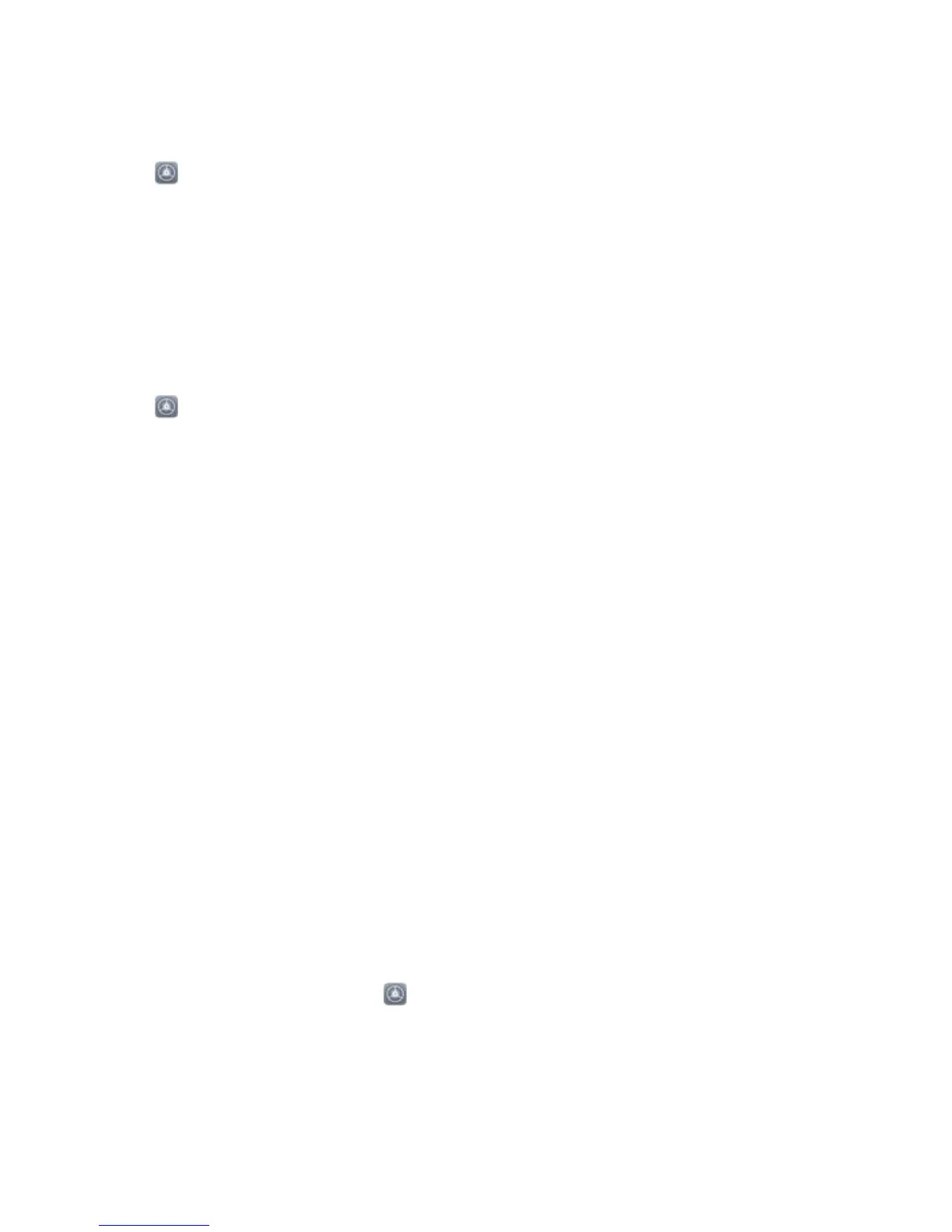Disable Disruptive App Notications
Find it annoying to receive so many different types of app notications? You can set and disable app
notications to prevent this from happening.
Open Settings, and go to Apps & notications > Notications management. You can:
l Prevent an app from pushing notications: On the Notications management screen, nd
the app and touch it, and then turn off Allow notications.
l Prevent all apps from pushing notications: Touch Batch management, and then turn off All.
Customise Notications
Not a fan of the default notication reminders? You can customise your notication reminders so that
you get your notications the way you want them.
Open Settings, then go to Apps & notications > Notications & status bar. From here you
can:
l Enable Notications turn on screen: Enable Notications turn on screen. When your Phone
screen is off, it will turn on when a notication is received.
l Set Pulse notications light: Turn on Pulse notication light, and the notication light will ash
whenever you receive new notications.
l Display more information in the status bar: Depending on your preferences, you can enable
Display carrier name or Display network speed.
l Set notication method: Touch Notication method. Depending on your preferences, you can
select Icons, Numbers, or None.
l Enable Battery percentage mode: Touch Battery percentage. Depending on your preferences,
you can select Next to battery icon, Inside battery icon, or Do not show.
Screen Lock and Unlock
Set a Lock Screen Password to Protect Your Privacy
Personal photos, contact information, and banking apps, your Phone stores a lot of sensitive
information. Set a lock screen password so that a password is required each time you unlock your
Phone. A lock screen password helps to protect your private information if your Phone is lost or
accessed by an unauthorised user.
Set a lock screen password: Open Settings, go to Security & privacy > Screen lock &
passwords, and set the type of lock screen password you prefer.
l Set a PIN: A PIN number is a sequence of digits. Entering a PIN to unlock your device is quick and
simple. For better security, use a long sequence of random numbers as your PIN. Go to Password >
PIN, follow the prompts to set up a PIN, then touch OK.
Home Screen
28