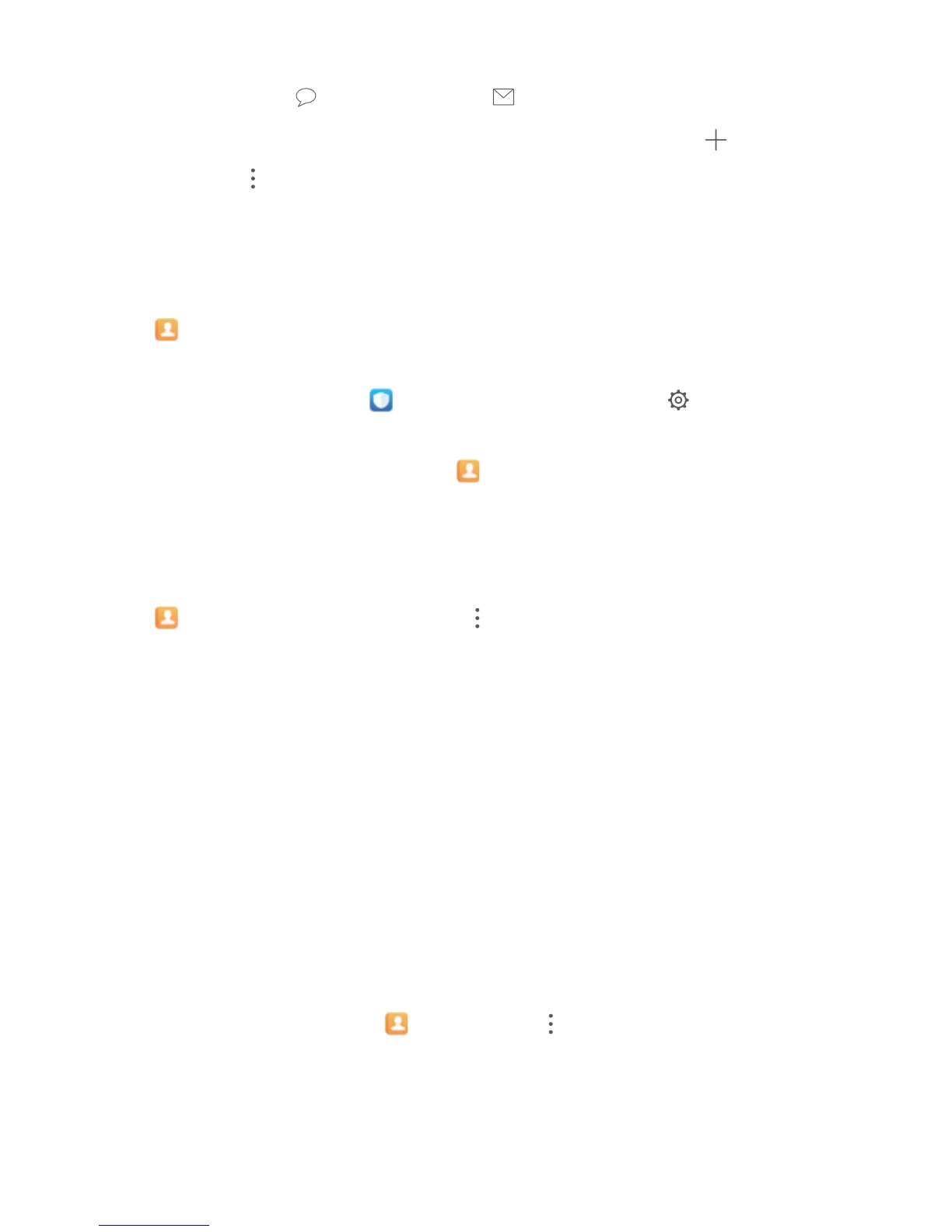Send a message to smart group contacts: From the groups list, from the Smart groups section,
open a group and touch to send a message or to send an email.
Edit a group: From the groups list, select the group you want to edit and touch to add a
contact, or touch to Remove members, Delete group or Rename.
Delete a group: From the groups list, touch and hold a group, and then touch Delete.
Add Contacts to the Blacklist
You can add a contact number to the blacklist to avoid receiving harassing or spam calls from them.
Open
Contacts, touch and hold the contact you want to add to the blacklist, and then touch
Add to blacklist. Your device will block all calls and messages from contacts in the blacklist.
View blacklisted contacts: Open Phone Manager, go to Blocked > , and then touch
Numbers blacklist to view the blacklist.
Remove a contact from the blacklist: Open Contacts, touch and hold the contact you want to
remove from the blacklist, and then touch Remove from blacklist.
Erase Call and Message Records
Use Erase traces to erase call and message records for a contact to protect your privacy.
Open Contacts, select a contact, and go to > Erase traces > Erase. All of your call and
message records for that contact will be erased.
Merging Third-party App Contacts
Integrated Social Networks: Bring People Together
Want to expand your social network? Want to sync information from a social media account to your
contacts? You can log in to a social media account (such as LinkedIn) and sync your contacts'
information (including company, title, and email) to your local contacts and enrich your social
network.
Associate Contact Information with Your Social Account
What does each contact in your Phone do? What are their emails? What are their job titles? You can
use third-party social media apps (such as LinkedIn) to nd out more information about your contacts.
Associate LinkedIn account: Open Contacts, go to > Settings > Associate LinkedIn
account and follow the onscreen instructions to log in to your LinkedIn account. Once logged in,
your Phone will automatically update your local contacts information. To sync all your LinkedIn
contacts information, from the LinkedIn settings screen of Contacts, go to Sync LinkedIn contacts
> All LinkedIn contacts, and select Sync.
Contacts
38