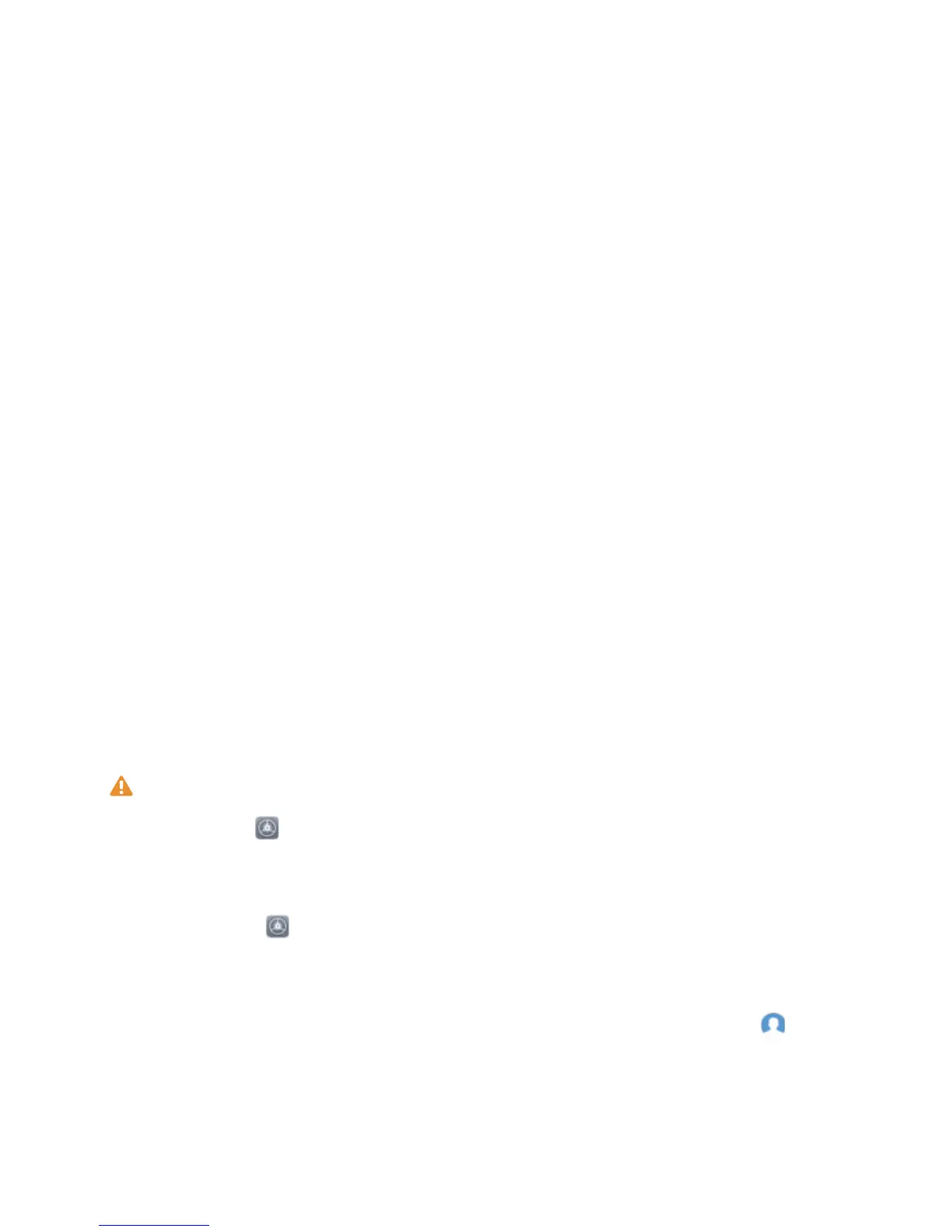HUAWEI ID and Multiple Users
Multiple Users: Create Separate User Accounts on Your
Phone
Want to lend your Phone to someone else but don't want them accessing your private les and
information? Add multiple users and user types to protect your information privacy when lending your
Phone to others. Your settings and les will not be affected. You can also log in to your Phone with
two user accounts, such as one for work and one for personal use, and quickly switch between them
with a single touch.
You can create three different types of users:
l Owner: The Phone's owner. Log in as the owner when you are using your device. As the owner,
you have access to all actions, such as adding or deleting users and guests, and giving users
permission to make calls and send text messages.
l User: Add family members and close friends as users. Users can perform most actions but cannot
perform actions that will affect the owner, such as restoring the device to factory settings or
enabling Do not disturb mode.
l Guests: Add casual acquaintances as guests. Guests can only perform a limited number of actions.
Set and Use Multiple Users
Want to have more than one user account on your Phone to keep your work and personal life
separate? You can add multiple users to your Phone and switch between them with a single touch.
Add Users or Guests
A maximum of three users and one guest can be added.
Add a user: Touch Settings, and go to Users & accounts > Users. Touch Add user, enter a
name for the user and touch ADD. After you add a new user, you can switch to the new user and
follow the onscreen instructions to congure the user's account settings.
Add a guest: Touch Settings, and go to Users & accounts > Users. Touch Add guest > ADD
to create a guest.
Set a user account name and prole picture: After adding a user, you can set a user account
name and a prole picture for the user. To do this, switch to the relevant user, and touch . Follow
the onscreen instructions to change the username and prole picture.
Allow a user to make calls, send messages, and share call records: The basic call functions can
still be used after you switch to a different user mode. The added new user can make calls, send
messages, and share call records with the phone owner. The guest user can make calls and share call
88
