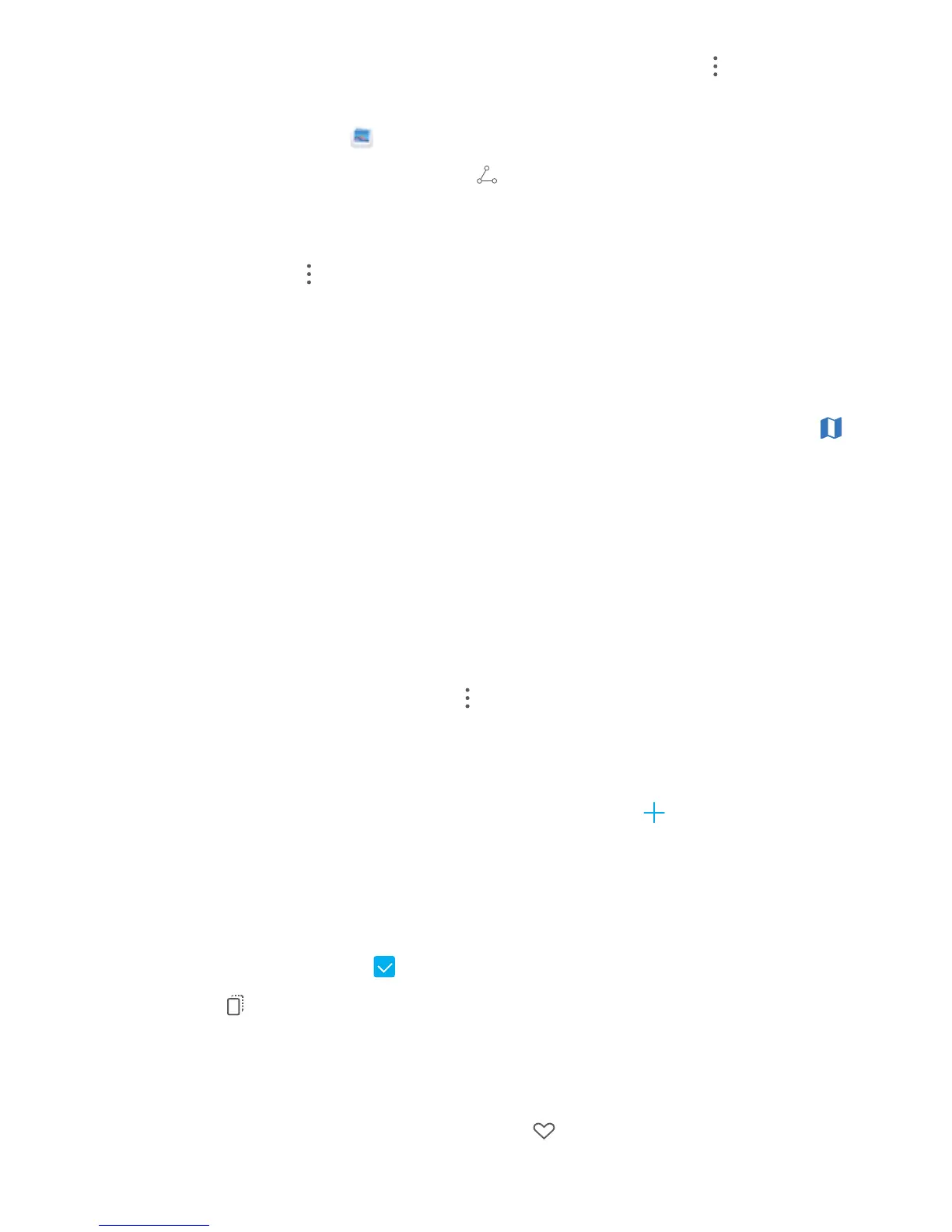l Set a photo as a photo for a contact or a home screen wallpaper: Go to > Set as, and
set the photo as a Wallpaper or Contact photo.
Share a photo or video: Open Gallery, touch and hold any le to enter the selection screen,
select the les you want to share and then touch . Select a sharing method and follow the
onscreen instructions to complete the share action.
View photos by date and time: You can view the date and time your photos and videos were taken
in the Photos tab. Go to > Settings, and enable Show time and location to display the date a
photo was taken while viewing the photos in full screen mode. From the Photos tab, you can change
the zoom on the photos by opening and closing two ngers on the screen, and switch between
displaying photos and videos by day or by month.
View photos by location: If you took a photo or video while GPS tag was enabled in the Camera
settings menu, you can view your photos and videos in map mode. From the Photos tab, touch ,
and any photos or videos containing location information will be marked on the map at the
corresponding locations that they were taken. You can also place two ngers on the screen and drag
them apart or closer together to change the zoom and view the details of any photo. Touch the photo
thumbnail to view all the photos and videos taken at that location.
View photos by album: You can view photos and videos by album in the Albums tab. Some photos
and videos are stored in the default albums specied by the system. For example, videos recorded
with your device's camera are saved in the Videos album. Screenshots and screen recordings are
saved in the Screenshots album.
Play slideshows: From the Photos tab, go to > Slideshow, and the system will automatically
play a slideshow of your photos. To pause the slideshow, touch the screen.
Organise Photo Albums
Add photos or videos to a new album: From the Albums tab, touch
, enter an album name,
then touch OK. Select the photos or videos you want to add to the new album, then add them to the
new album.
Transfer photos and videos: You can move photos and videos from different albums to the same
album for easy management and browsing. Enter the album that you want to transfer from, touch
and hold a photo or video until the
icon appears, then select the photos or videos you want to
transfer. Touch and select the designated album. Once the transfer is complete, the transferred
le will be removed from their original location.
Add photos and videos to Favourites: If you want to store some of your favourite photos or videos
separately, you can add them to Favourites for easy management and viewing. To add a photo or
video to Favourites, open the photo or video, then touch . The photos and videos you add will
Gallery
73