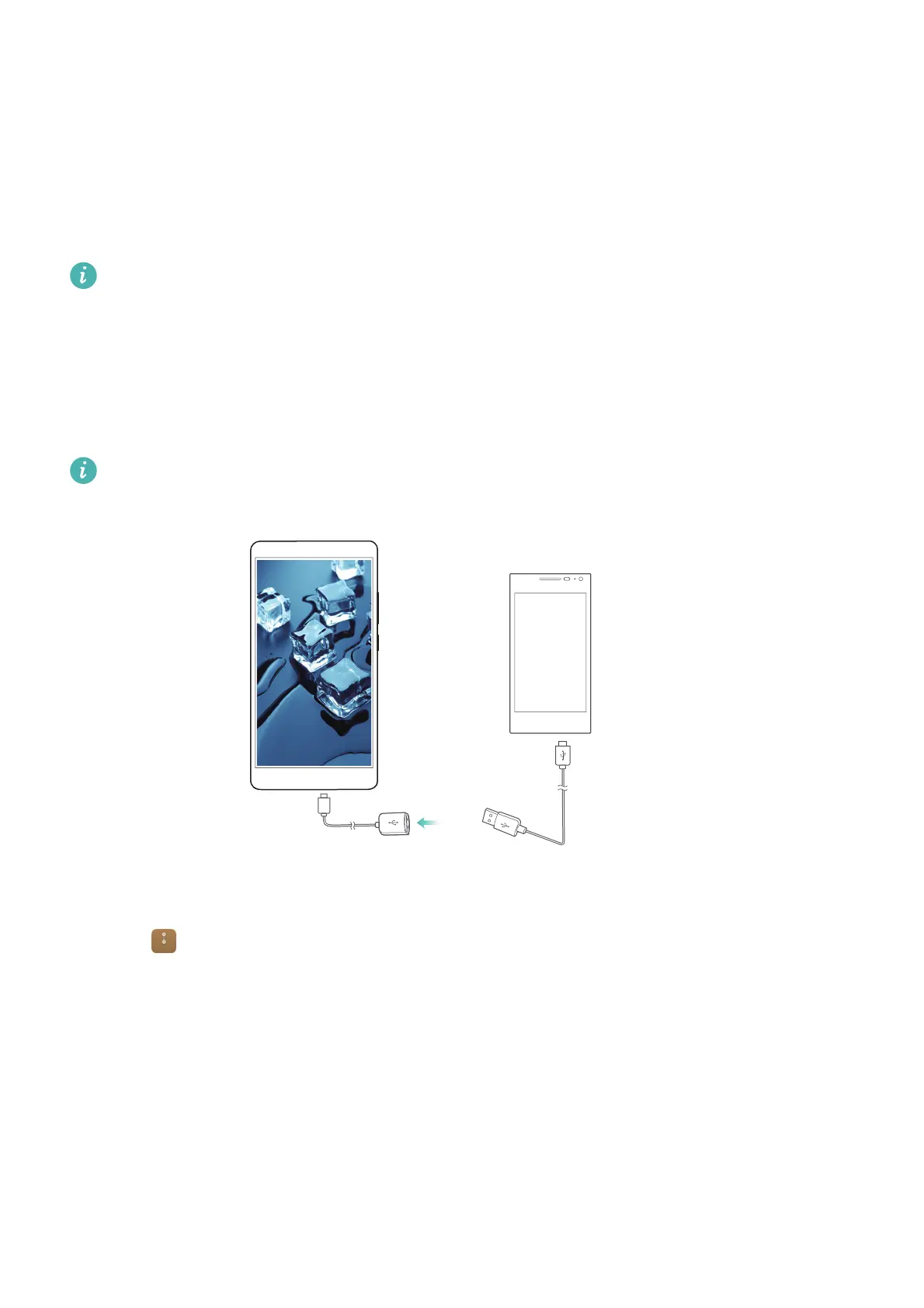Accessing the Internet
113
Transferring data between your phone and a USB
storage device
You can use a USB On-The-Go (OTG) cable to connect your phone to a USB storage device directly
and transfer files. Compatible USB storage devices include USB flash drives, card readers and
phones with a microSD card.
•
This feature only applies to phones that support USB OTG cables.
•
Your phone uses a USB-C port. Purchase a Huawei-approved Micro USB to USB-C adapter, or
use an OTG cable with a USB-C connector.
Transferring data between your phone and a microSD card
Use a USB OTG cable to access data on another phone's microSD card without using a computer.
Make sure the phone you want to connect to has a microSD card inserted.
1
Connect to the other phone using a USB OTG cable and a USB data cable.
2
On the other phone, set the USB connection mode to USB flash drive.
3
Touch >
Local
>
Linux USB drive
to browse data on the microSD card. You can select and
copy data to a destination folder. For more information, see Copying, moving or deleting files.
4
When you have finished browsing, touch
Settings
>
Advanced settings
>
Memory & storage
>
Linux USB drive
>
Eject
.
5
Disconnect the USB OTG and USB data cables from both phones.
USB On-The-Go cable
USB cable
