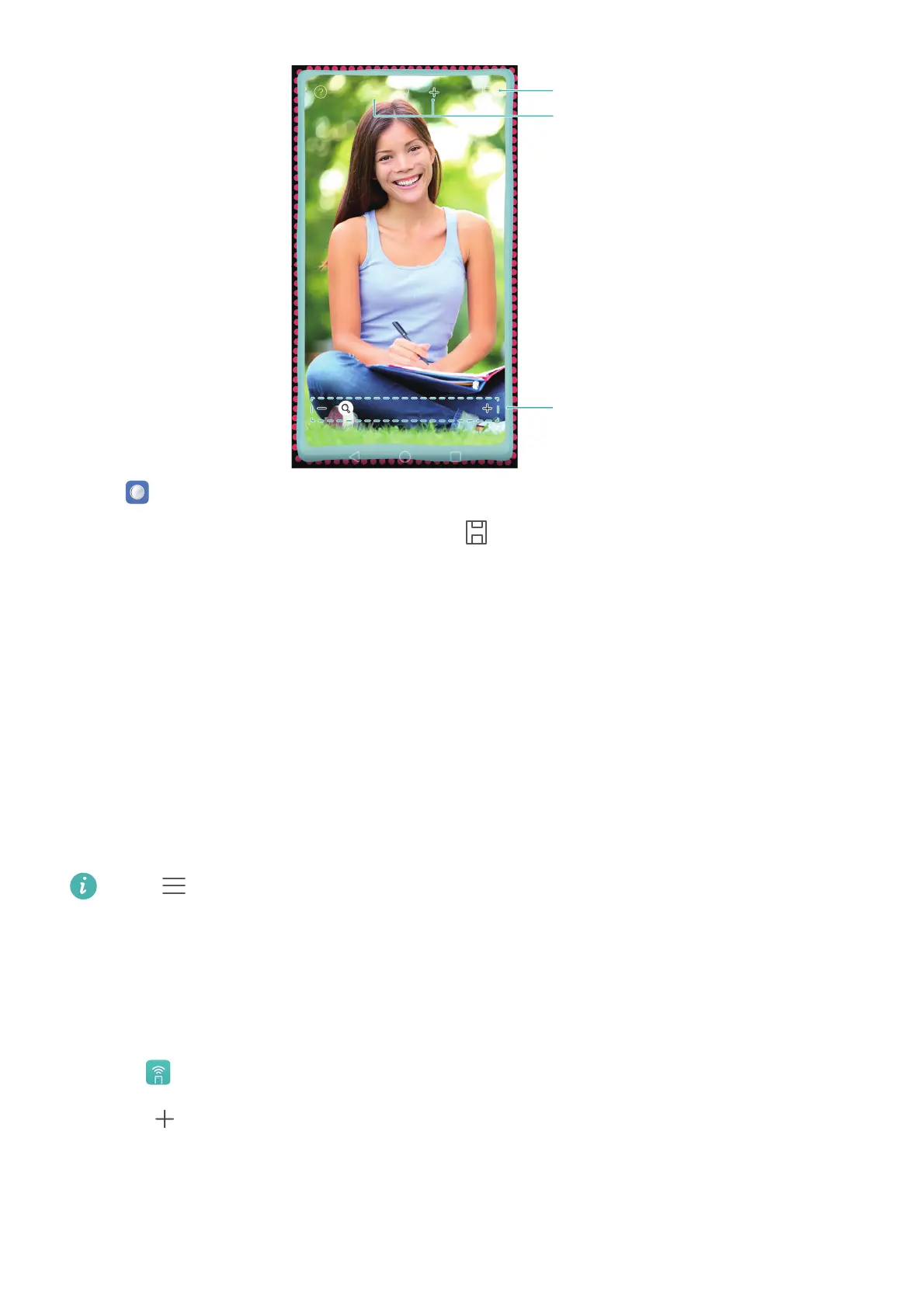Tools
137
Open
Mirror
.
•
Save an image
: Touch the screen and select to save the image to Gallery. Your phone will
return to the mirror once the image has been saved.
•
Zoom in
: Double touch the screen to zoom in. Double touch again to revert to the original
screen.
•
Increase the brightness
: When you blow on the microphone, the mirror will display a
"steamed up" effect. Wipe the screen to remove this effect.
Using your device as a remote control
Your phone features an infra-red sensor that can be used as a remote control for various
household appliances such as TVs, set-top boxes, air conditioning units and DVD players.
Touch >
Help
in the list of remote controls for information on how to use the remote
control feature.
Adding a remote control
Your device comes with a large number of preprogrammed remote controls for different
appliance manufacturers.
1
Open
Smart Controller
.
2
Touch .
3
Select the appliance type.
Zoom in or out
Change mirror frame
Adjust brightness