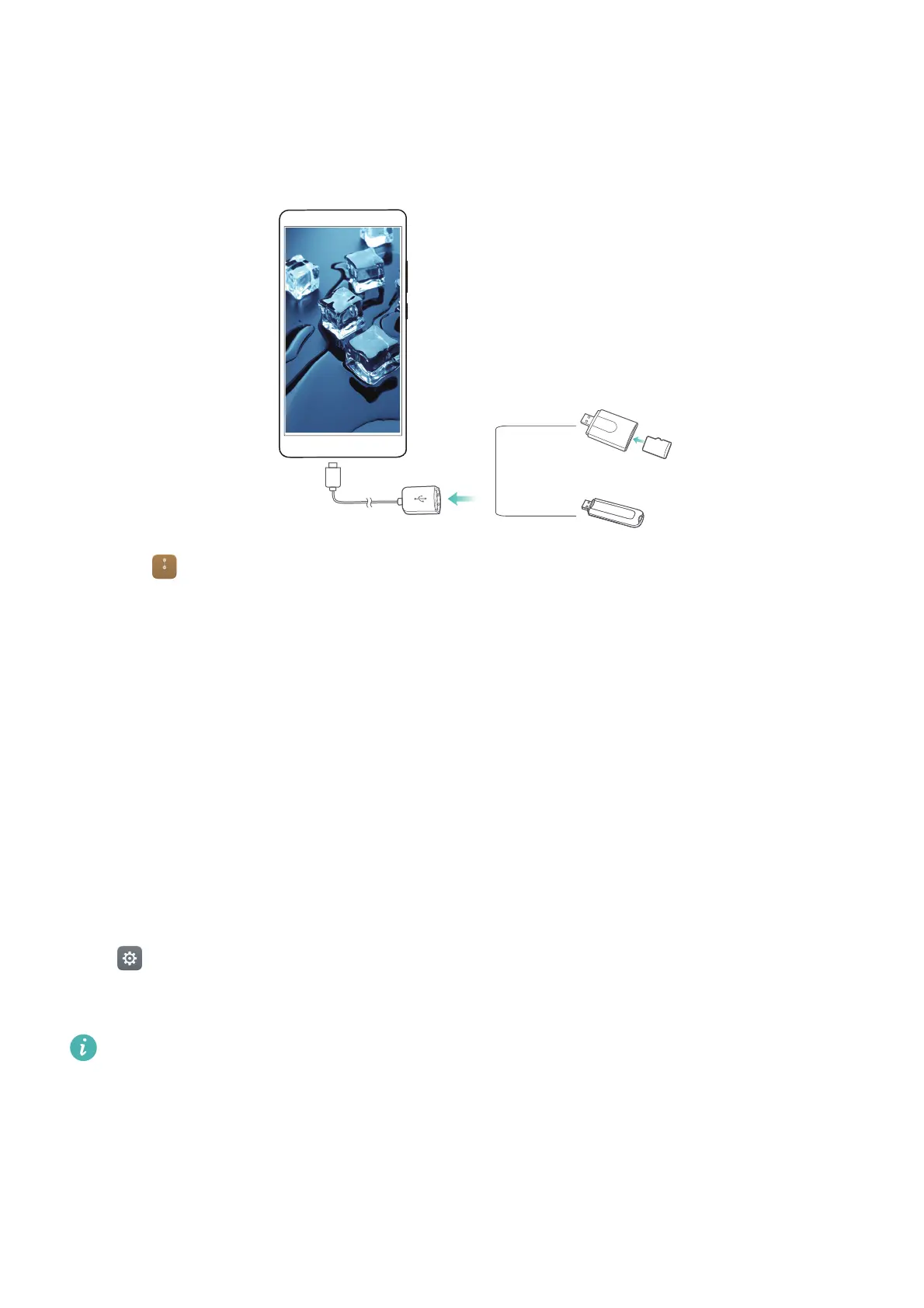Accessing the Internet
114
Transferring data between your phone and a USB storage device
Connect a USB OTG cable to your phone to access data on USB flash drives, card readers and
other storage devices.
1
Connect your phone to a USB flash drive with a USB OTG cable.
2
Touch >
Local
>
Linux USB drive
to browse data on the flash drive. You can select and
copy data to a destination folder. For more information, see Copying, moving or deleting files.
3
When you have finished browsing, touch
Settings
>
Advanced settings
>
Memory & storage
>
Linux USB drive
>
Eject
.
4
Disconnect the USB OTG cable from your phone and the USB flash drive.
Streaming multimedia content to your TV
Use
MirrorShare
to share multimedia content with friends and family. MirrorShare lets you
connect wirelessly to a TV or screen and display your photos, videos and games.
If your TV doesn't support
MirrorShare
, you can stream your phone's content using an Android
TV box or other devices that support Miracast (your TV must have an HDMI port).
1
In
Settings
, touch
Advanced settings
>
MirrorShare
to enable the
MirrorShare
feature.
2
Check that
MirrorShare
is enabled on the HDMI device.
See the operating instructions for your TV box for more information.