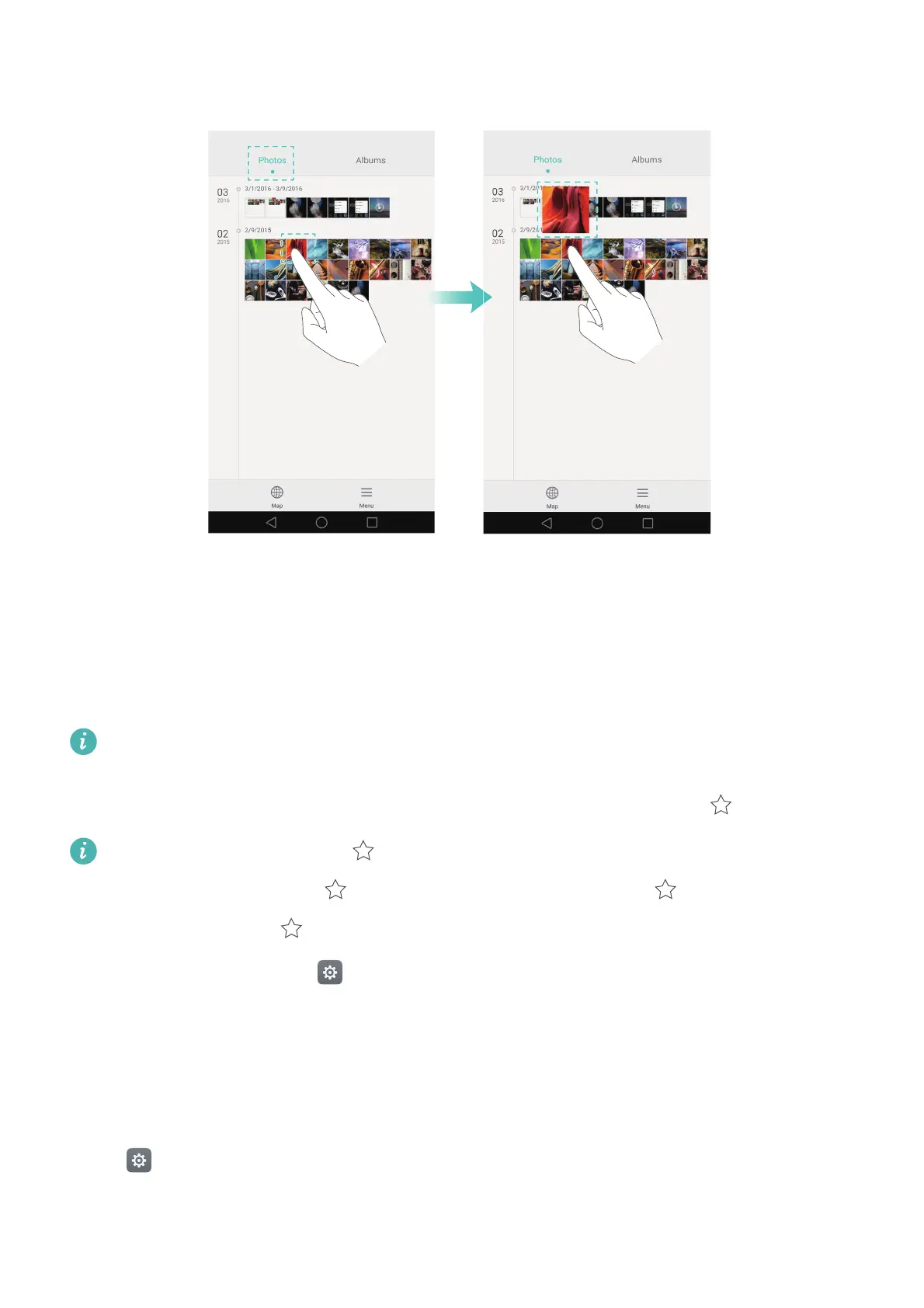Exciting New Features
8
•
Zoom in on image thumbnail
: Open
Gallery
and go to the month view in the
Photos
tab.
Apply pressure to an image thumbnail to zoom in.
•
Switch between week and month views
: Go to the
Photos
tab in
Gallery
. Spread two
fingers apart to switch from month view to week view. Pinch two fingers together to switch
back to month view.
Touching an application icon to launch frequently-used options
Apply pressure to an application icon to display the application's menu.
Not all application icons support the
Shortcut actions
feature.
On the home screen, apply pressure to the Messaging, Dialler, Camera or Contacts icons to
display a shortcut menu. Keep applying pressure to open the starred option ( ).
Change the starred option ( )
: On the home screen, apply pressure to an icon to display
the shortcut menu. Touch next to the frequently-used option. will be displayed next
to all options; select to star an option.
To disable this feature, open
Settings
, touch
Smart assistance
>
Pressure sensing
>
Icon
shortcut actions
, and then turn off the
Home screen icons
switch.
Adjusting the pressure sensitivity
Adjust the pressure sensitivity to suit your individual needs. The higher the pressure sensitivity,
the more pressure you will need to apply to the screen in order for your device to respond.
Open
Settings
and touch
Smart assistance
>
Pressure sensing
>
Pressure sensitivity
.
Select the desired pressure sensitivity under
Pressure sensitivity
.