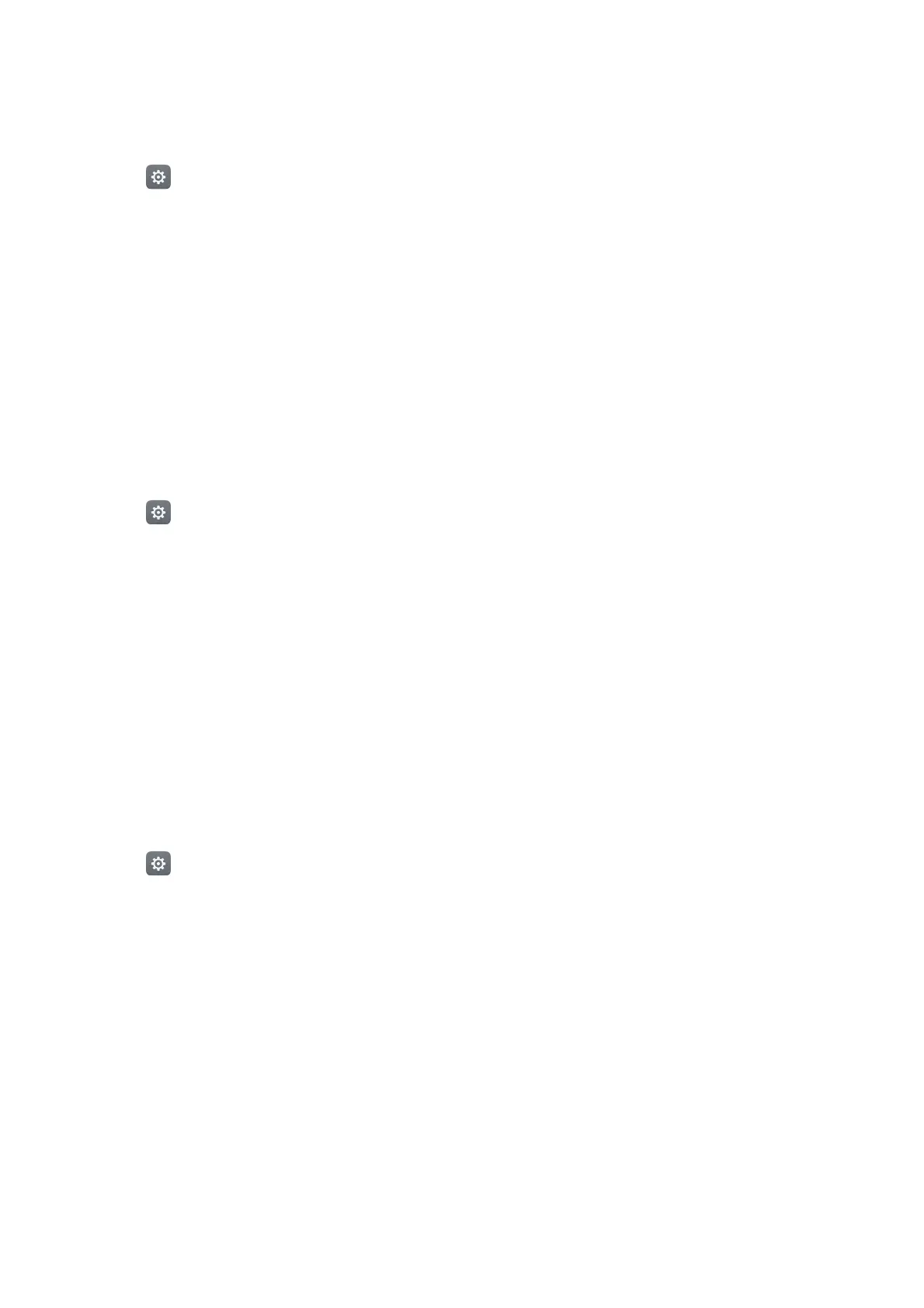Getting Started
34
Adding, deleting or renaming a fingerprint
Add multiple fingerprints to make it easier to unlock your phone. You can also delete or rename
fingerprints.
1
Open
Settings
.
2
Touch
Fingerprint ID
>
Fingerprint management
.
3
Enter the screen lock password, then touch
Done
.
4
In the
Fingerprint list
section, you can:
•
Touch
New fingerprint
to add a fingerprint. You can add up to five in total.
•
Touch a previously added fingerprint to rename or delete it.
Accessing Safe with your fingerprint
Use your fingerprint to access your Safe without entering the password.
1
Open
Settings
.
2
Touch
Fingerprint ID
>
Fingerprint management
.
3
Enter the screen lock password, then touch
Next
.
4
Touch
Access safe
, then follow the onscreen instructions to enter your Safe password and
enable fingerprint recognition.
Once you have completed the settings, touch
Files
>
Safe
. You can now use your fingerprint to
access your Safe.
Accessing App Lock with your fingerprint
Use your fingerprint to access locked applications.
1
Open
Settings
.
2
Touch
Fingerprint ID
>
Fingerprint management
.
3
Enter the screen lock password, then touch
Next
.
4
Touch
Access app lock
, then follow the onscreen instructions to enter your App Lock
password and enable fingerprint recognition.
Touch
Phone Manager
>
App lock
once you have completed the settings, then use your
fingerprint to view the App Lock status. You can also use your fingerprint to access locked
applications on the home screen.