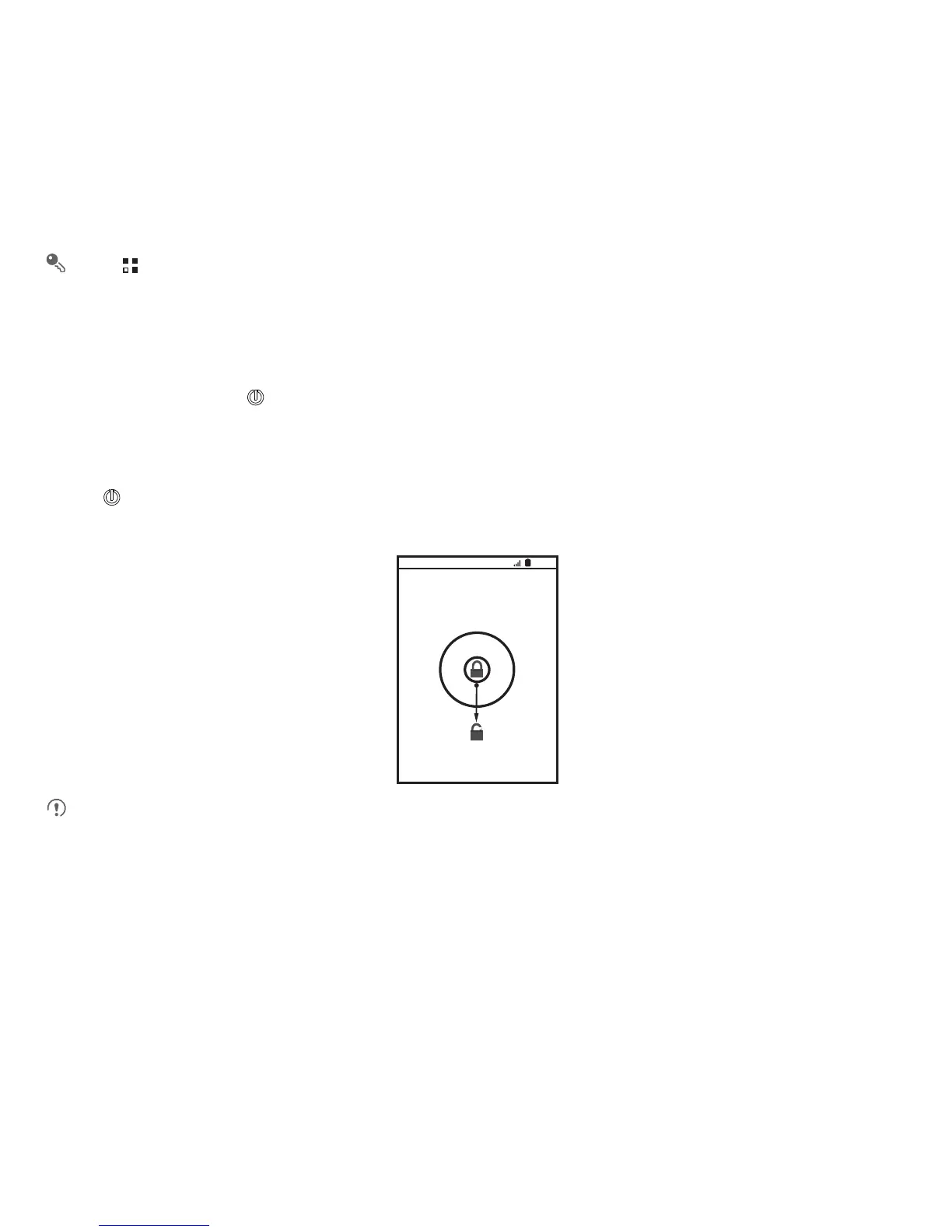10
2.4.2 Rotating Your Mobile Phone Screen
The orientation of most screens will rotate with the phone as you turn it from upright to sideways and back again.
Touch >
Settings
>
Display
>
Auto-rotate screen
to disable the function.
2.5 Locking and Unlocking the Screen
2.5.1 Locking the Screen
• When your phone is on, press to lock the screen. When the screen is locked, you can still receive messages and calls.
• If your phone is idle for a while, the screen will lock automatically.
2.5.2 Unlocking the Screen
1. Press to wake up the screen.
2. Drag the unlocking icon to the small open lock, the screen is unlocked.
If you have set up a screen unlock pattern, you will be prompted to draw the pattern on the screen to unlock it.
