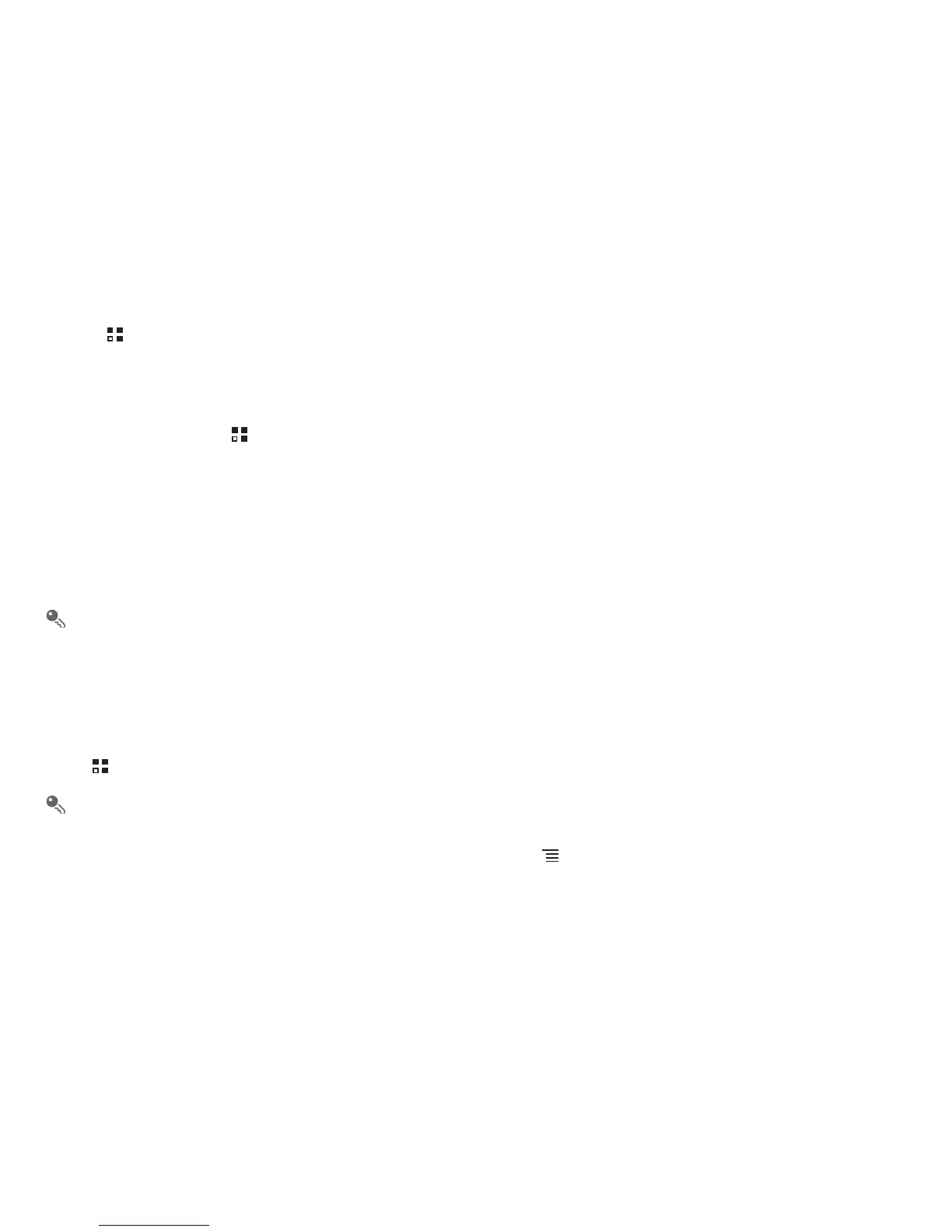29
7.2 Wi-Fi
Wi-Fi gives you wireless access to broadband Internet access. To use Wi-Fi on your mobile phone, you need to have an access to wireless access
points (hotspots). Obstacles that block the Wi-Fi signal will reduce its strength.
7.2.1 Turning On Wi-Fi
1. Touch >
Settings
.
2. Touch
Wireless & networks
, and then select the
Wi-Fi
check box to turn on Wi-Fi.
7.2.2 Connecting to a Wireless Network
1. After turning on Wi-Fi, touch >
Settings
.
2. Touch
Wireless & networks
>
Wi-Fi settings
. You will see a list of detected Wi-Fi networks in the
Wi-Fi networks
section.
3. Touch a Wi-Fi network to connect to it.
• If you select an open network, you will be automatically connected to the network.
• If you select a network that is secured with Wired Equivalent Privacy (WEP) and connect to it for the first time, enter the password, and then
touch
Connect
. If you connect to a secured wireless network that you have already used, you will not be prompted to enter the password again
unless you reset your mobile phone to its default settings.
On the
Wi-Fi settings
screen, touch
Add Wi-Fi network
to add a new Wi-Fi network.
7.3 Browser
Your mobile phone comes with a browser. You can use
Browser
to access and browse the Internet.
7.3.1 Opening the Browser
Touch >
Browser
to open the home page.
When the known or open Wi-Fi networks and the mobile networks are present at the same time, your phone will preferably select a Wi-Fi
network for internet access.
Open the browser options menu and perform one of the following operations, touch :
•
New window
: Touch to open a new window.
•
Bookmarks
: Touch to display bookmarks.
•
Windows
: Touch to go to the web preview screen. You can switch to another web page or open a new web page on this screen.
•
Refresh
: Touch to refresh the current page.
•
Forward
: Touch to browse the next web page.
•
More
: Touch to open other menus and perform operations such as searching, selecting text, downloading, or setting options.
