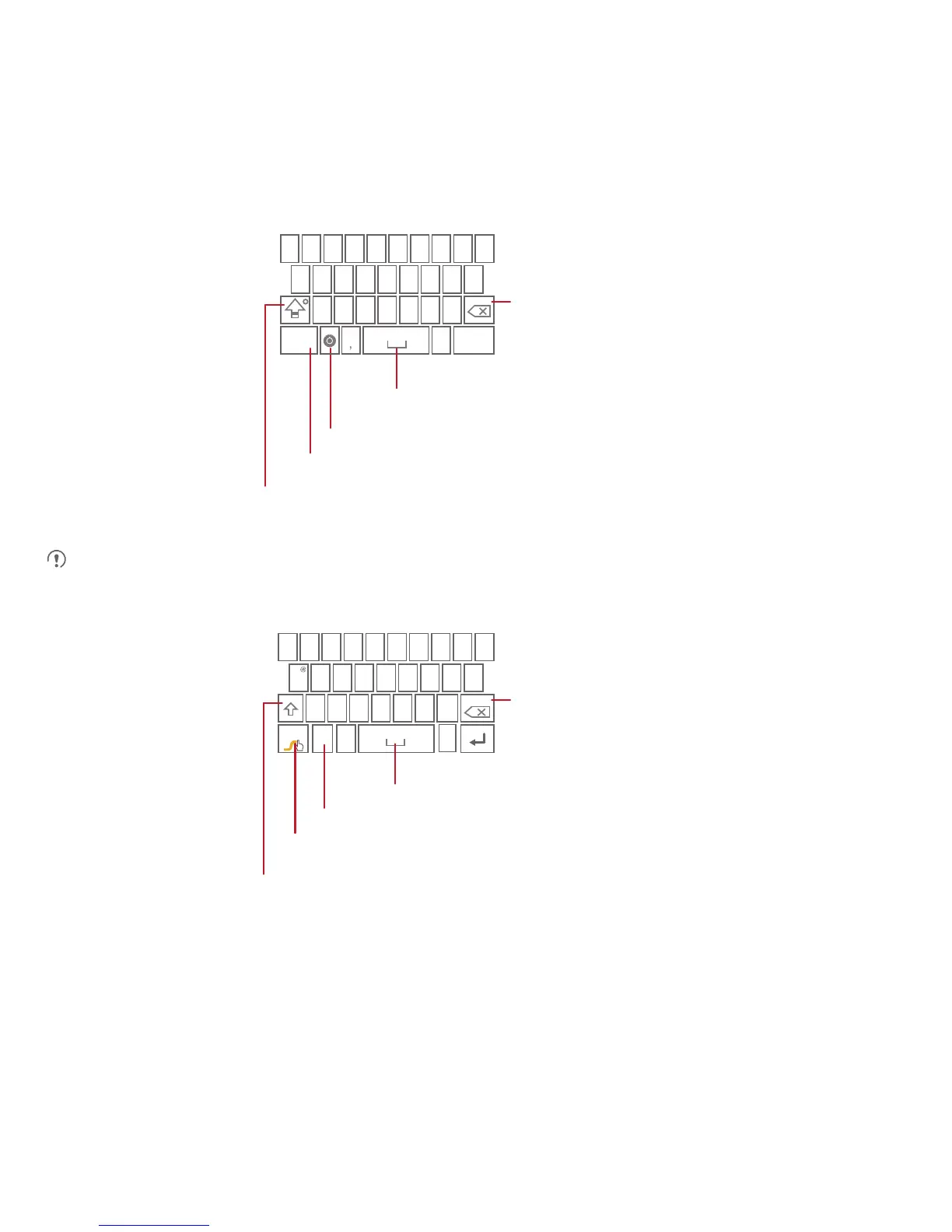23
5.1.2 Using the Keyboard
The keyboard layout may vary slightly depending on the field where you are entering text. The previous figure is provided for your reference only.
5.1.3 Using the Swype Keyboard
q w e r t y u i o p
a s d f g h j k
z x c v b n m
.
?123
l
Touch once to capitalize the next letter you type.
Touch twice to capitalize all letters to be entered.
Touch to change from the text mode to the symbol/number mode.
Touch to insert a space.
Touch to delete a character
to the left of the cursor.
Touch and hold to delete all
characters to the left of the
cursor.
......
Touch to select or set input method.
:-)
...
Touch once to capitalize the next letter you type.
Touch twice for all caps.
Touch and hold to get helpful tips.
Touch to get swype functions.
Touch to change from text mode to symbol/number mode.
Touch to insert a space.
Touch to delete a character
to the left of the cursor.
Touch and hold to delete
all characters to the left
of the cursor.
q w e
#
23
_
(
&
!
7
890
/?
$
45
6
+
:;”
)
r t y u i o p
a s d f g h j k
z x c v b n m
.
’
+!=
l
123
1
=
-
’
