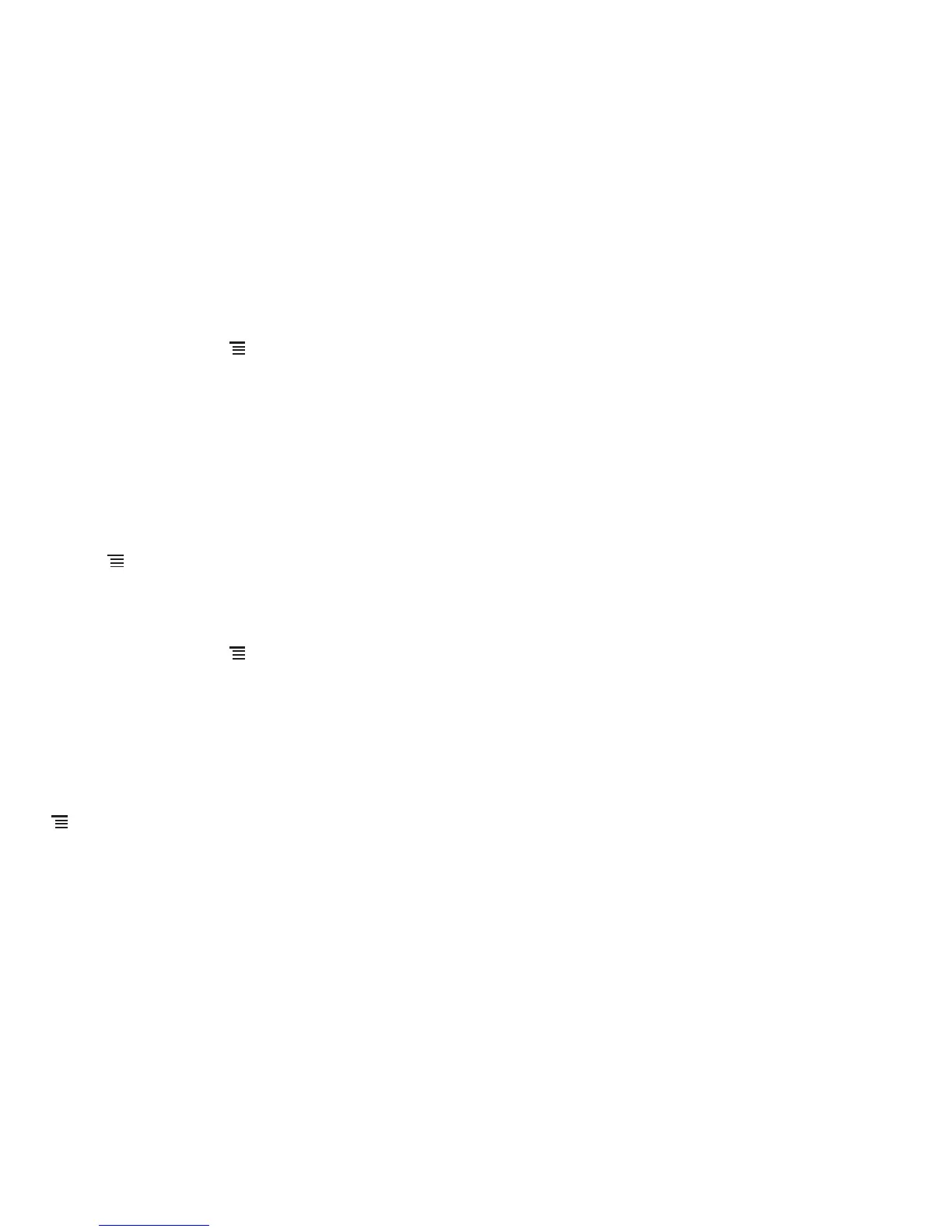30
7.3.2 Opening a Web Page
1. In a browser window, touch the URL field at the top of the screen.
2. As you enter the address, matching web page addresses will appear on the screen. If you see the address you want, touch it and go directly to that
web page or complete entering the address of the web page you want.
7.3.3 Setting a Home Page
1. In a browser window, touch .
2. Touch
More
>
Settings
>
Set home page
.
3. Enter the address of the desired home page, and then touch
OK
.
7.3.4 Managing Bookmarks
You can store as many bookmarks as you want on your mobile phone.
Adding a Bookmark
1. In a browser screen, go to the web page you want to save as a bookmark.
2. Touch , and then touch
Bookmarks
>
Add
. The add bookmark screen opens.
3. Edit the bookmark name as needed and then touch
OK
.
Opening a Bookmark
1. In a browser window, touch , and then touch
Bookmarks
.
On the
Bookmarks
screen, touch the
History
tab to view the pages you have visited. Or touch the
Most visited
tab to view the pages you
have visited most frequently.
2. Touch the bookmark of the website you want to open.
7.3.5 Customizing the Browser Settings
Customize the browser to suit your browsing style. Use
Browser
to set page content, privacy, and security preferences. In the browser screen, touch
, and then touch
More
>
Settings
.
7.4 Bluetooth
Your mobile phone has Bluetooth, which allows you to create a wireless connection with other Bluetooth devices so you can share files with your
friends, talk hands-free with a Bluetooth headset, or even transfer photos on your phone to your PC.
If you are using Bluetooth, remember to stay within 10 meters (33 feet) of other Bluetooth devices. Be aware that obstacles like walls or other
electronic equipment may interfere with your Bluetooth connection.