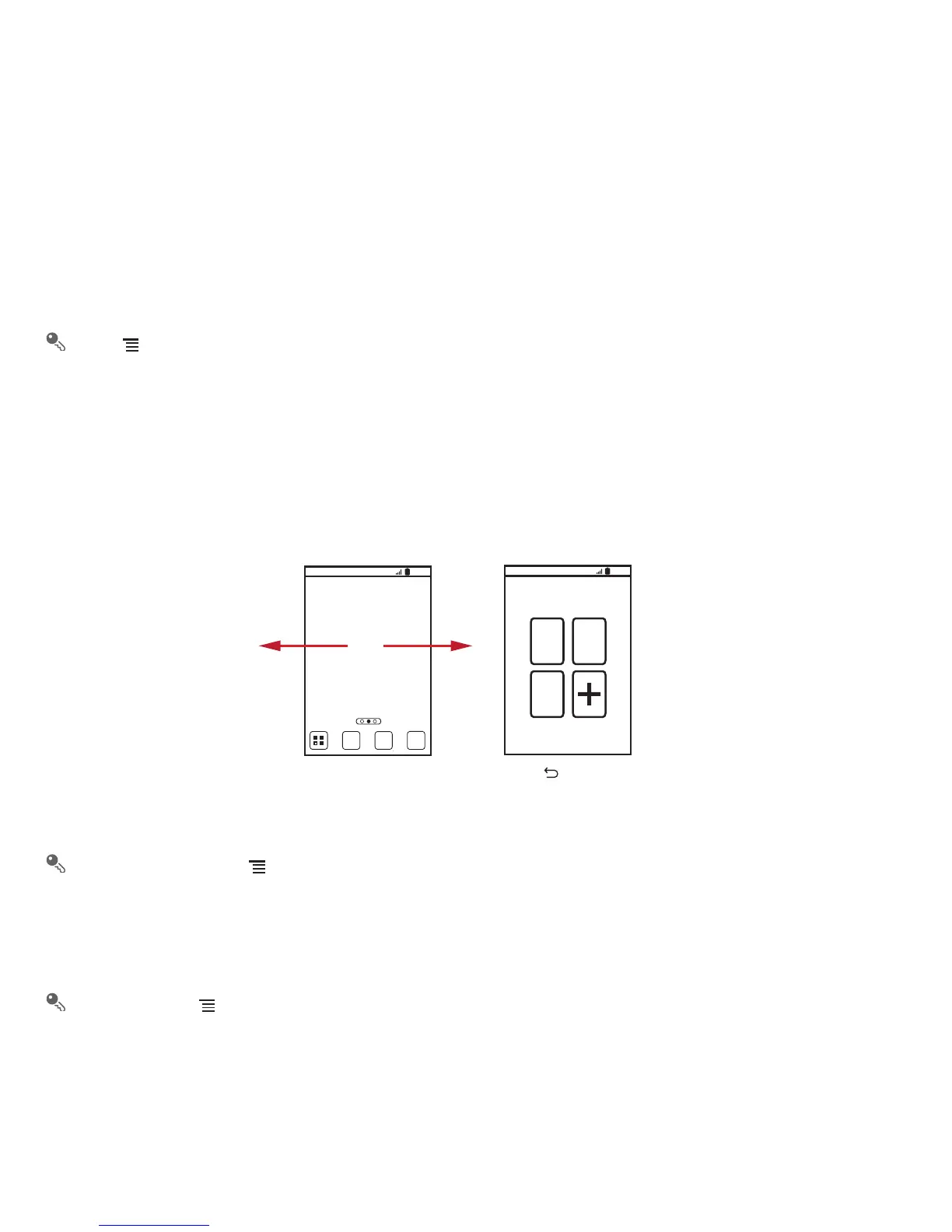13
2.6.2 Notifications Panel
Your mobile phone will notify you when you receive a new message or there is an upcoming event. The notifications panel also informs you of alarms
and settings. Open the notifications panel to see your network operator or to view a message, reminder, or event notification.
Opening the Notifications Panel
1. When a new notification icon appears on the notification bar, flick down to open the notifications panel.
Touch >
Notifications
to open the panel.
2. On the panel, you can:
• Touch a notification to open the related application.
• Touch
Clear
to clear all notifications.
Closing the Notification Panel
Flick up to close the panel.
2.6.3 Viewing Other Parts of the Home Screen
On the Home screen, touch >
Home settings
>
Advanced settings
>
Screen number
to set the number of extended screens.
2.6.4 Customizing the Home Screen
Adding a New Screen Item
1. Touch and hold a blank area on the Home screen until the
Add to home screen
menu is displayed.
You can also touch >
Add
to display the
Add to home screen
menu.
2. Select an item to add it to the Home screen.
10:23
Flick your finger left or
right across the Home
screen.
Touch to view thumbnails
of the Home screen and its
extensions. Touch a thumbnail
to open the screen.
10:23
