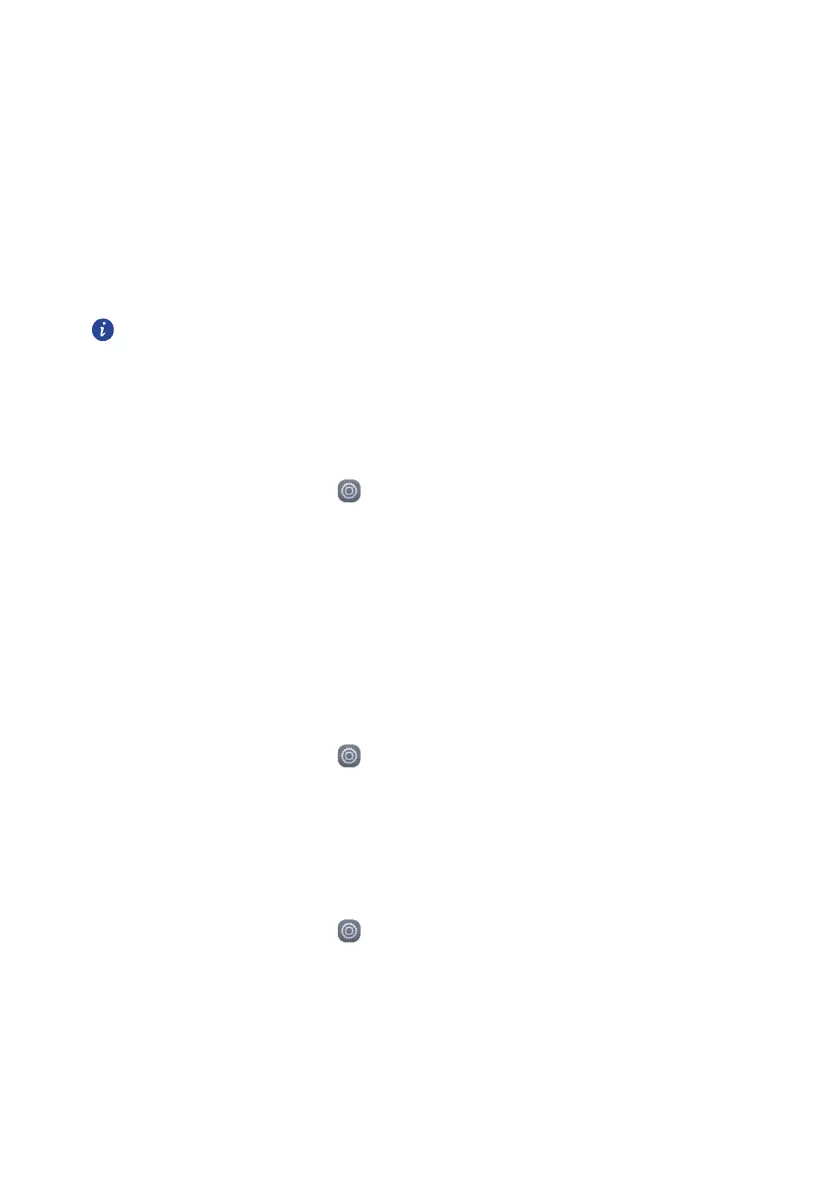51
Touch
Auto-rotate screen
to turn the Auto-rotate screen function on or off. If this
function is turned on, your screen’s orientation will automatically change with the
way you hold your phone when performing certain operations, such as browsing a
web page, viewing a picture, or writing a message.
Touch
Adaptive brightness
to enable or disable readability enhancement under
sunlight conditions. If this function is enabled, your phone will adjust the screen
brightness based on the ambient light and help you read better in strong light.
Display settings may vary according to your phone model.
Changing the lock screen style
Setting a screen unlock pattern
1. On the home screen, touch .
2. Under All, touch Screen lock.
3. Touch Screen lock > Pattern.
4. Connect at least four dots to draw a pattern, and draw the pattern again for
confirmation.
5. Set a screen unlock PIN as an alternative method to unlock your phone should you
forget your unlock pattern.
Setting a screen unlock PIN
1. On the home screen, touch .
2. Under ALL, touch Screen lock.
3. Touch Screen lock > PIN.
4. Enter at least four digits and then enter them again for confirmation.
Setting a screen unlock password
1. On the home screen, touch .
2. Under ALL, touch Screen lock.
3. Touch Screen lock > Password.
4. Enter at least four characters, among which one should be a letter, and then enter
them again for confirmation.
