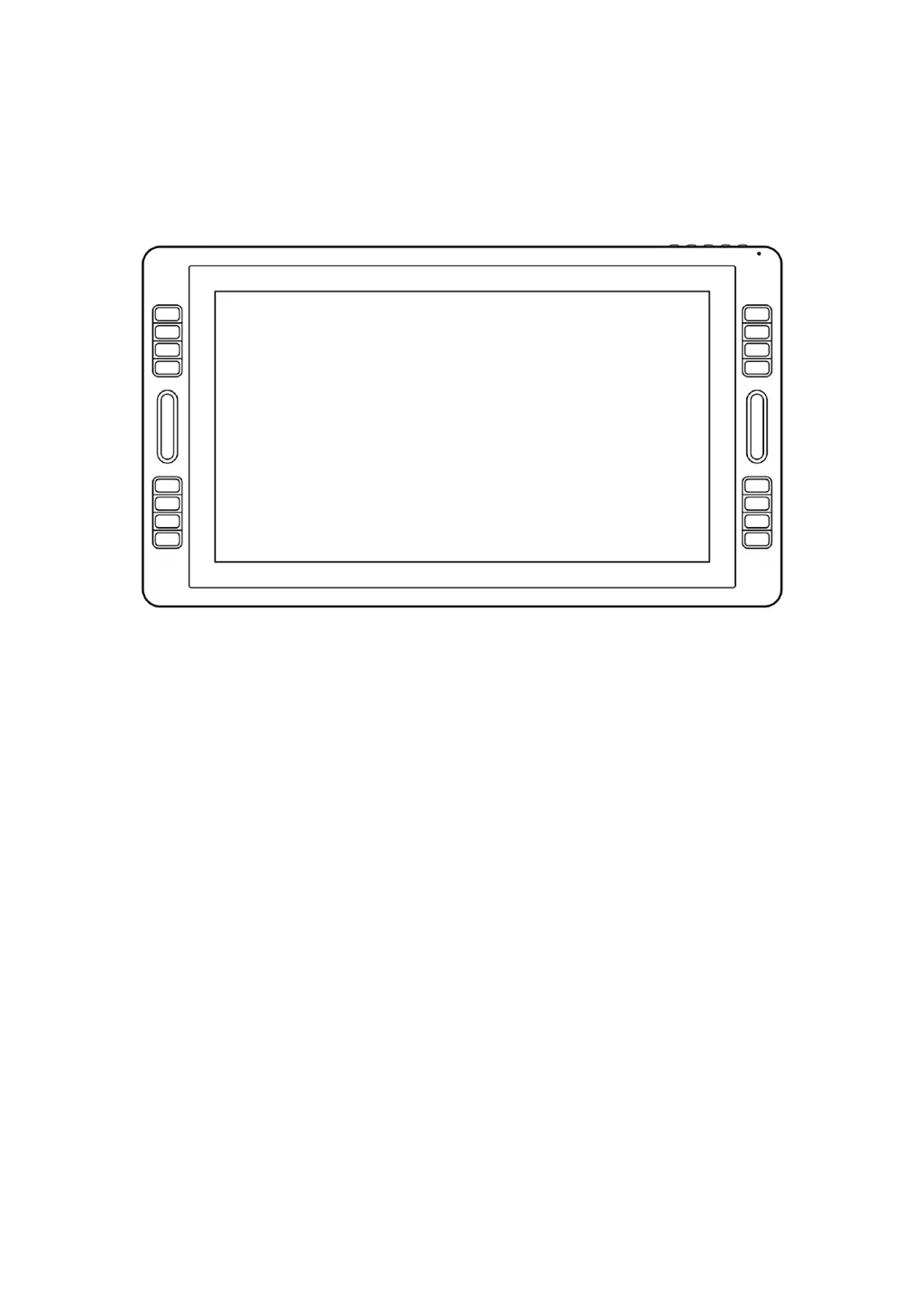What to do if Huion Graphics Tablet pen doesn’t work?
- JJessica BryanAug 15, 2025
If your Huion Graphics Tablet pen isn’t working and there's no pressure in the graphics software, try these steps: First, uninstall and then reinstall the driver in case it's damaged or not properly installed. If that doesn't work, try restarting your computer or re-inserting the USB cable.