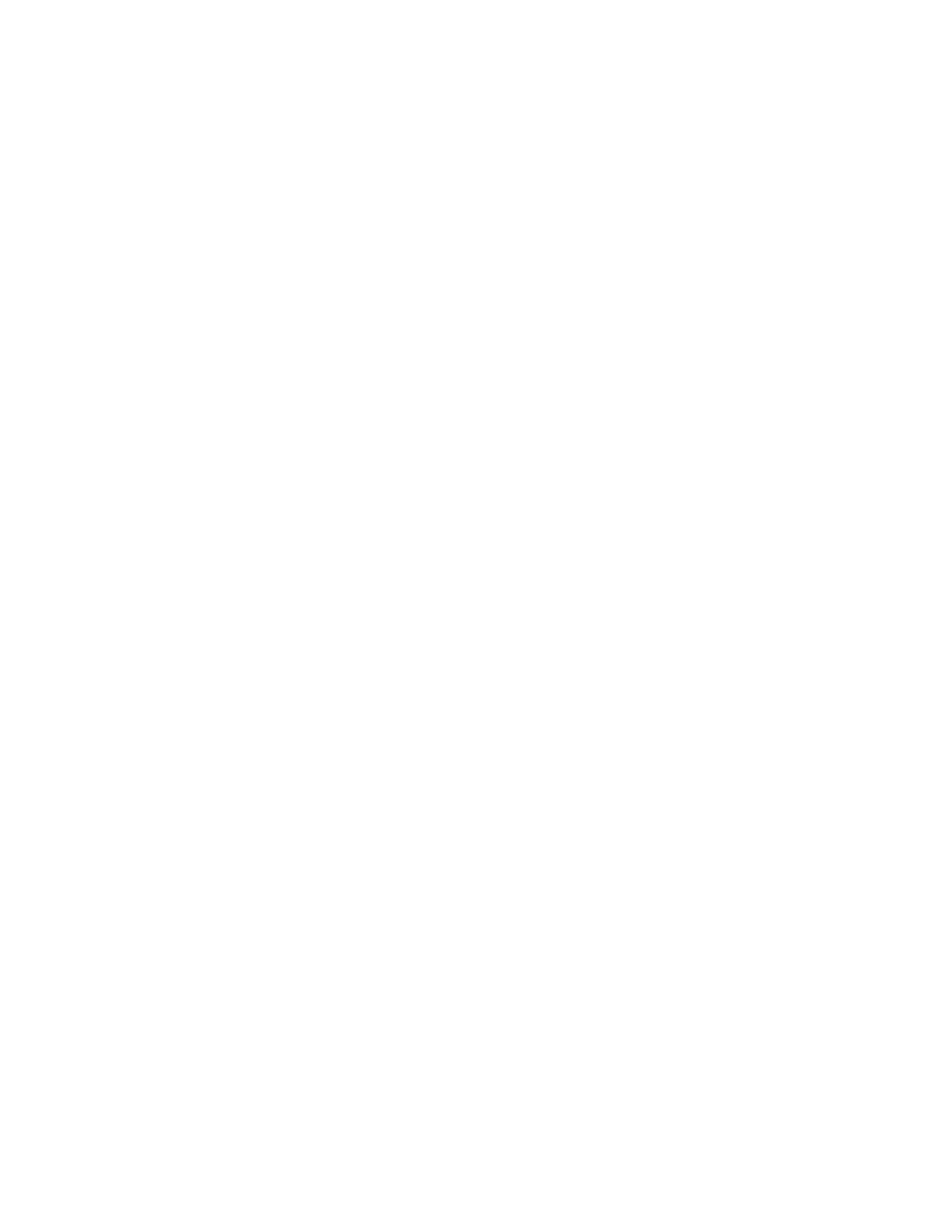11
To add a specific color to the Restricted color set:
1. In the Full color set mode, select the color of your
choice.
2. Press and hold
Enhanced contrast
button for five
seconds. This will toggle you back to Restricted
color set. The Color combinations will be limited
to: current foreground and background colors,
inverted foreground and background colors, black
on white and white on black.
Note that activating restricted colors when current
selection is black on white or white on black will limit
the available choices to these 2 combinations.
Note: The
Enhanced contrast
button is also used to Exit
the menu and the Line and Blinds feature.
3.1.3 Color mode button
When in Enhanced contrast mode, use the
Color
button
to switch to Color mode. In this mode, images will be
displayed in full color.
Note: When in viewing mode, pressing and holding the
Color
button for 2 seconds will activate the Main menu.
When in this menu, the
Color
button will be used to
make selections.