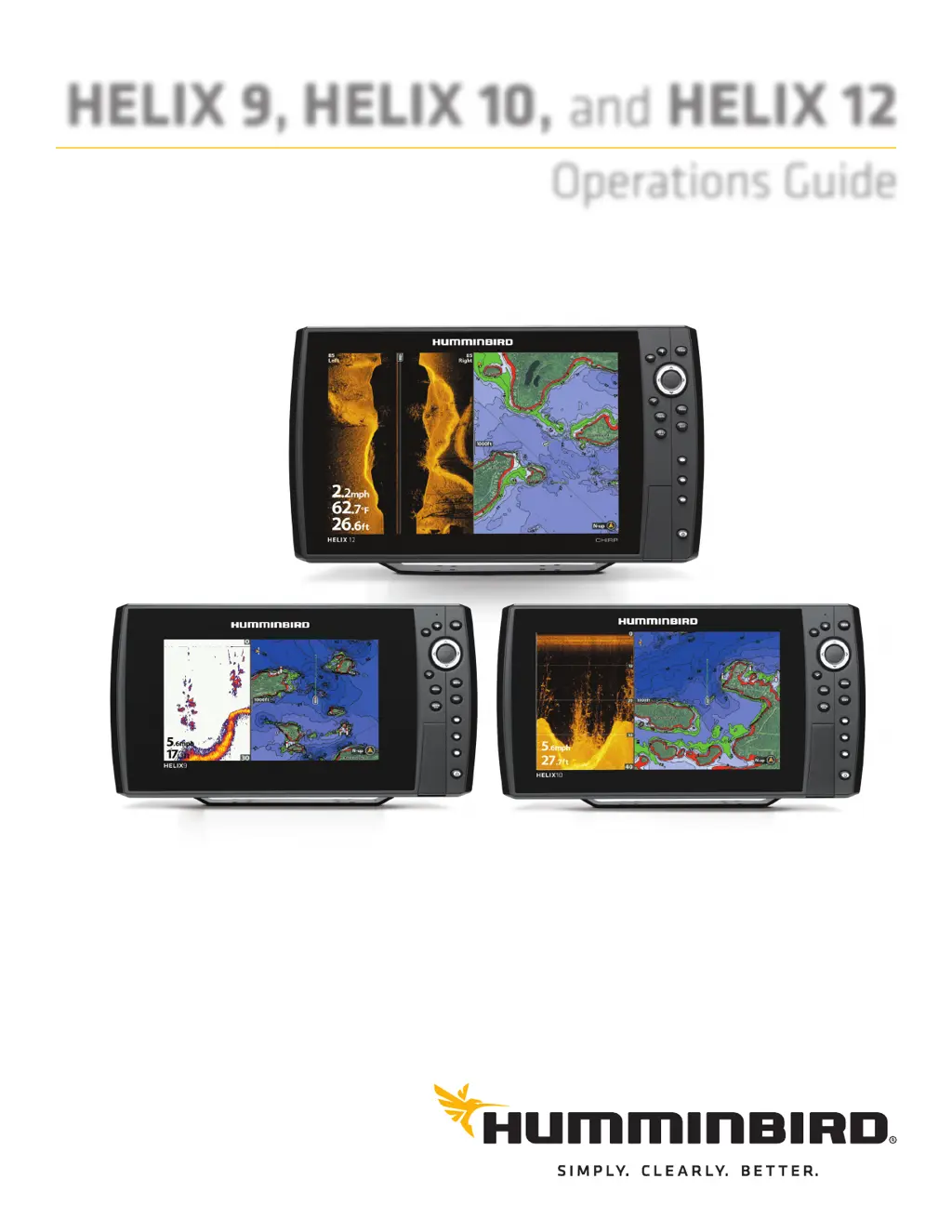What to do if my Humminbird HELIX 10 doesn't detect fish, even when they are in the water?
- CChristina DiazAug 17, 2025
The sonar readings may be affected by several factors. The transducer might not be positioned correctly or there could be mechanical interference. The transducer may be mounted at an angle, or the hull may be too thick for proper sonar transmission. Also, the bond between the transducer and the hull might not be airtight, or the transducer could be dirty. Low battery voltage or electrical noise from the boat's engine can also interfere with sonar reception. Adjust the transducer position, ensure it's clean, and check for electrical noise.