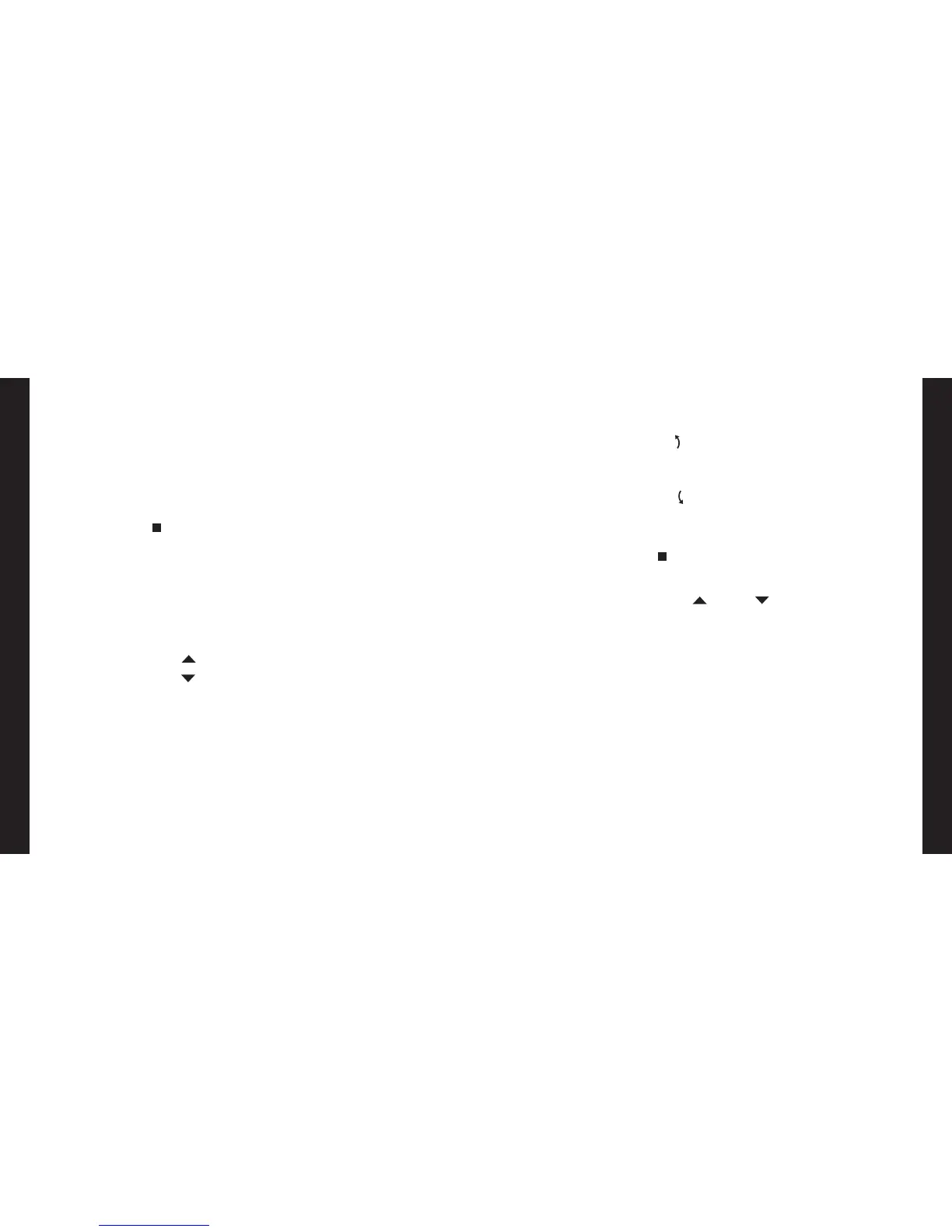Once the window coverings have been joined to a GROUP or
multiple GROUPS, the remote is ready to operate the window
covering(s). Multiple window coverings can be operated at the
same time.
Basic Operation
1. To wake up the remote, simply pick it up or press
STOP. The last GROUP(S) selected will be
highlighted and active.
2. Press ALL or GROUP 1– 6 button(s) to select specific
window covering(s) to operate. Selected GROUP button(s)
will light to show they are selected.
a. Multiple GROUP buttons may be selected at the
same time.
b. To deselect a GROUP, press the GROUP button again.
The backlit GROUP button will go out.
3. Press OPEN to open the selected window covering(s).
4. Press CLOSE to close the selected window covering(s).
23
5. For window covering(s) with vanes or a middle rail*,
press the RIGHT ARROW to close the window
covering and open the vanes, rotate the vanes to the
right, or fully raise the middle rail.
6. For window covering(s) with vanes or a middle rail,
press the LEFT ARROW to close the vanes, rotate
the vanes to the left, or fully lower the middle rail.
a. NOTE: Single-function window coverings will not
operate by pressing the ARROW buttons.
7. Press STOP to stop window covering/vane movement
anywhere along its travel.
8. While a window covering is in motion, press the opposite
of its motion ( OPEN or CLOSE) to reverse
direction.
9. Press
♥
FAVORITE to send selected window covering(s)
to your preset FAVORITE position.
* Applies to Top-Down/Bottom-Up and Duolite
™
window coverings only.
The bottom rail on Top-Down/Bottom-Up window coverings operates
using the OPEN and CLOSE commands.
22
BASIC OPERATION
BASIC OPERATION
