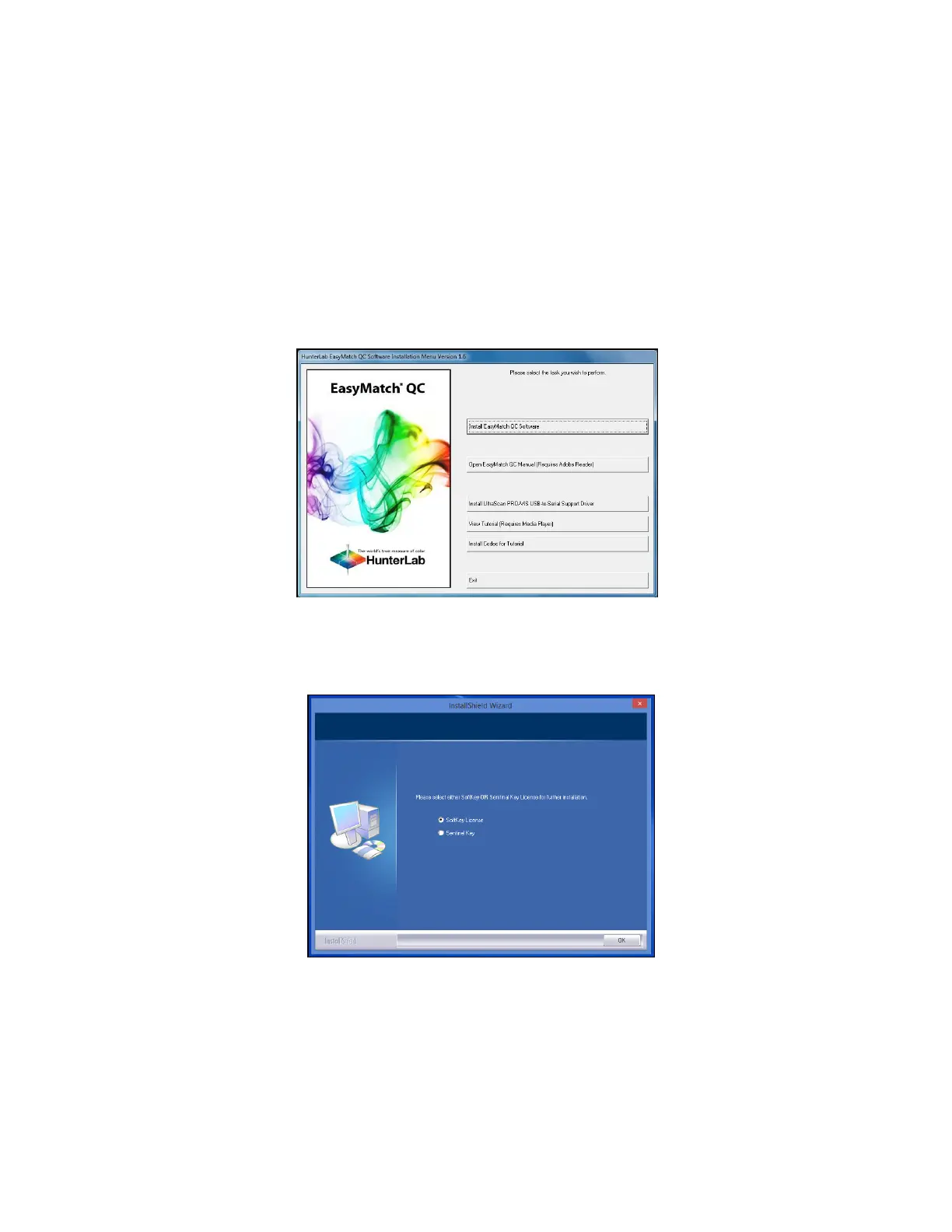UltraScan PRO Supplemental Manual for EasyMatch QC Ver. 2.0
12
Install EasyMatch QC Software
Complete the following steps:
1. Log into the system using an account that has ADMINISTRATOR privileges for the PC —
network or local.
2. Insert the installation CD into the CD-ROM drive. If the system is setup to automatically
run CD programs, the menu will appear and you may skip to Step 5. Otherwise, continue
with Step 3.
3. Select the Easy Match QC Icon or from Windows, go to START > RUN >EZMQC_MENU and
OPEN. The following screen will be shown.
Figure 9. EasyMatch Installation
4. Select INSTALL EASYMATCH QC SOFTWARE and follow the screen prompts.
5. Select SOFTKEY LICENSE as the type of key to use with the software.
Figure 10. Software Key License
6. When the EasyMatch QC installation is finished, select the OPTION BUTTON next to Yes, I
want to restart my computer now and then FINISH to restart the computer and log back in.
