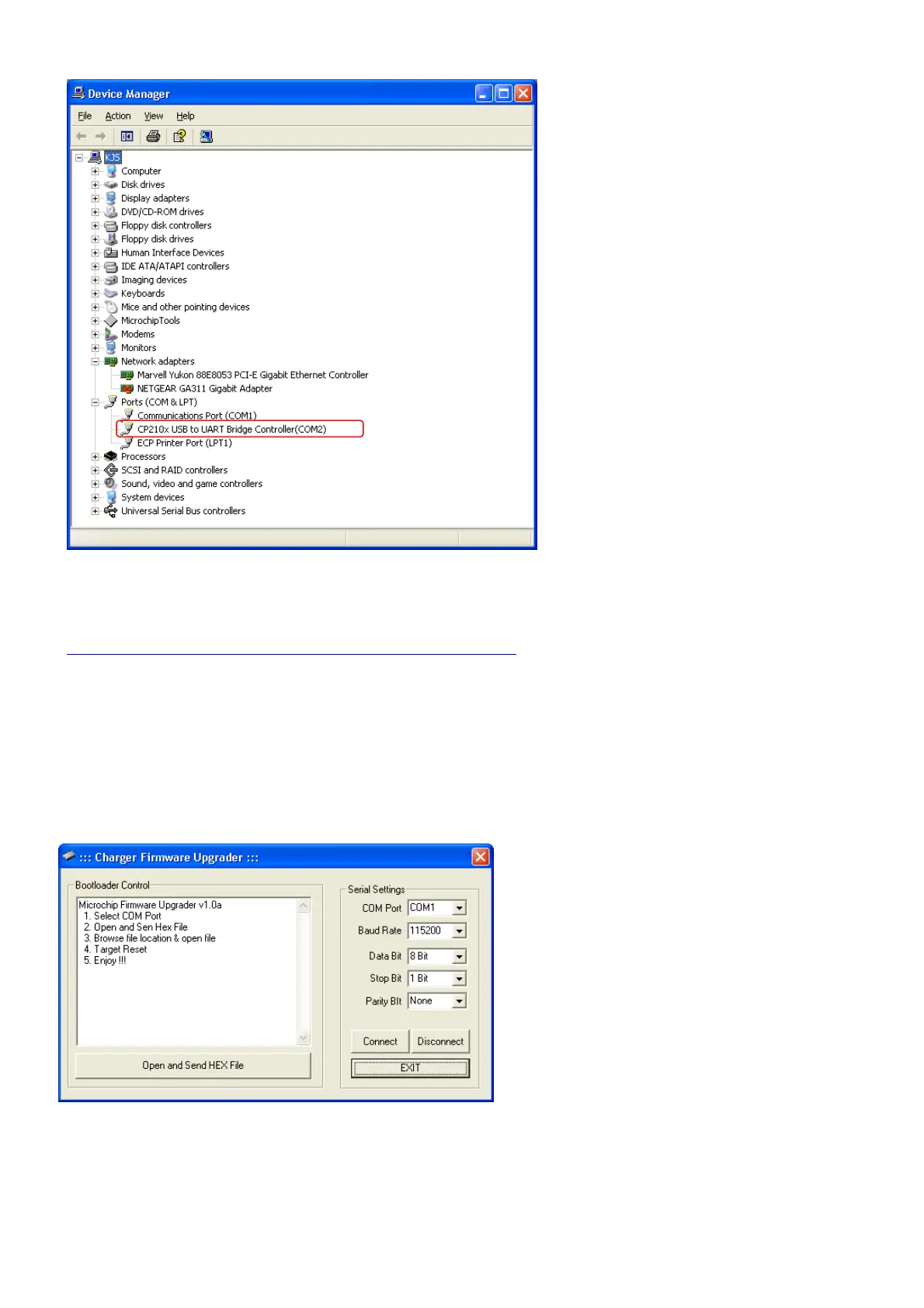After having downloaded and successfully
installed the drivers for the USB adapter above,
check windows device manager as shown left, t
see which COM port has been assigned to the
USB adapter (CP210x….).
o
Make a note of the port number.
THE FIRMWARE UPDATE PROGRAM and FIRMWARE SOURCE FILE
There are two files supplied in each “ZIP” file for Firmware upgrades:
* An executable program called FirmUpApp.exe
* The newest Firmware update source file for your charger, such as hp_0615duo3_3a3.hex (future v3.3 for DUO3)
DOWNLOAD THE APPROPRIATE FIRMWARE UPDATE ZIP PACKAGE HERE
(http://media.hyperion.hk/dn/pc/eosfw.htm)
1) Prepare a DC power supply for your charger which is reliable, and provides between 12V and 15V.
Arrange the charger power input leads (clamps) so that your are ready to connect the charger to input power….
BUT DO NOT CONNECT YOUR CHARGER TO INPUT POWER YET!! That comes later….
2) UNZIP the Update Zip package to your desktop.
3) Make sure that the USB adapter is still connected properly to the USB port on your PC, and the Green LED is ON.
(note that v3 chargers have internal USB w/out led)
4) Double-Click the FirmUpApp.EXE file to start the Update Program
You should see the program running as left.
Note that the “Connect” and “Disconnect” buttons are
NOT used during this process.
