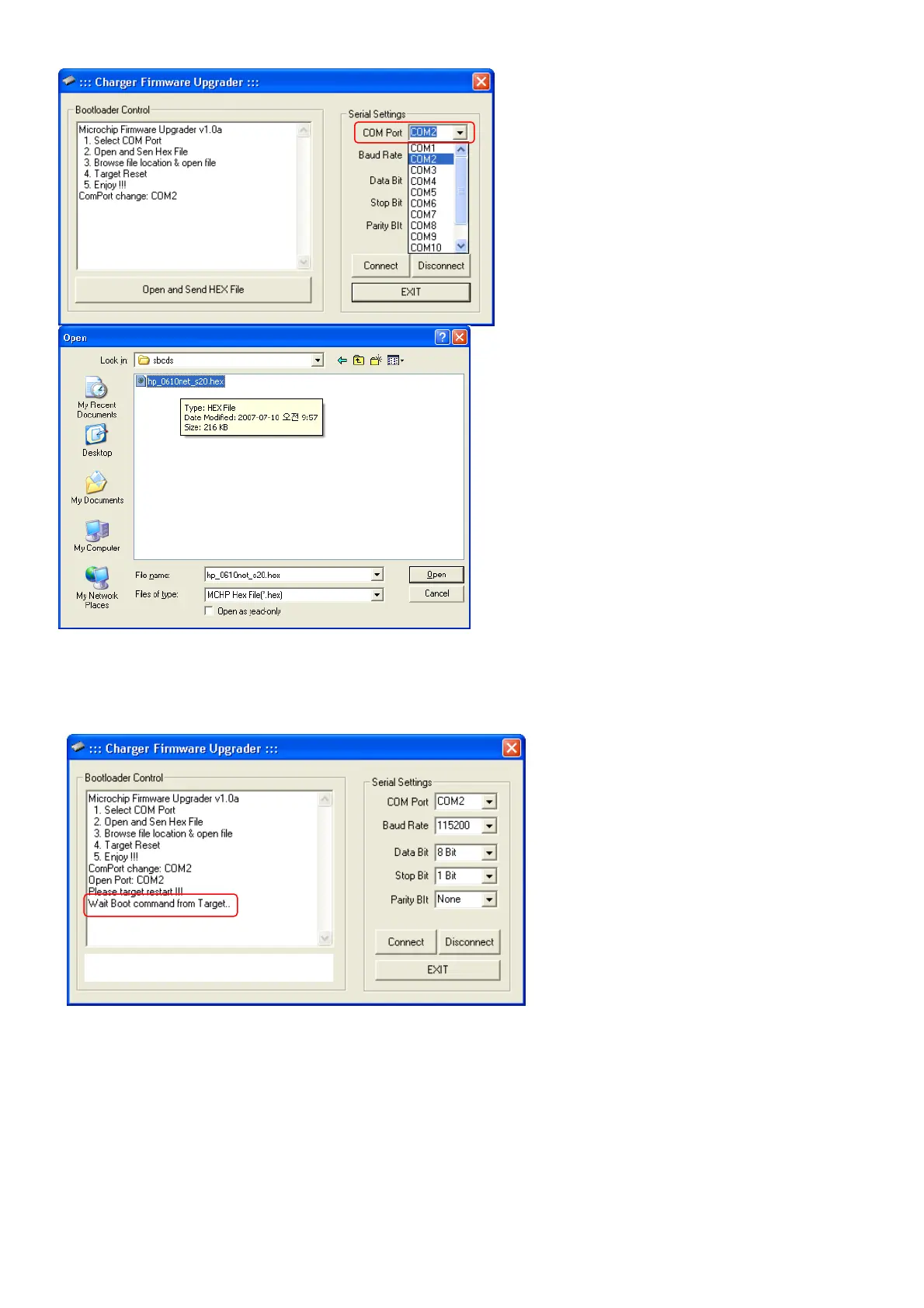If your USB Adapter is NOT installed on COM 1, click
the small arrow to right of the COM Port selection, and
choose the Port which you saw earlier in Windows
Device Manager.
It should not be necessary to change any of the other
serial communication settings!!!
Now click the large button “Open and Send Hex File”
Select the Firmware update .HEX file as shown left, and
click the “OPEN” button at bottom right.
Y
ou should soon see the “Wait Boot command form Target”… message as shown below.
NOW CONNECT YOUR CHARGER POWER INPUT CLAMPS TO YOUR DC POWER SUPPLY (or 12V battery)!
Y
ou should see some communications messages scrolling down the screen, and then 10~16 seconds later:
“Successfully Done!!”
As shown below: