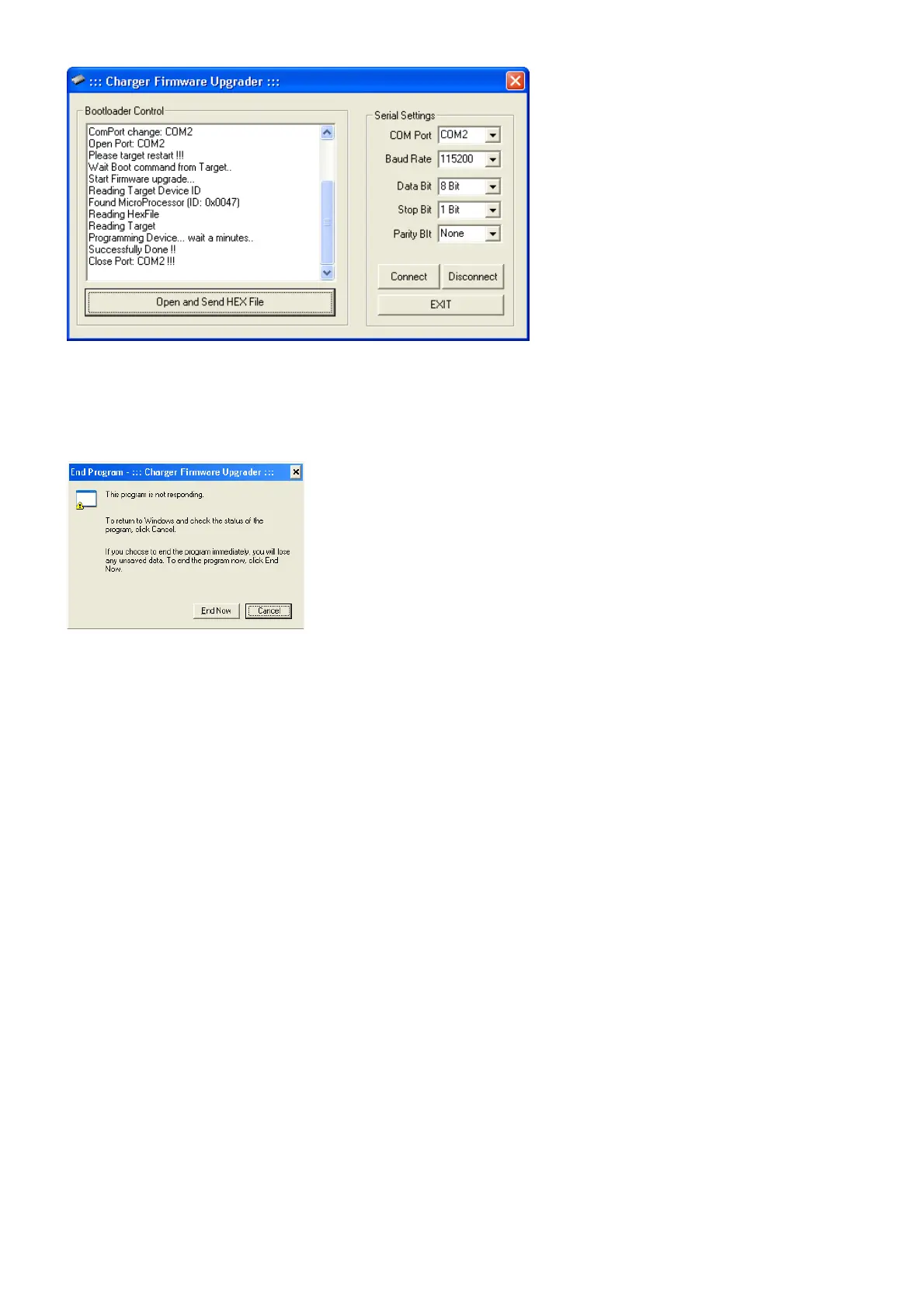Disconnect DC Power from the charger, then disconnect the USB adapter from the charger. You’re Done!!
TROUBLESHOOTING
If after choosing the Hex file, you get a message as below, then there is a communication error between the PC and Charger.
* Make sure that the COM port you have chosen is correct
* Check to be sure the wiring between Charger and USB adapter is correct (especially if you made the harness!)
* Check to be sure the USB adapter is secure in the USB Port, and Green LED on the USB adapter is ON
* Try a different USB Port (and re-check device manager to see the COM Port assigned!)
* Remove any other USB<>Serial Adapter and Uninstall its driver (such as a Castle ESC programmer, etc), then remove and
reinstall the Hyperion USB adapter and driver.
* Make sure your DC Input power supply is between 12V and 15V during the process
All Rights Reserved, Hyperion HK Ltd. March 19 2008
