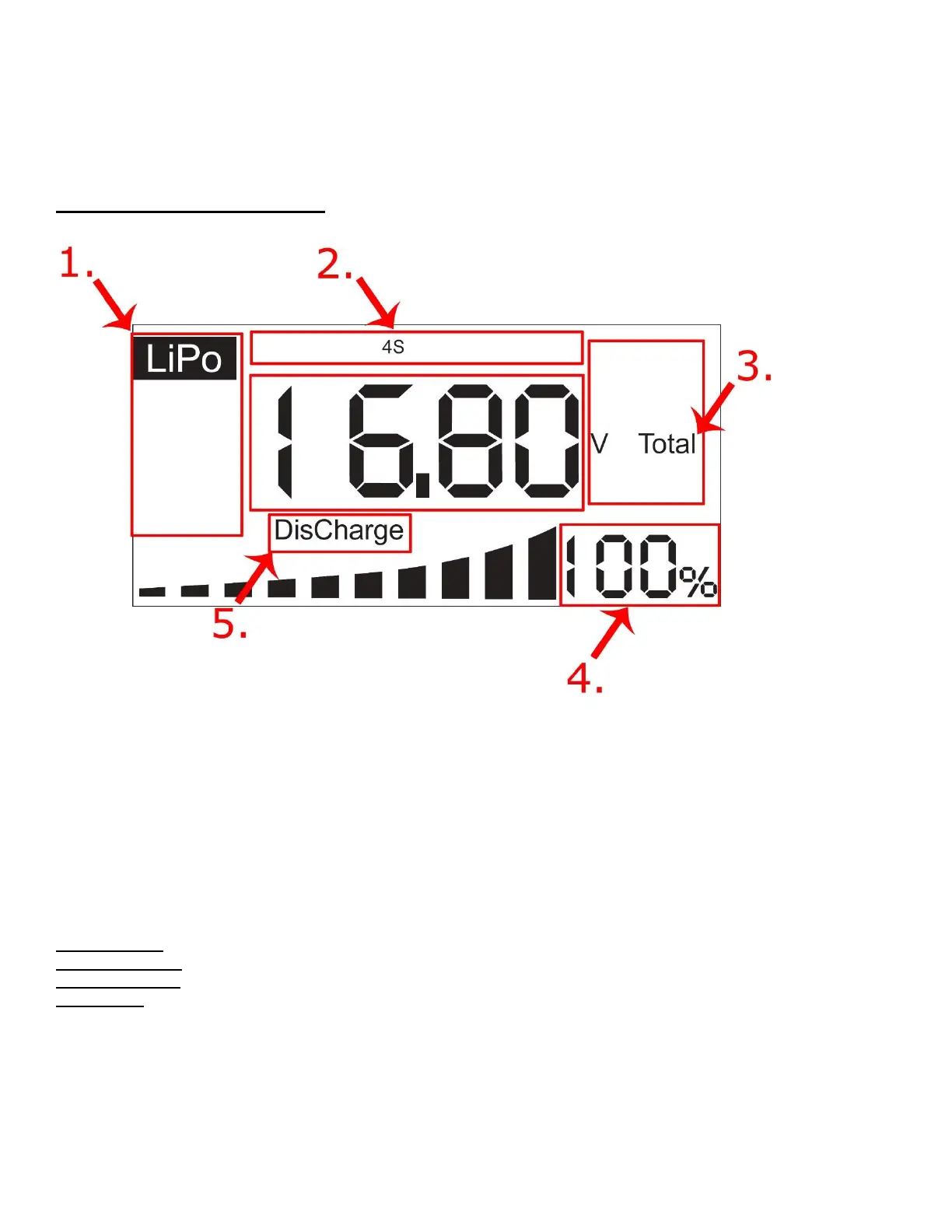capacity.
• View screens for Minimum and Maximum cell voltages, and voltage difference between max and minimum cell.
• Convenient Balance and Discharge function.
• Clear display and easy-to-use menu.
• Discharger Powered from the battery pack you connect. No auxiliary batteries/power supply needed for device.
Screen Outline: Quick Guide
1. This highlighted area represents the Chemistry “Type” selected. Press the “Type” button to navigate to your proper
battery settings. You’ll have the option to select either LiPo, LiFe, HvLi, or NiMH Battery Types.
2. This highlighted area represents the “Cell” count of the Battery. When initially connected, the Sentry will sense the
Cell count and display the Series configuration, in this example it’s a “4S” battery. To display each cell voltage
individually, press the “Cell” button and the corresponding cell will be highlighted along with the individual cells
voltage.
3. This highlighted area represents the “Mode” selected. The Sentry will display four separate Modes while in use,
details for each mode are highlighted below;
“Store” mode = This will be displayed while the Sentry is Discharging the battery
“Balance” mode = This will be displayed while the Sentry is Balancing the cells, after Discharging.
“V Total” mode = This is the total voltage of the battery pack displayed.
“Max-Min” = This is the voltage-difference between the highest and lowest cells. The corresponding Max-Min cells
will be highlighted in the “Cell” area.
4. This highlighted area represents the relative Capacity % of the battery. A Graphical Chart display is also shown in
correspondence of the Capacity %.
5. This highlighted area when illuminated represents whether the Sentry is in “DisCharge”, or “Charge” mode.
Depending on whether you have the Sentry connected to a Power Supply, or connected to its Main Battery Xt60
Connector will determine which option is available to be displayed.
